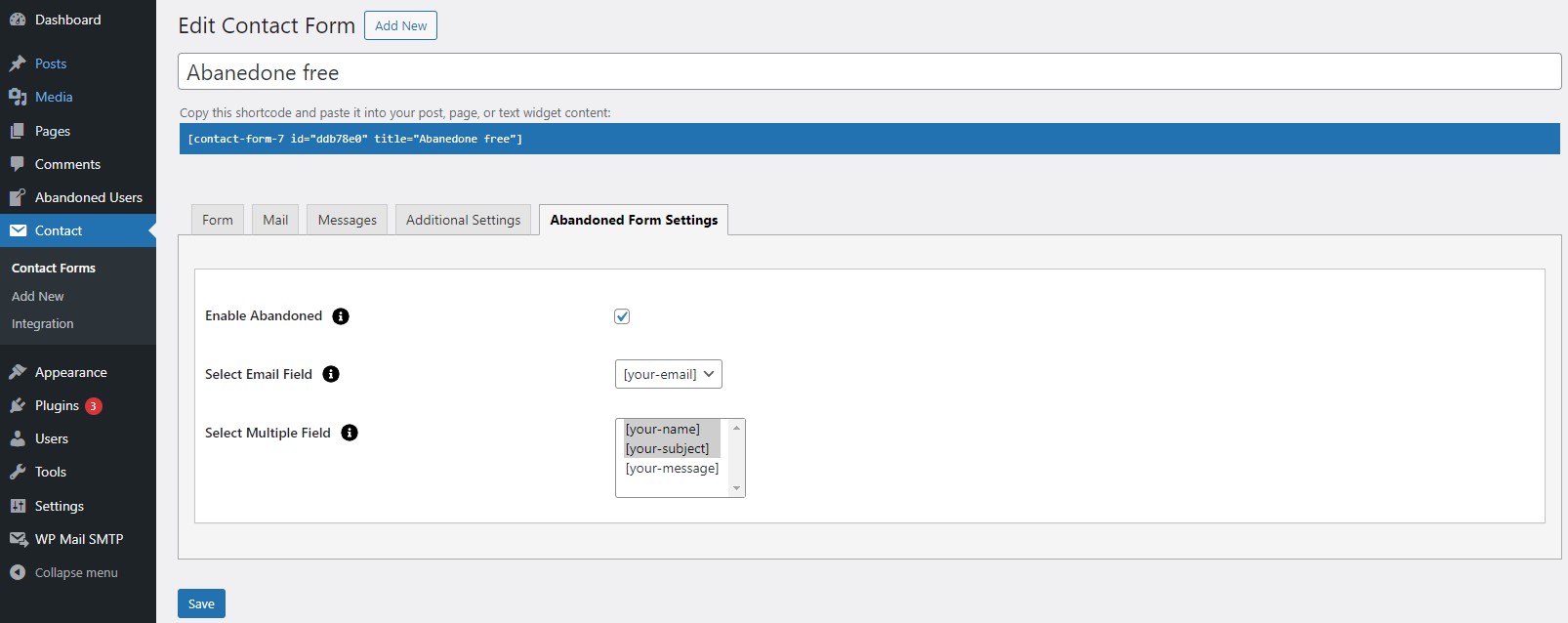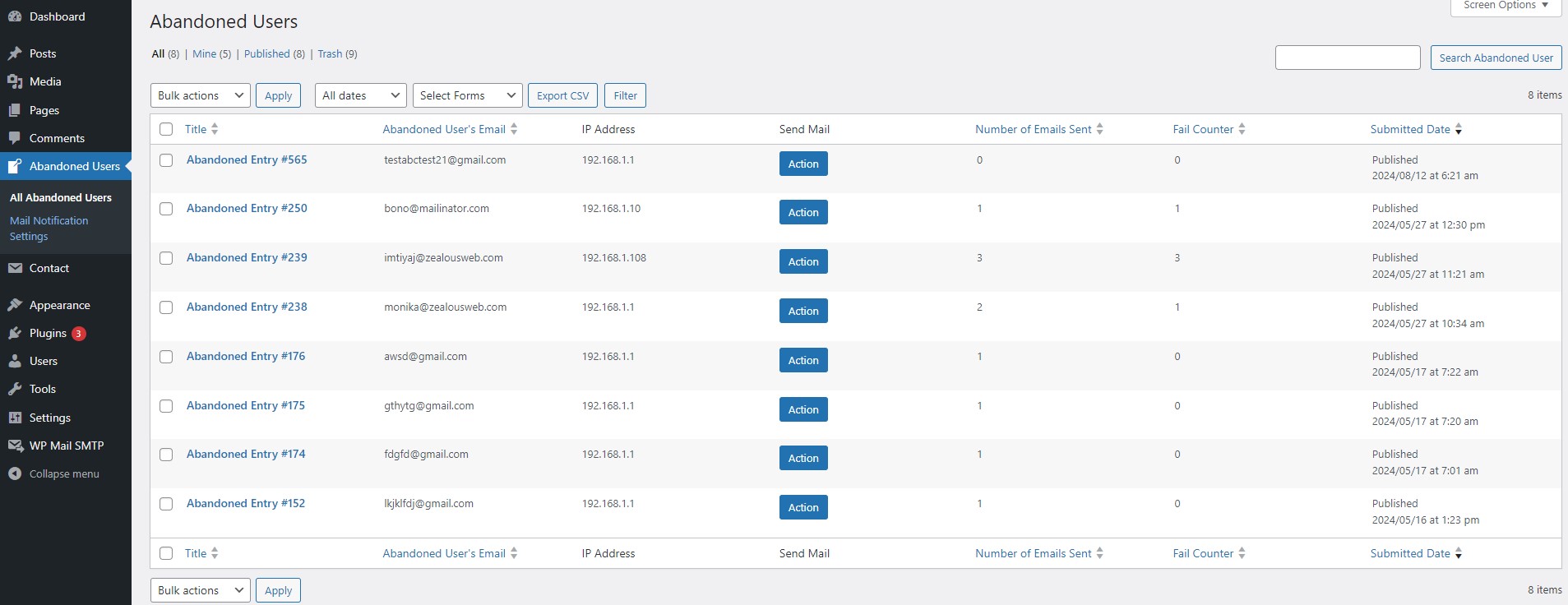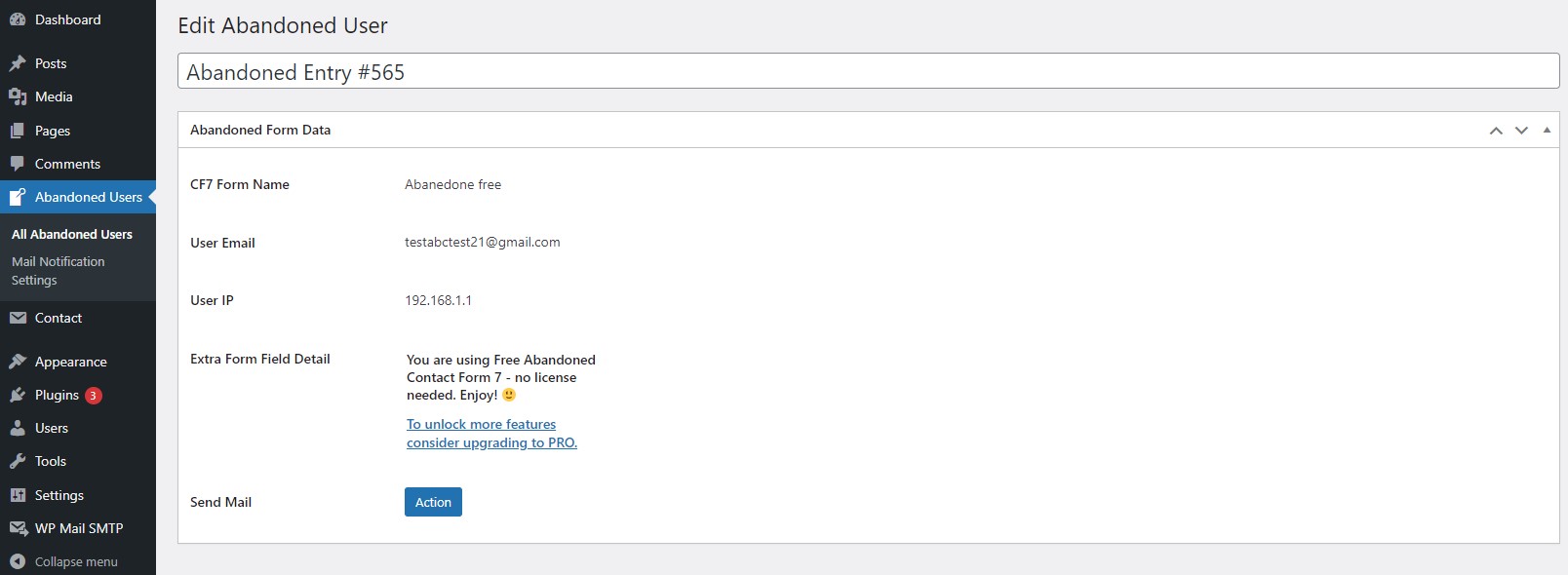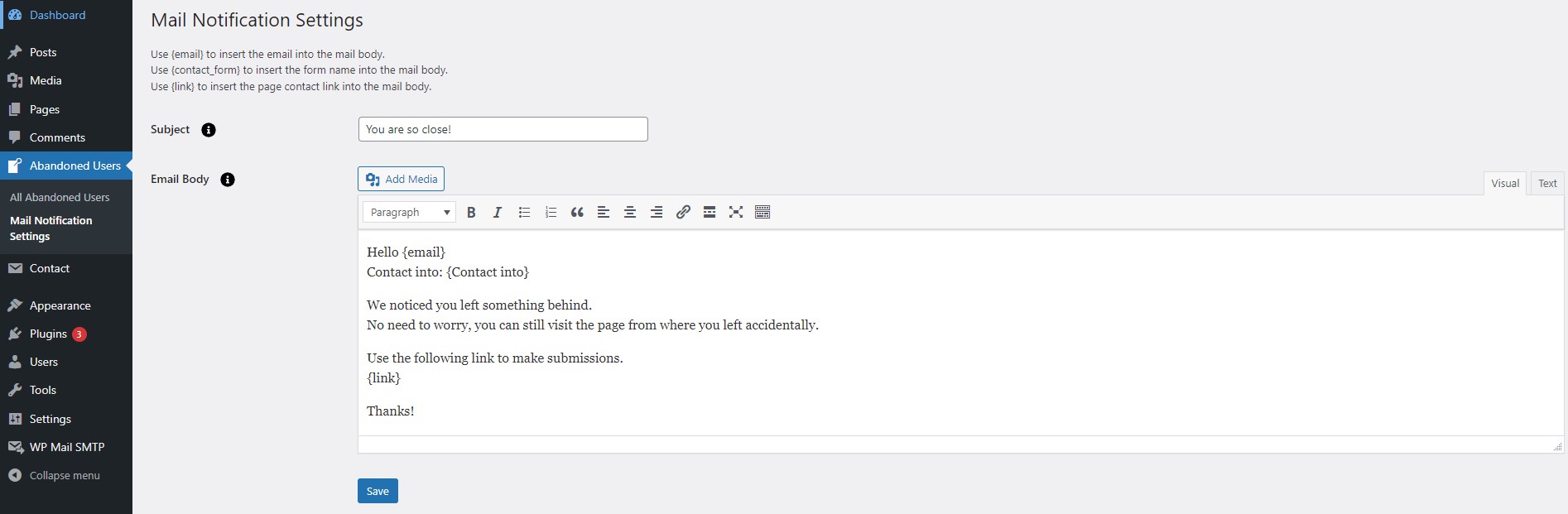Abandoned Contact Form 7
Overview
Description
The Abandoned Contact Form 7 plugin helps WordPress site owners track visitors who start filling out a Contact Form 7 but leave before submitting it. It captures the user's data and can automatically send customized email reminders to encourage them to complete the form. This plugin also lets you view the IP addresses of visitors and manage a list of all abandoned forms. It works alongside the Contact Form 7 plugin, providing an option to export and manage the collected data.
Plugin's purpose and benefits
- Enable/Disable Per Form - Choose which forms will use the abandonment tracking feature in Contact Form 7.
- Select Email ID Field - Designate the email field in your form settings.
- View Abandoned Submissions - Access a list of abandoned submissions, including IP addresses and other data, in the Admin panel.
- Email Individual Users - Send reminder emails to users who abandoned the form.
- Export Abandoned Entries - Export a list of up to 10 abandoned form entries.
- Customize Abandoned Emails - Tailor the email content sent to users who didn't complete the form, for up to 10 entries.
- Field Selection - Choose specific fields to track user data.
- WordPress VIP Compatible - Fully compatible with WordPress VIP.
- SMTP Settings - Configure SMTP settings directly within the plugin without needing an additional plugin.
Get Started
Quick setup instructions
How To Use & Features
You have to configure it from wp-admin > Contact > Add/Edit Contact Forms (Contact Form 7 needs to be activated before) to use this plugin.
Click on ‘Contact” > “Edit Contact Form”, wherein you will find a new tab “Abandoned Form Settings” along with tabs of Form, Mail, Messages, Additional Settings. Here, you can adjust settings related to Abandoned Form and email fields.
For Abandoned Form Settings
- Enable Abandoned - You can enable/disable Abandoned form functionality.
- Select Email Field - Select the email field for tracking an Abandoned user.
- Select Multiple Field - Enable/Disable Option for multiple forms where you need in Contact Form 7.
On clicking “Abandoned Users”, you will see the list of abandoned user records who haven’t submitted the form.
For Abandoned Users
Click on any of the Abandoned Users entries to view a respective user’s form details and manage the mail notification settings.
Click on “Action” to send a manual email to that particular user. It will contain the email body with predefined body content and subject line (which you can edit).
For Mail Notification Settings
In case you have enabled SMTP from “Mail Notification Settings,” you can manage the SMTP settings like username, password, and other details
Use Tags:
{email}
- Inserts the email address into the mail body.
{contact_form}
- Inserts the form name into the mail body.
{link}
- Inserts the page contact link into the mail body.
Subject:
- Specify the subject line for the notification emails.
Email Body:
- Design the content of the email body using the tags and site-specific information available.
Get Support
FAQs
Can I send mail notifications to every abandoned user?
Yes, you can send mail notifications to either every abandoned user or a particular user.
Can I Abandon the data of the file type input field of the form?
No, you can’t Abandon the data of the file type input field.
Change log
version 1.3
- Fix – Fixed Image issue in mail body of notification mail
version 1.2
- Fix – Fixed issue of Mobile and Ipad tracking
version 1.1
- Fix – Fixed Email body Content issue
version 1.0
- Initial Release