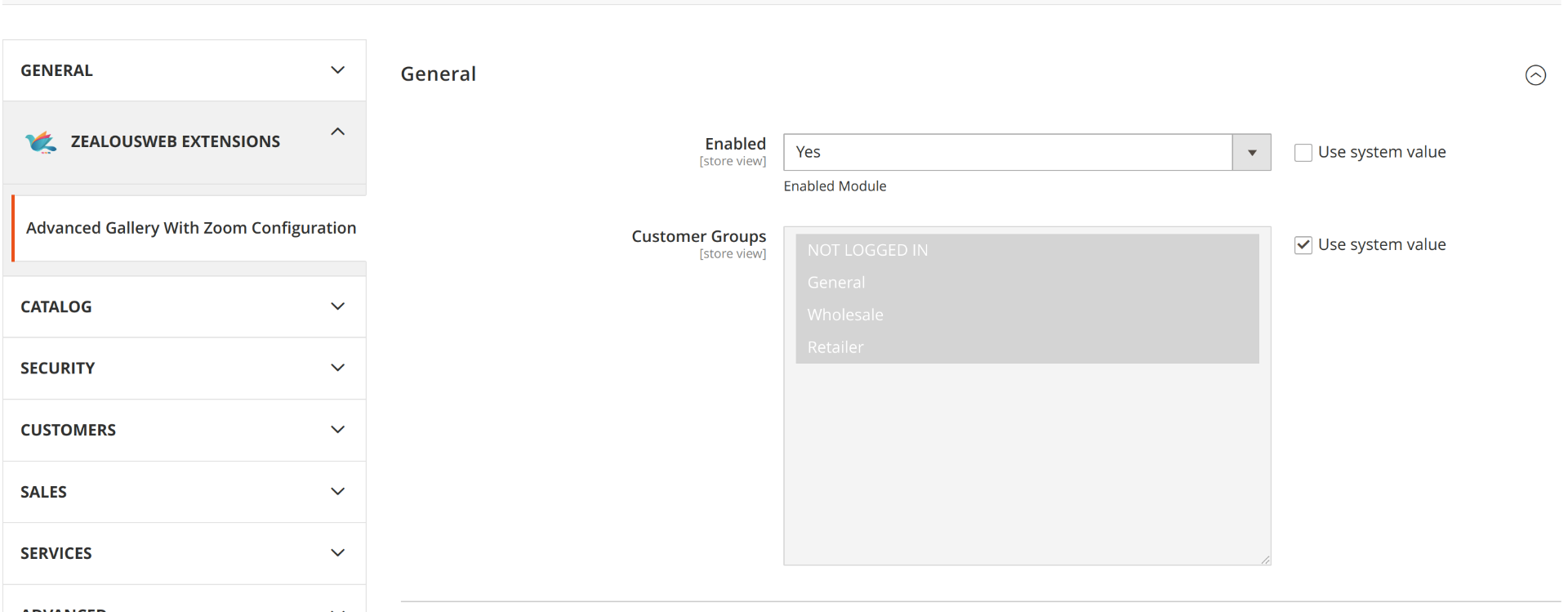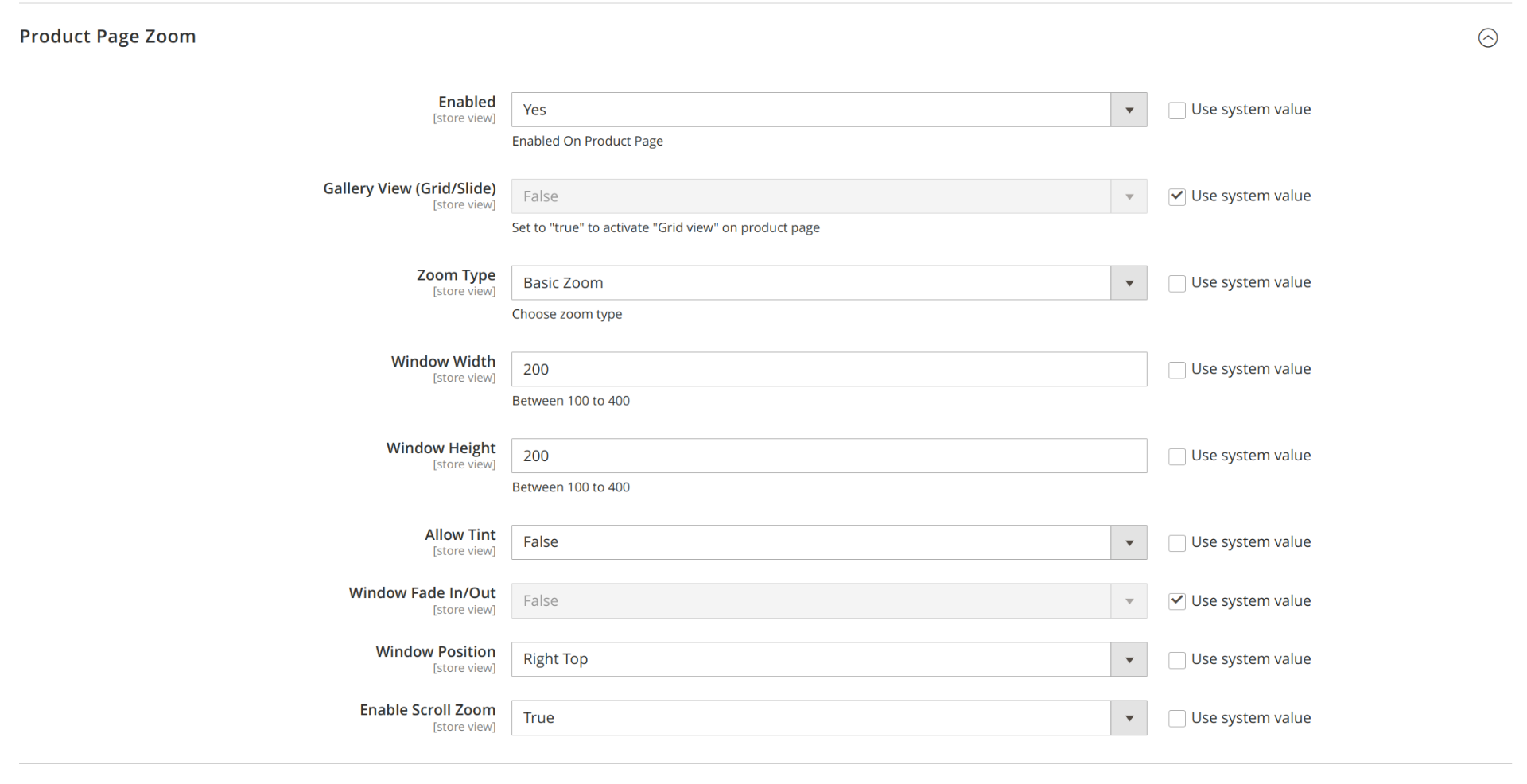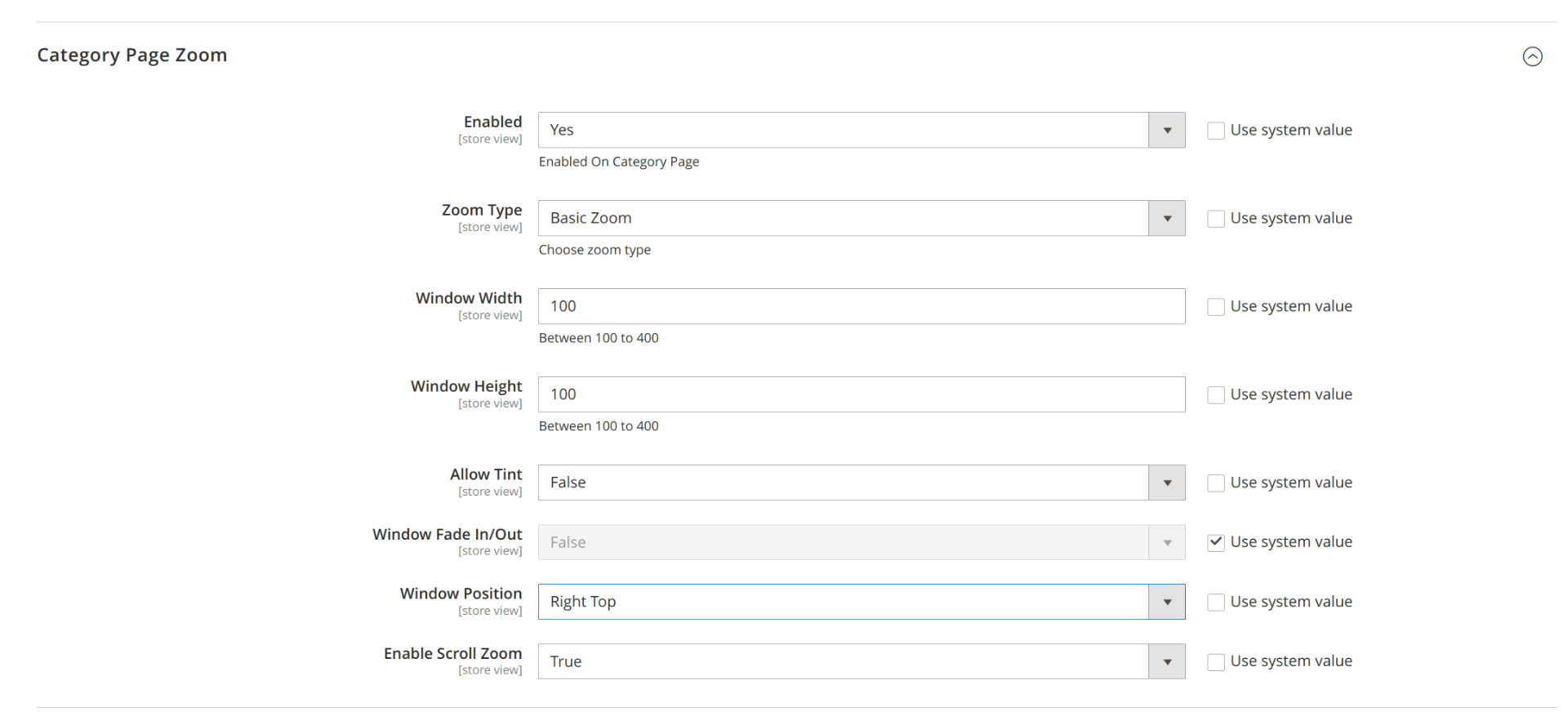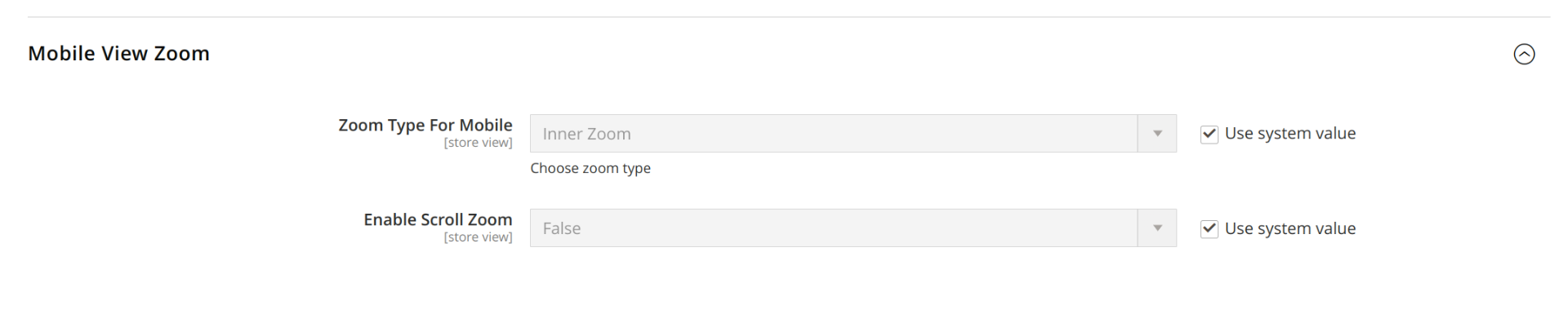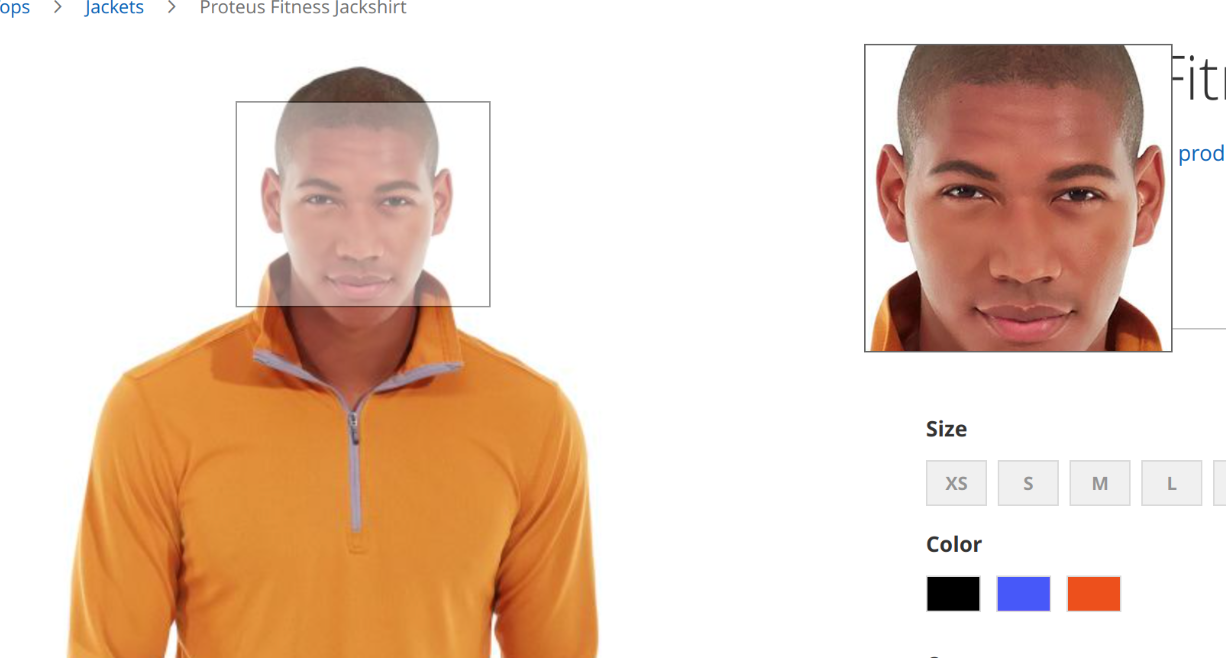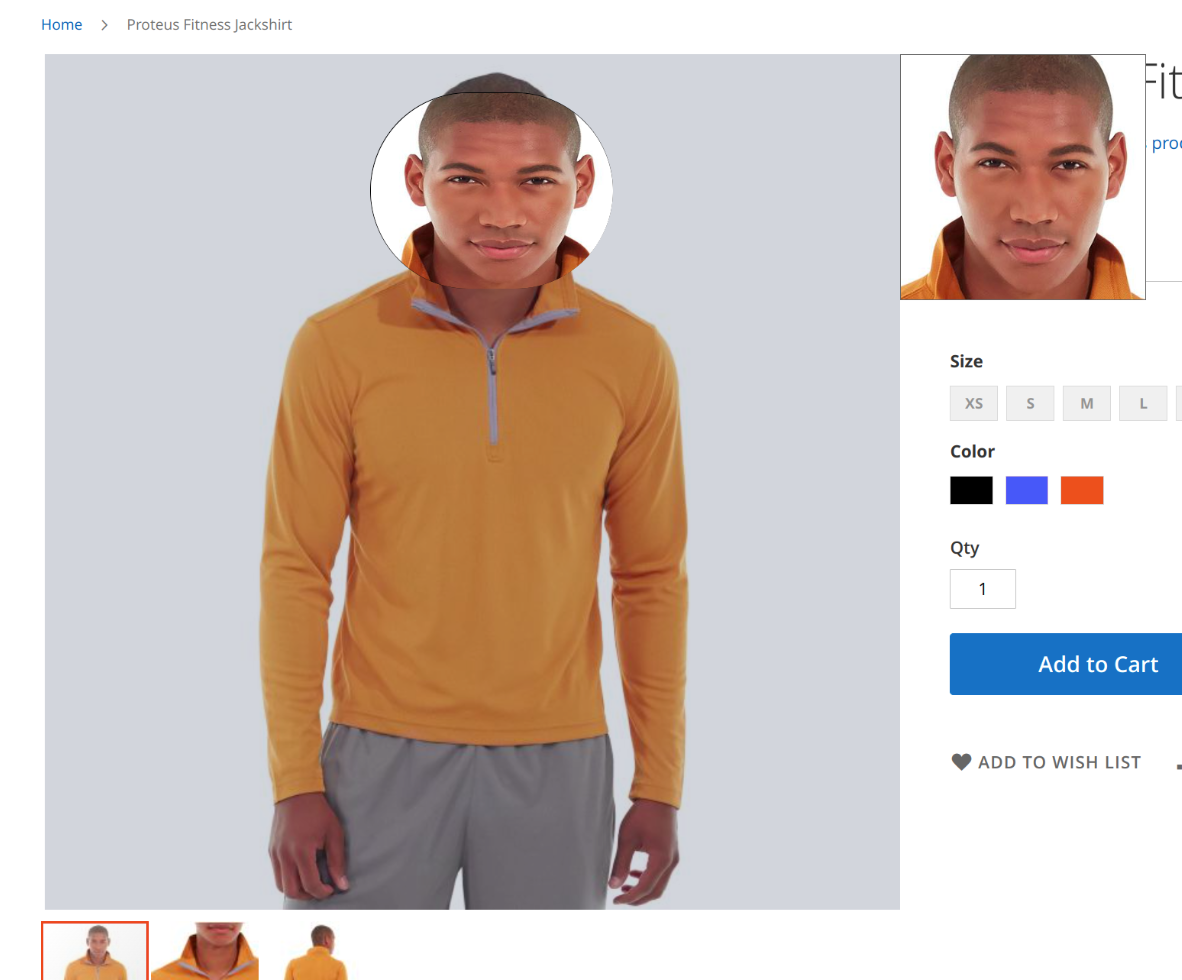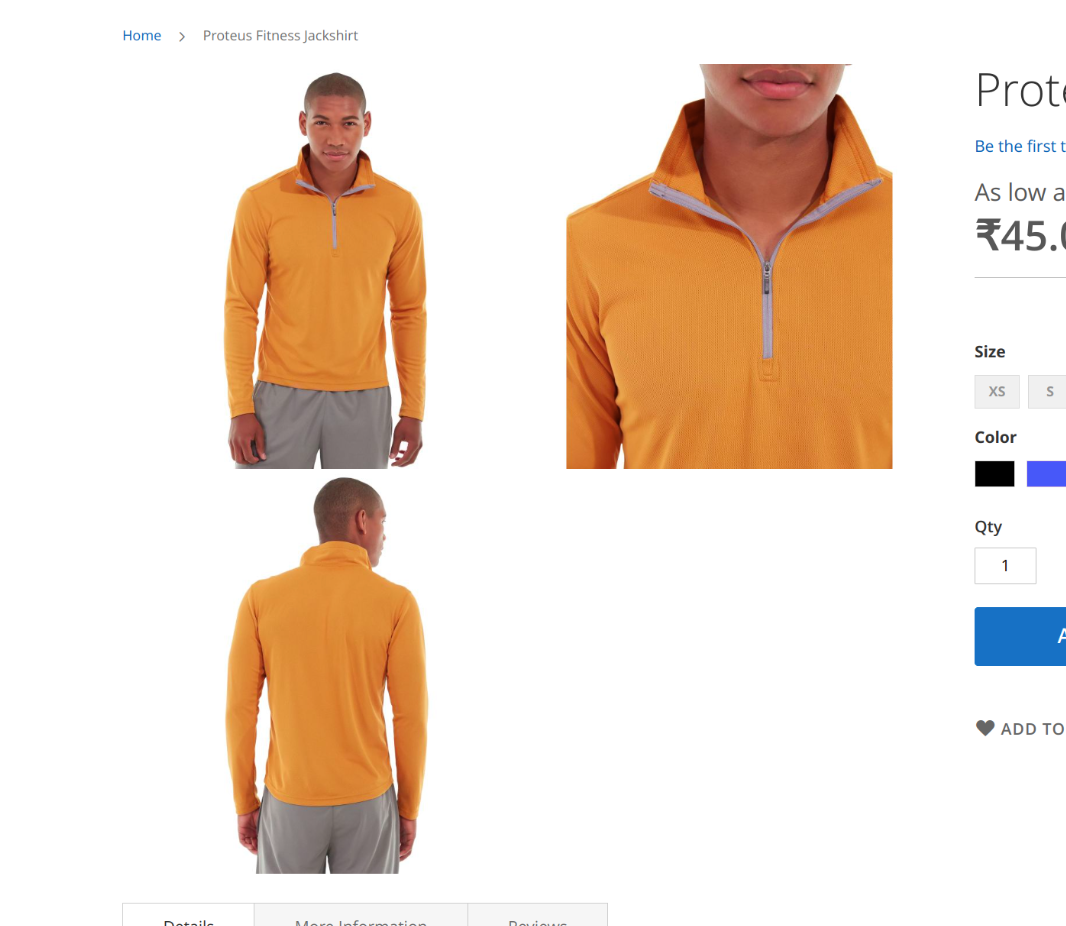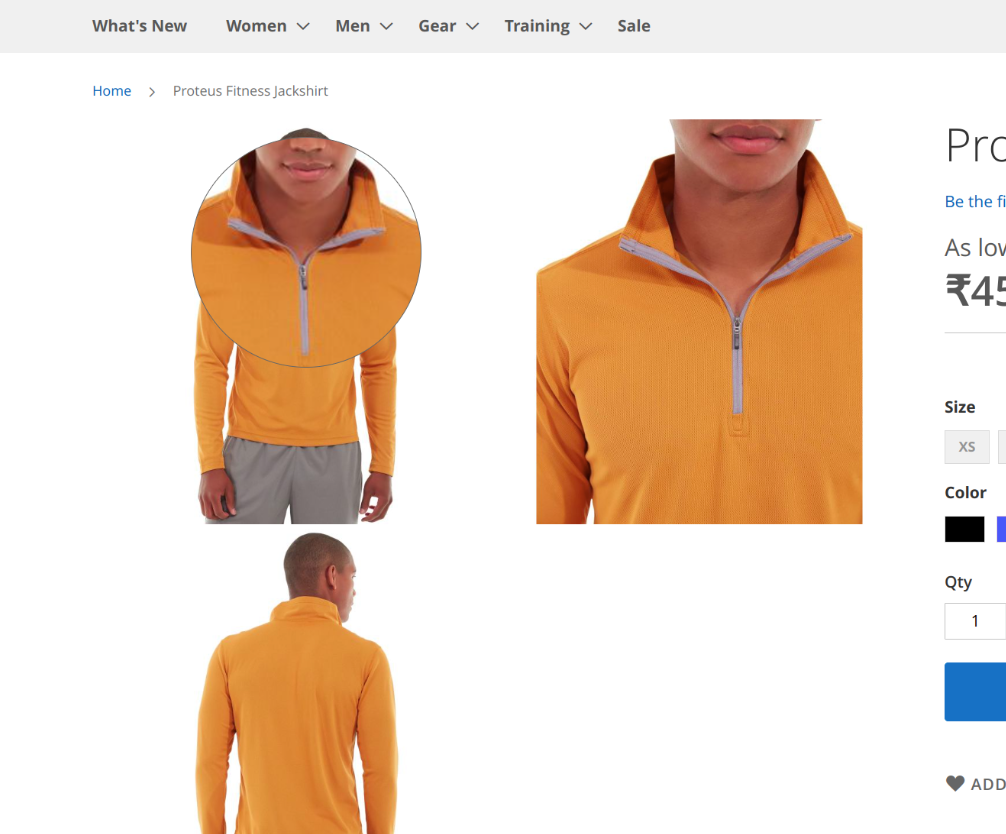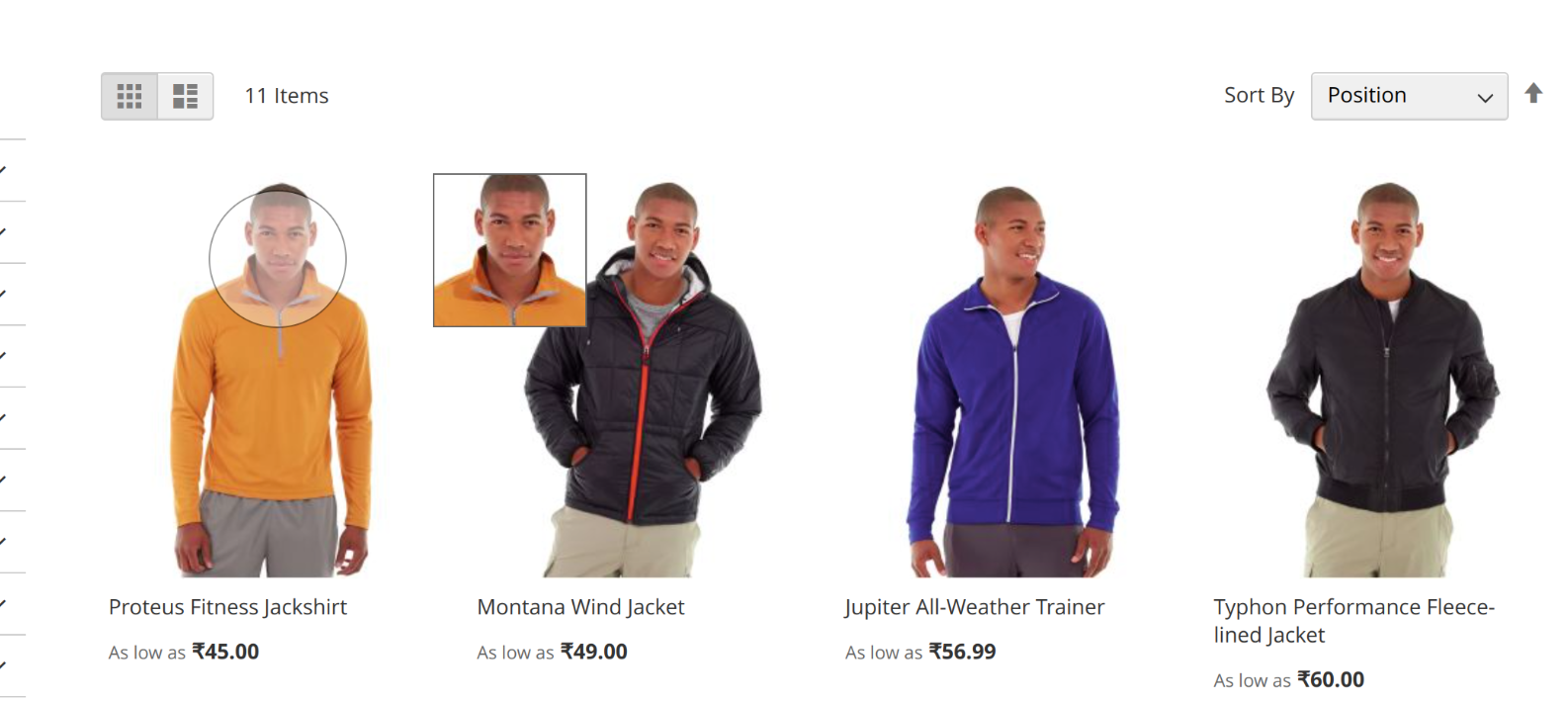Advanced Gallery With Zoom
Overview
Description
Upgrade Your Magento 2 Store with Zealousweb’s Advanced Gallery Zoom Extension
Enhance your Magento 2 store with Zealousweb’s Advanced Gallery Zoom extension, providing an immersive viewing experience for your customers. This extension enables seamless zoom functionality for product images on both product detail and category pages. Administrators can customize the gallery view on product pages, choosing from various zoom effects such as Basic Zoom, Inner Zoom, and Lens Zoom. The extension also offers flexible gallery views, allowing for either gallery or slider presentation, and ensures a consistent browsing experience across all devices with its mobile optimization. To implement, simply navigate to Stores ⟶ Configuration ⟶ Zealousweb Extension ⟶ Advanced Gallery With Zoom Configuration ⟶ General Settings to enable the extension and adjust the zoom settings as needed. Elevate your store’s visual appeal and improve user engagement with this advanced zoom functionality.
Plugin's purpose and benefits
General Settings
- Enable Zoom Feature: Yes | No
- Customer Groups: Choose which customer groups should have access to the image zoom functionality.
Product Page Zoom Settings
- Enable Zoom: Yes | No
- Gallery View Options: Select between Grid View or Slider.
- Zoom Type: Pick from Basic Zoom, Inner Zoom, or Lens Zoom.
- Basic Zoom Settings: Specify the width and height of the zoom window. You can allow or disallow tint effects, and enable or disable fade in/out effects and scroll zoom. Choose the position of the zoom window.
- Inner Zoom Settings: Select the scroll zoom style (Default or Crosshair). Decide if you want to enable fade in/out effects and scroll zoom.
- Lens Zoom Settings: Enable or disable fade in/out effects and scroll zoom. Activate easing effects, select the lens shape (Square or Round), set the lens size, and enable or disable lens fade in/out effects.
Category Page Zoom Settings
- Enable Zoom: Yes | No
- Zoom Type: Choose from Basic Zoom, Inner Zoom, or Lens Zoom.
- Basic Zoom Settings: Set the zoom window width and height. Allow or disallow tint effects and enable or disable fade in/out effects and scroll zoom. Pick the zoom window position.
- Inner Zoom Settings: Choose the scroll zoom style (Default or Crosshair), and decide if you want to enable fade in/out effects and scroll zoom.
- Lens Zoom Settings: Enable or disable fade in/out effects and scroll zoom. Turn on easing effects, select the lens shape (Square or Round), set the lens size, and enable or disable lens fade in/out effects.
Mobile View Zoom Settings
- Zoom Type: Inner Zoom
- Scroll Zoom: Enable | Disable
Get Started
Quick setup instructions
How To Use & Features
How Does This Extension Work?
To begin using this extension, the admin needs to follow a few straightforward steps:
- Activate the Extension: Navigate to the store configuration settings in your Magento admin panel. Here, you will find the option to enable the extension. Make sure to activate it for both product pages and category pages.
- Configure Settings: Once enabled, you can customize various settings such as zoom types and gallery views to fit your store’s needs. This includes selecting options for basic zoom, inner zoom, or lens zoom, as well as adjusting settings for different page types and mobile views.
- View the Zoom Effect: After activation, the zoom functionality will be applied to product images on both the product detail pages and category pages. This feature enhances the customer experience by allowing a closer, more detailed view of products.
- Mobile Optimization: The extension is designed to work seamlessly on mobile devices, ensuring that customers have a smooth and interactive experience regardless of the device they are using.
In summary, this extension enhances the visual experience of your store by providing a versatile zoom feature for product images, making it easier for customers to view and engage with your products in greater detail.
reprach it and make it full new
Installation Steps
- Step 1: Verify Permissions
Ensure that the 'app' directory has the necessary write permissions to allow file modifications. - Step 2:Upload Files
Extract the contents of the extension folder and upload them to the root directory of your Magento website using an FTP client. When prompted to replace existing files or folders, select "Yes." - Step 3:Activate the Extension via SSH
If you have SSH access to your web server, you can set up the extension using the following commands: - For Windows Servers:
php bin/magento setup:upgrade php bin/magento setup:static-content:deploy
- For Linux Servers:
bin/magento setup:upgrade bin/magento setup:static-content:deploy
- Step 4:Clear Cache
Refresh the Magento cache to apply changes. You can do this from the admin panel under System > Cache Management. Alternatively, if you have SSH access, you can clear the cache with:- For Windows Servers:
php bin/magento cache:clean
- For Linux Servers:
bin/magento cache:clean
- For Windows Servers:
If you encounter any issues during installation, please contact us at magento@zealousweb.com for assistance.
How to Use
To use this extension, follow these steps:
- Enable the Extension
Navigate to Stores > Configuration > Zealousweb Extension > Advanced Gallery With Zoom Configuration > General Settings. Here, enable the extension. - Configure Zoom Settings
Once the extension is activated, configure the zoom settings for both product and category pages. Go to the "Product Page Zoom" and "Category Page Zoom" sections to enable zoom functionality for product images on these pages. - Select Zoom Options
Customize your zoom experience by choosing from various zoom types and effects. Adjust settings according to your preferences to enhance the product viewing experience.
By following these steps, you'll activate and customize the zoom functionality to improve how your customers interact with product images on your Magento store.
Backend Configurations : -
General Settings
- Enable: Select "Yes" to activate the zoom functionality or "No" to disable it.
- Customer Groups: Choose which customer groups should have access to the image zoom feature.
Product Page Zoom
- Enable: Select "Yes" to activate zoom functionality on product pages or "No" to disable it.
- Gallery View: Choose between "Grid View" or "Slider" to display product images in either format.
- Select Zoom Type: Choose from "Basic Zoom," "Inner Zoom," or "Lens Zoom" for the type of zoom effect you want to use.
Basic Zoom Options: - Zoom Window Width: Set the width of the zoom window.
- Zoom Window Height: Set the height of the zoom window.
- Allow Tint: Enable or disable the tint effect.
- Window FadeIn/Out: Choose whether the zoom window should fade in and out.
- Zoom Window Position: Select the position of the zoom window on the image.
- Scroll Zoom: Enable or disable zooming with scroll.
- Inner Zoom Options:
- Scroll Zoom: Choose between "Default" or "Crosshair" for scroll zoom behavior.
- Window FadeIn/Out: Enable or disable fade in and out effects for the zoom window.
- Scroll Zoom: Enable or disable zooming with scroll.
- Lens Zoom Options:
- Window FadeIn/Out: Enable or disable fade in and out effects for the lens.
- Scroll Zoom: Enable or disable zooming with scroll.
- Enable Easing: Enable or disable easing effects for the lens.
- Lens Shape: Choose between "Square" or "Round" for the lens shape.
- Lens Size: Set the size of the lens.
- Lens FadeIn/Out: Enable or disable fade in and out effects for the lens.
Category Page Zoom
- Enable: Select "Yes" to activate zoom functionality on category pages or "No" to disable it.
- Select Zoom Type: Choose from "Basic Zoom," "Inner Zoom," or "Lens Zoom" for the type of zoom effect you want to use.
Basic Zoom Options: - Zoom Window Width: Set the width of the zoom window.
- Zoom Window Height: Set the height of the zoom window.
- Allow Tint: Enable or disable the tint effect.
- Window FadeIn/Out: Choose whether the zoom window should fade in and out.
- Zoom Window Position: Select the position of the zoom window on the image.
- Scroll Zoom: Enable or disable zooming with scroll.
- Inner Zoom Options:
- Scroll Zoom: Choose between "Default" or "Crosshair" for scroll zoom behavior.
- Window FadeIn/Out: Enable or disable fade in and out effects for the zoom window.
- Scroll Zoom: Enable or disable zooming with scroll.
- Lens Zoom Options:
- Window FadeIn/Out: Enable or disable fade in and out effects for the lens.
- Scroll Zoom: Enable or disable zooming with scroll.
- Enable Easing: Enable or disable easing effects for the lens.
- Lens Shape: Choose between "Square" or "Round" for the lens shape.
- Lens Size: Set the size of the lens.
- Lens FadeIn/Out: Enable or disable fade in and out effects for the lens.
Mobile View Zoom
- Zoom Type: Select "Inner Zoom" for zoom functionality on mobile devices.
- Scroll Zoom: Enable or disable zooming with scroll ("True" or "False").
Frontend View
- Basic Zoom Effect: Customize the basic zoom effect for the frontend, including the display and behavior of zoom features.
Inner Zoom Effect:
Lens Zoom Effect:
Tint Zoom Effect:
Gallery View:
Lens Effect with Gallery view:
Category Page Zoom Effect:
Get Support
FAQs
Is this extension compatible with configurable products?
Yes, this extension will work with configurable products and also works for the swatches.
Is this extension provide zoom functionality in gird gallery view?
Yes, this extension will provide all the zoom options with gird gallery view.
Change log
Version 1.0.0
- Initial release