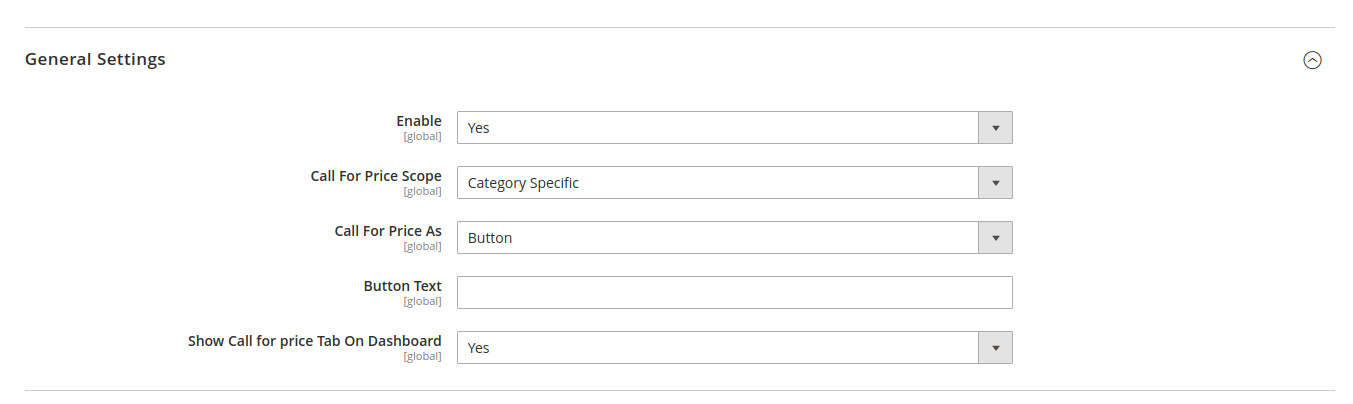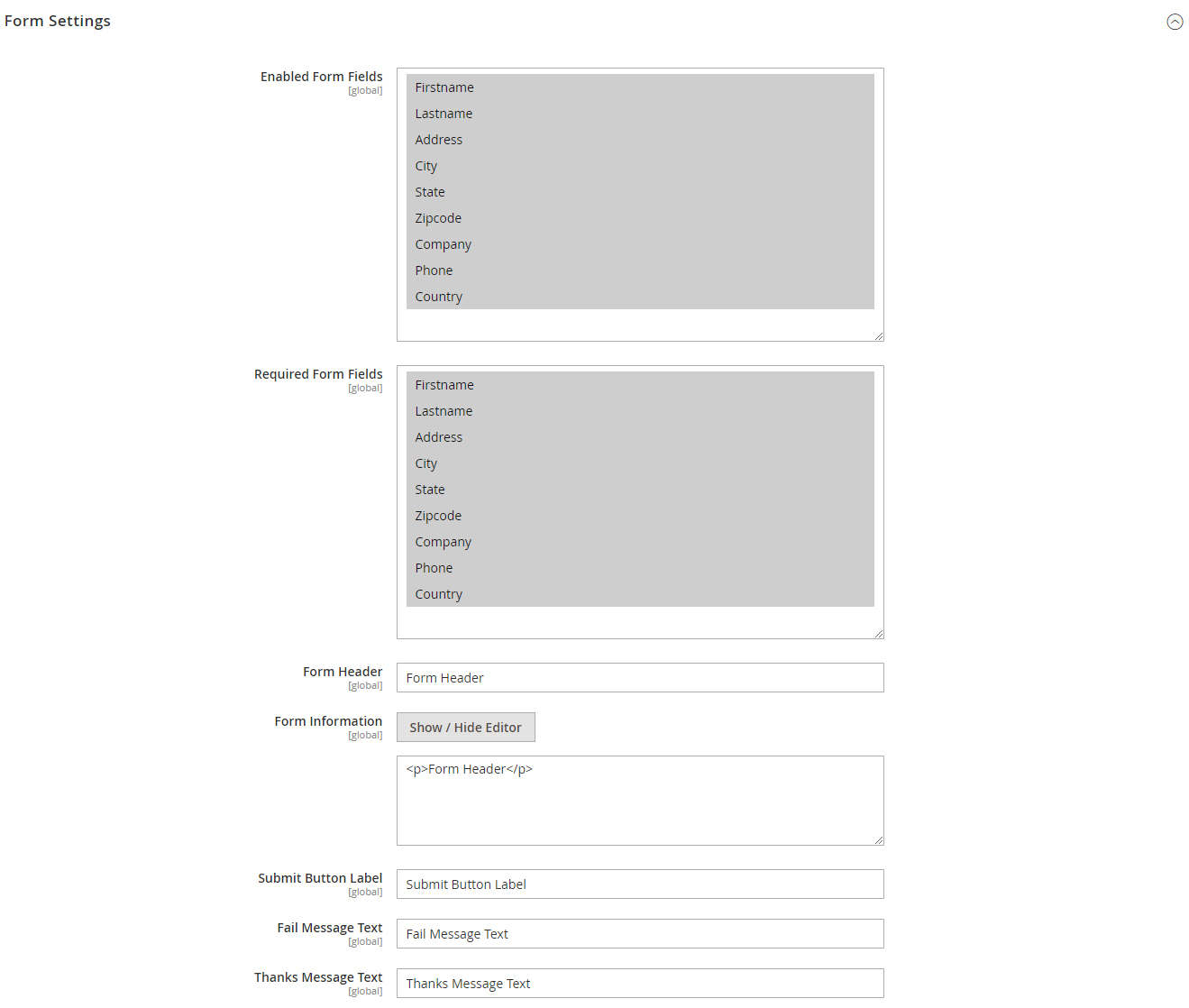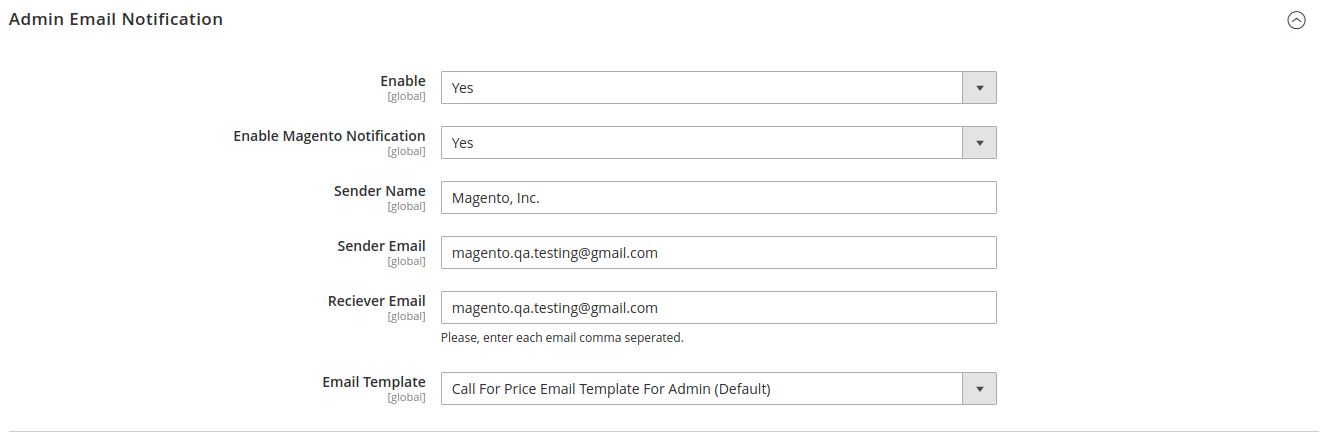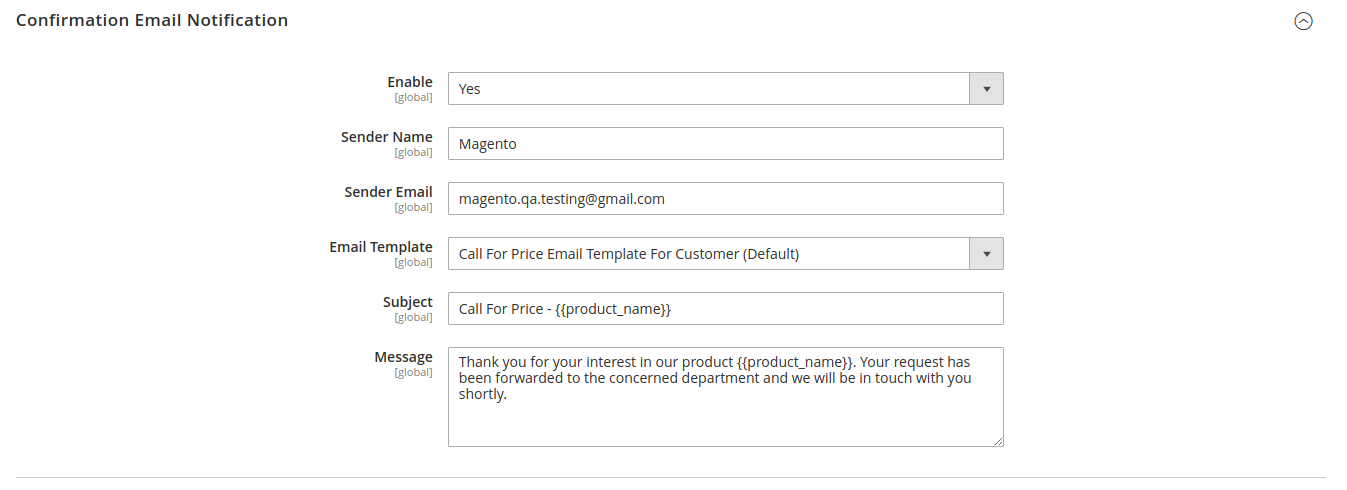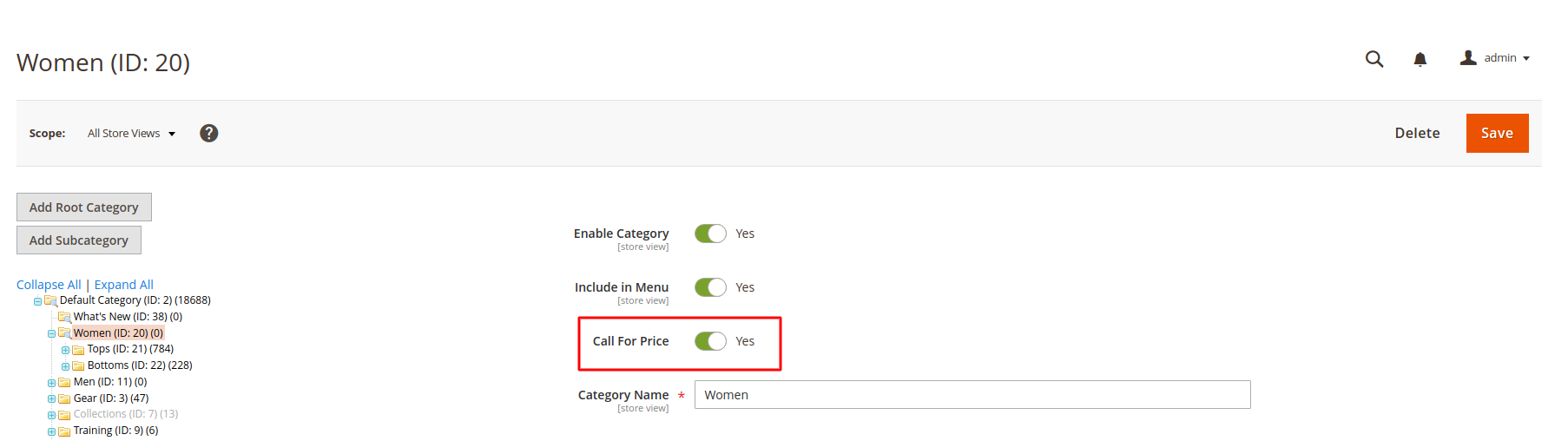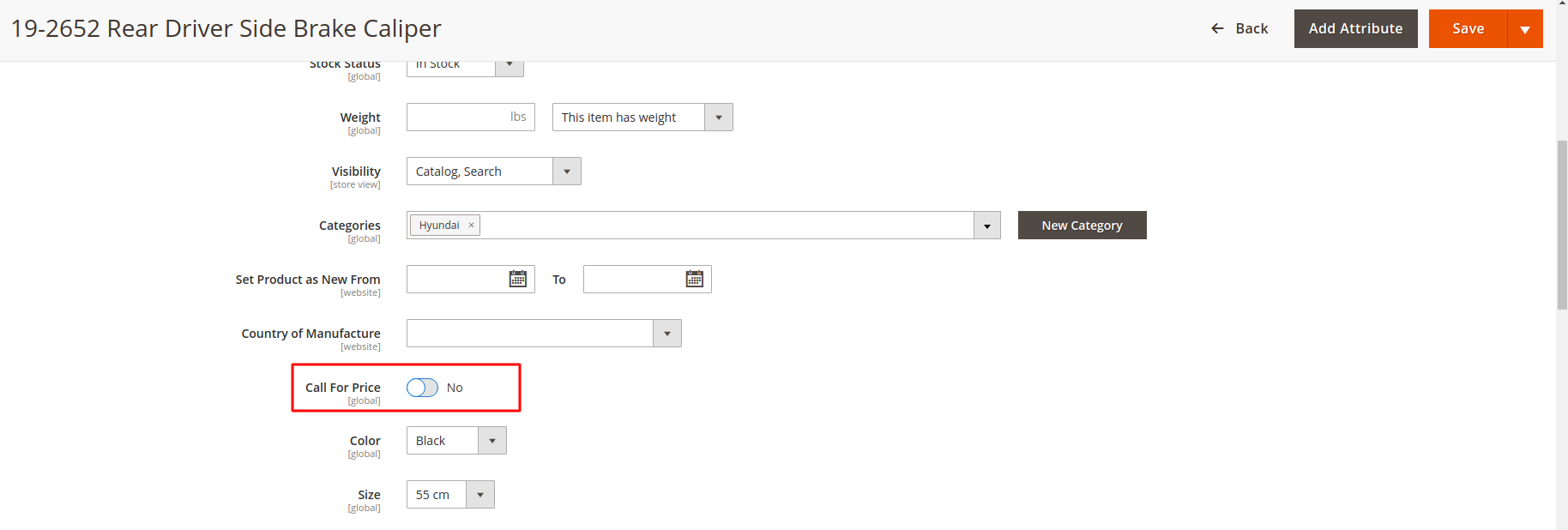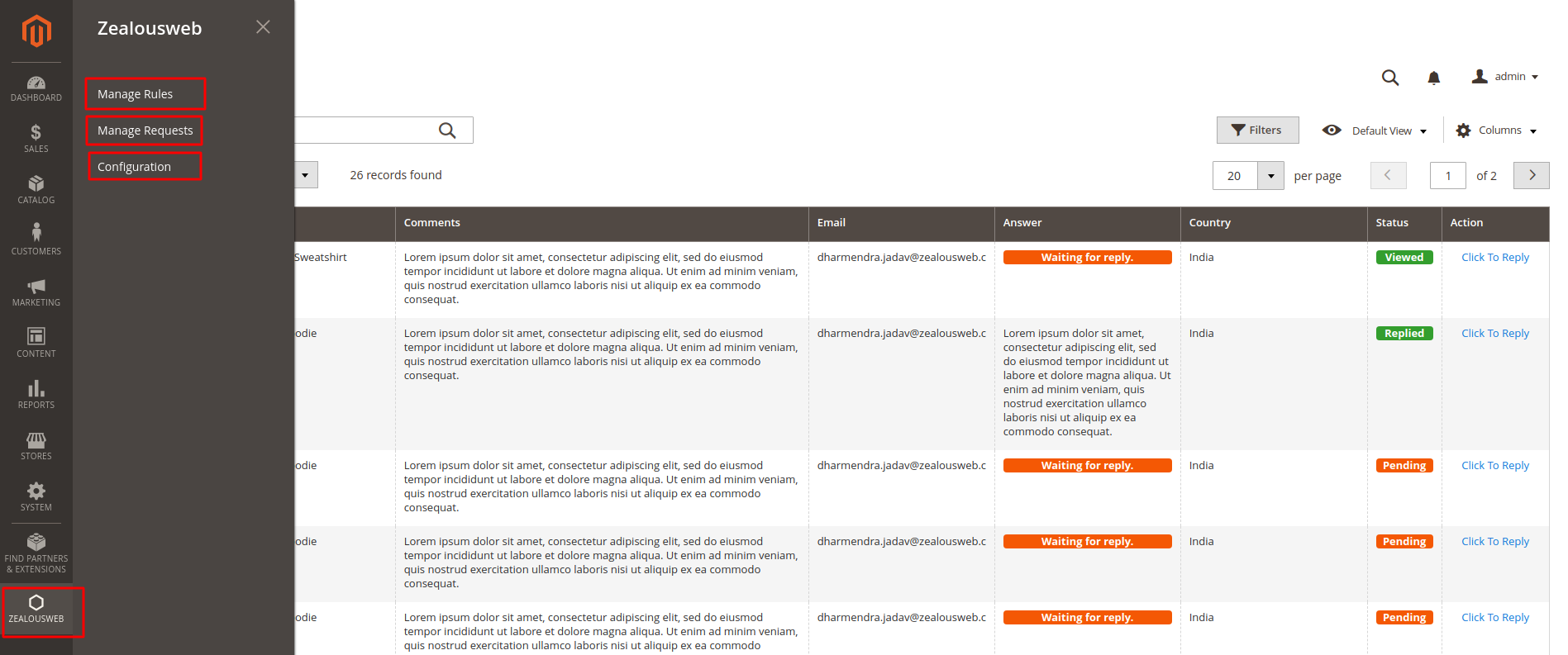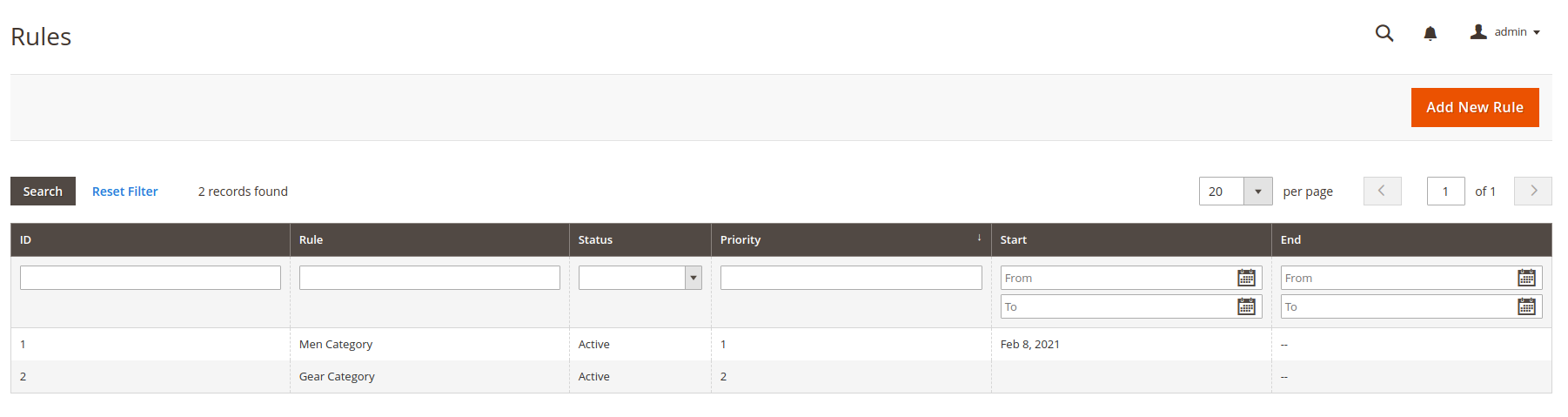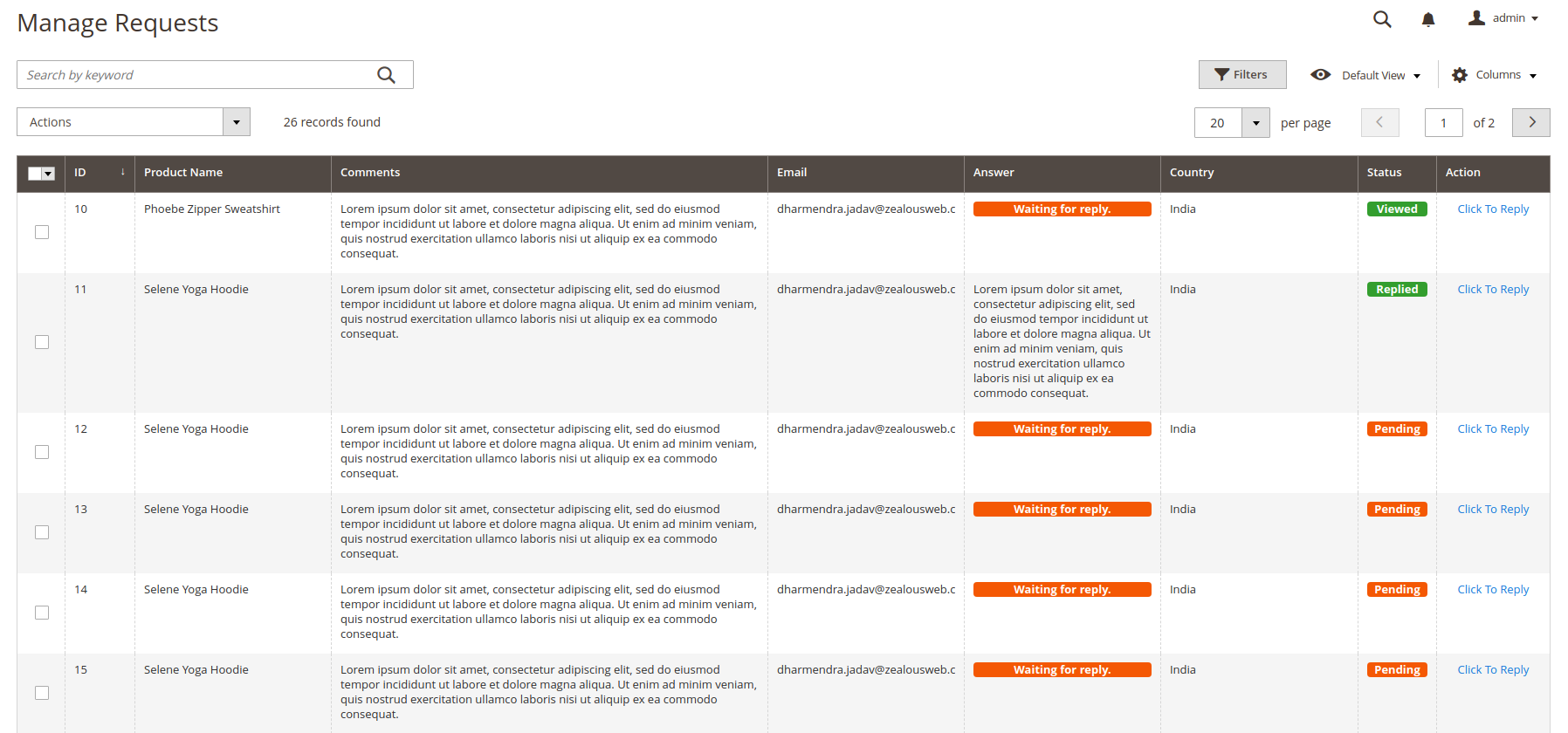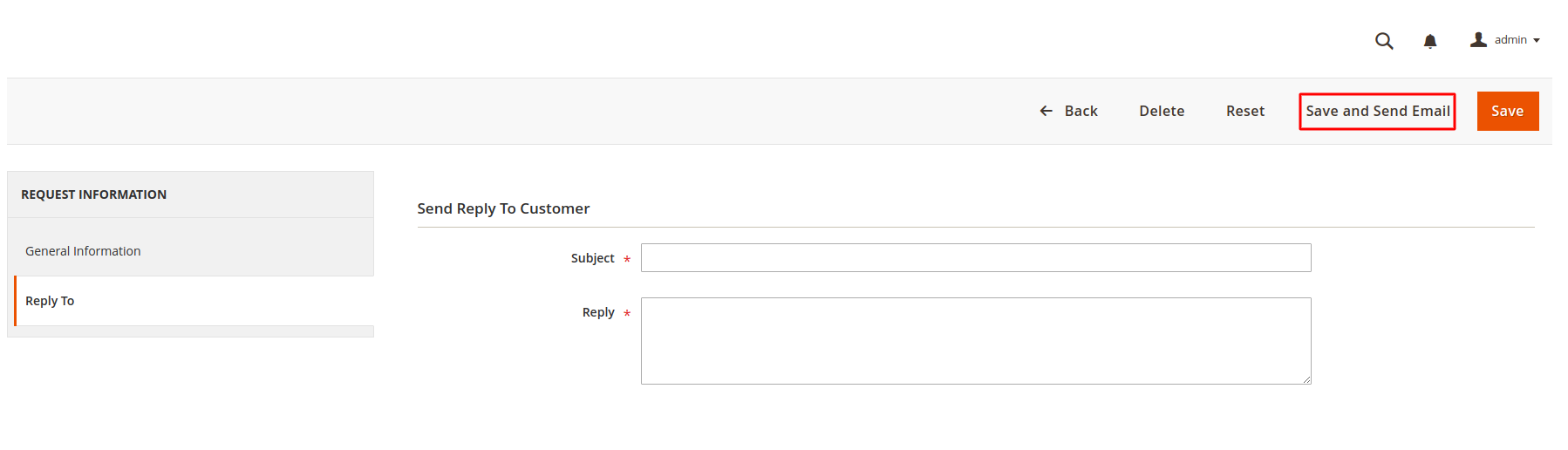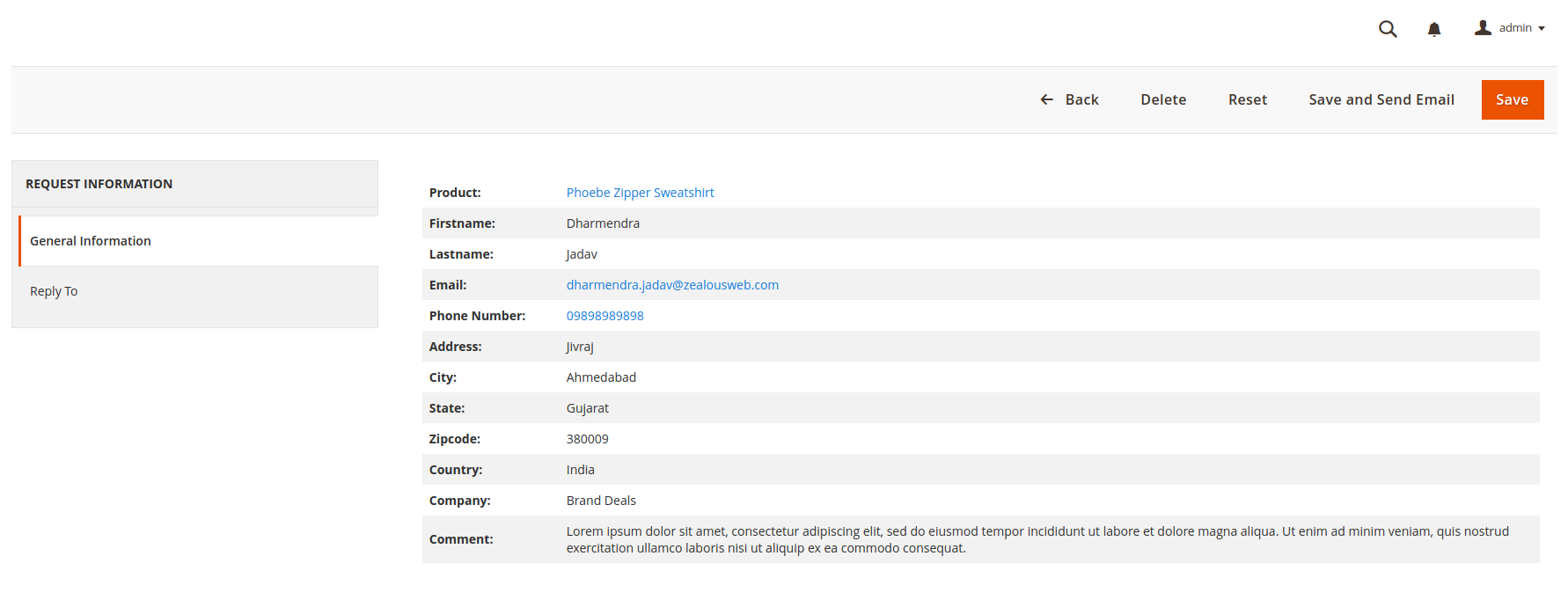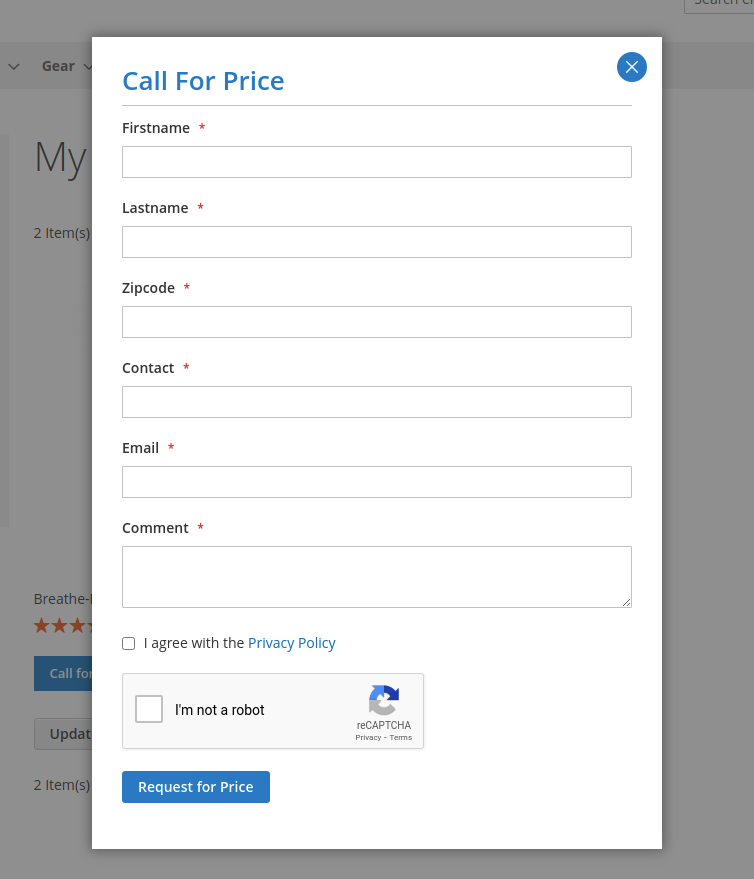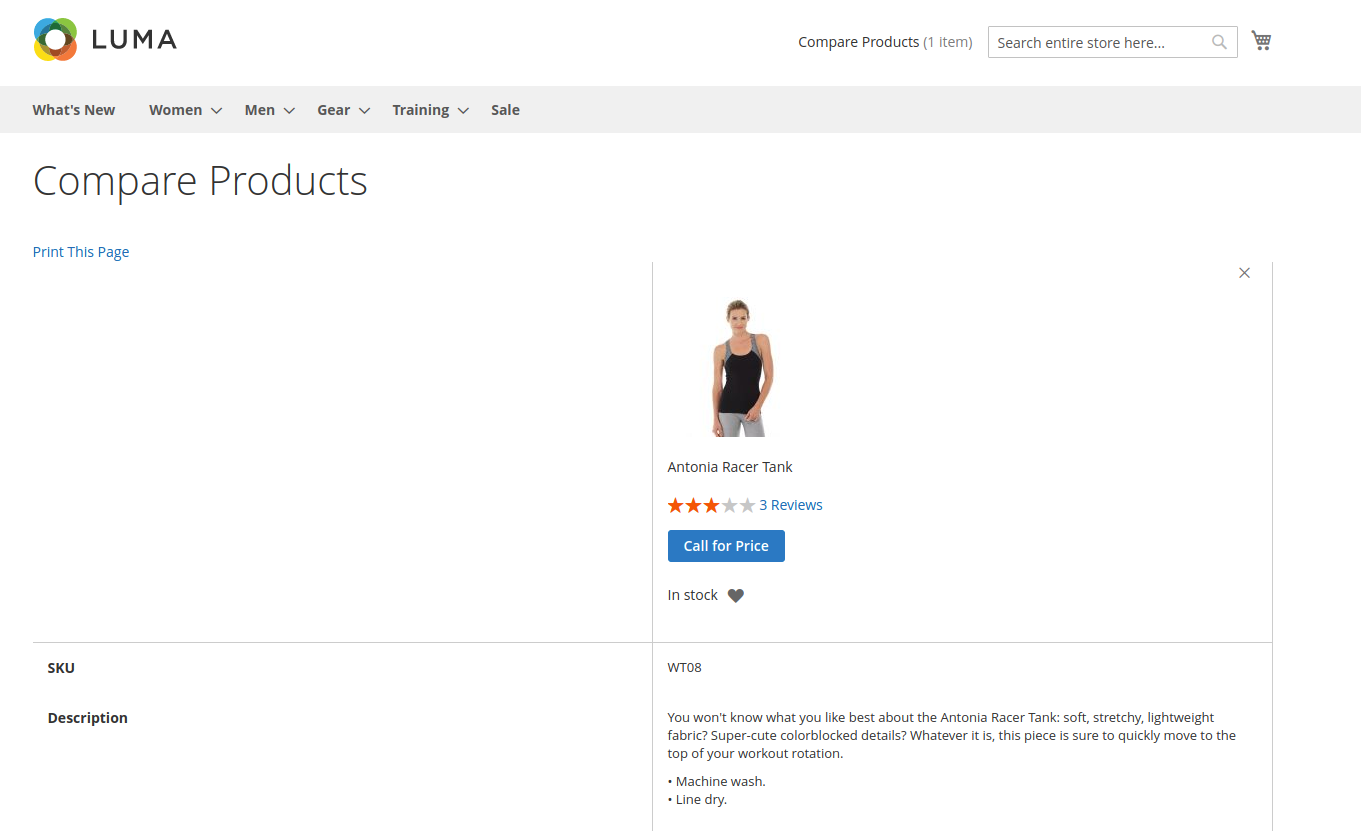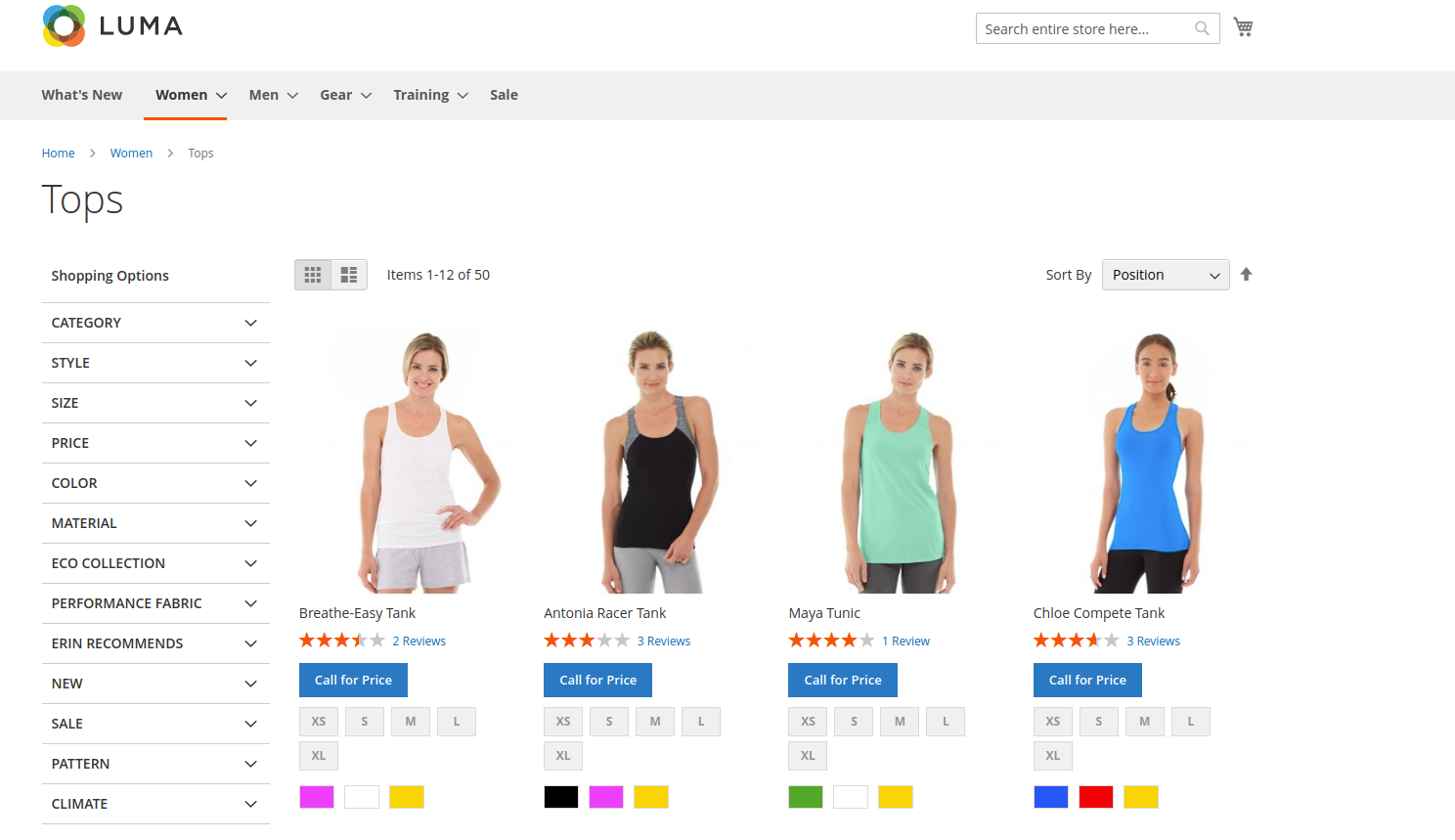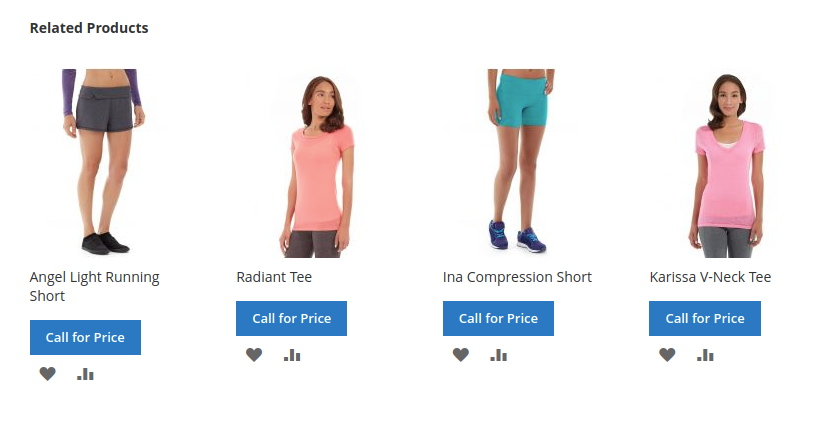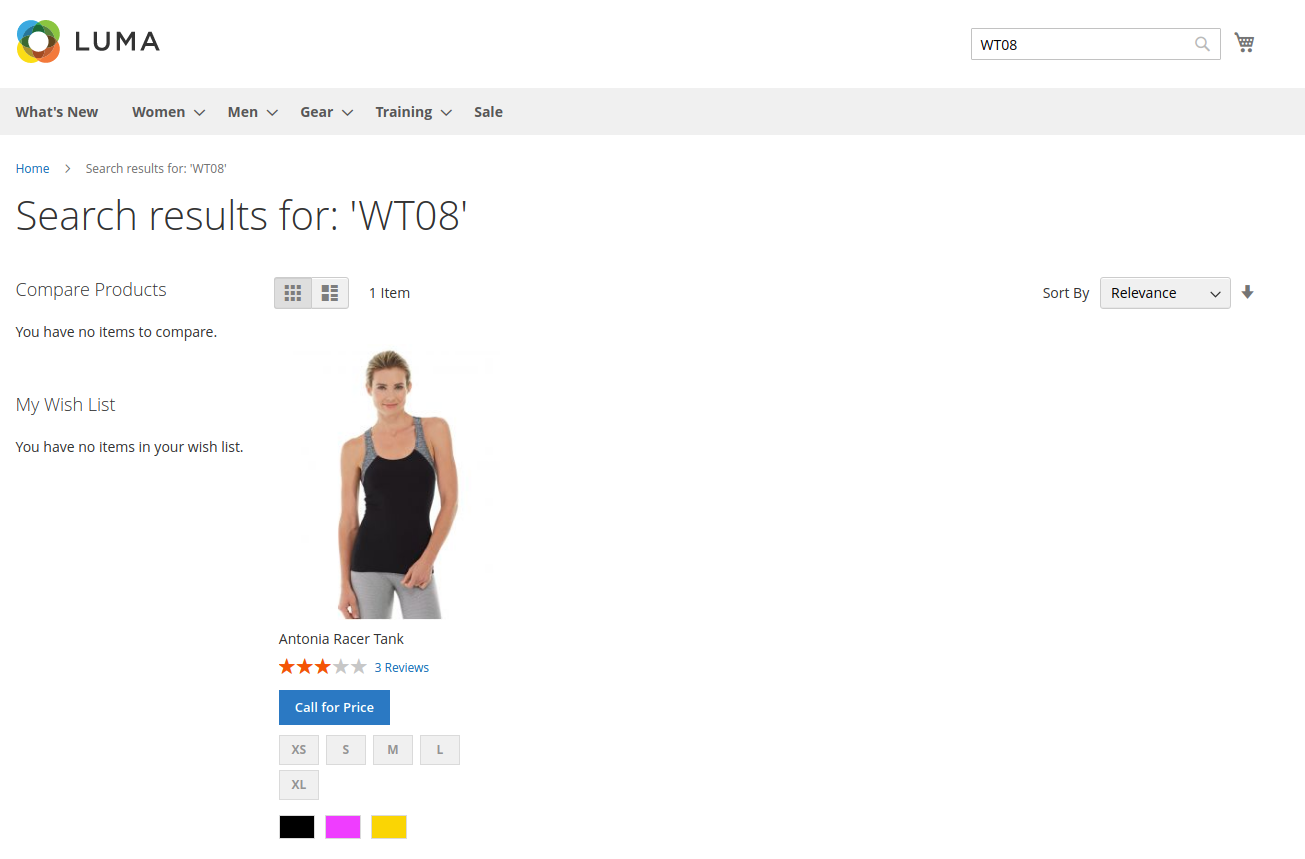Call For Price
Overview
Description
Challenges and Solutions with the Call For Price Extension
In today's dynamic market environment, some store owners face challenges in displaying accurate product pricing due to frequent fluctuations. Keeping up with these changes and communicating them to customers can be cumbersome, especially for businesses dealing in products like gold, where prices vary daily.
Challenge:Magento, by default, does not provide an option to hide product prices and replace them with a "Call For Price" button. This limitation can be problematic for store owners who prefer not to display fluctuating prices and instead encourage direct communication for pricing inquiries.
Solution:ZealousWeb's Magento 2 Call for Price extension addresses this issue by providing a practical solution. The extension allows store owners to hide default product pricing and the "Add to Cart" button, substituting them with a "Call For Price" button. This approach effectively pushes buyers to contact the store directly for pricing information, making it easier for store owners to manage and update prices without the need for constant adjustments.
By integrating this extension, store owners can streamline pricing management and enhance customer engagement, ensuring that pricing information is communicated effectively through direct inquiries.
Plugin's purpose and benefits
- Use of Keywords
- Integrate relevant keywords such as "Magento 2 Call for Price extension," "hide product prices," "pricing consensus for store owners," "Call for Price requests," and "customer price inquiries."
- Heading Optimization
- Ensure all headings include relevant keywords and are structured properly (H1, H2, H3). For example:
- H1: "Magento 2 Call for Price Extension by ZealousWeb"
- H2: "Features and Benefits of the Call for Price Extension"
- H3: "How to Use Call for Price for Effective Pricing Consensus"
- Meta Description
- Create a compelling meta description:
- "The Magento 2 Call for Price extension from ZealousWeb helps store owners hide product prices, replacing them with a 'Call for Price' button, encouraging customer interaction and increasing sales. Learn how it works and explore its key features."
- URL Structure
- Ensure the URL is SEO-friendly, such as yourstore.com/call-for-price-extension-magento2.
- Internal Linking
- Add internal links to related products, services, or guides (e.g., "Check out other Magento extensions from ZealousWeb").
- Image Optimization
- For any bold Image references, ensure the alt text describes the image effectively with relevant keywords (e.g., "Call for Price feature for Magento 2 by ZealousWeb").
- Content Length and Quality
- Expand content where necessary to provide additional value, such as adding examples or case studies.
- Mobile Optimization
- Ensure that the content and images are responsive and load quickly on mobile devices. This is crucial for user experience and SEO.
- Structured Data
- Implement structured data (schema markup) for products, prices, and FAQs to help search engines understand the content better and improve rankings.
- Page Load Speed
- Optimize images, enable browser caching, and minify CSS/JS to improve page load times, which will benefit both user experience and SEO ranking.
Get Started
Quick setup instructions
How To Use & Features
How Does This Extension Work?
To utilize this Magento 2 Call for Price extension, the store admin must enable it from the configuration panel. After activation, the admin can hide product prices and the "Add to Cart" button for specific items. Flexible rules can be set to trigger the "Call For Price" button, with options for global, category-specific, or product-specific application. This enhances user engagement by encouraging customers to contact the store directly for pricing, which is particularly useful for businesses with fluctuating prices, like wholesale or custom products, driving more inquiries and interactions.
Installation Steps
- Check Permissions
Ensure the app folder has sufficient write permissions to write the files. - Upload Files
Unzip and upload the extension folder's contents to your Magento root directory via an FTP client. If prompted to replace existing files or folders, select "Yes." - Enable Extension via SSH (optional)
If you have SSH access, you can enable the extension using the following commands:
For Windows server:
php bin/magento setup:upgrade php bin/magento setup:static-content:deploy
For Linux server:
bin/magento setup:upgrade bin/magento setup:static-content:deploy
- Refresh Cache
You can refresh the cache via the Admin Panel under System > Cache Management. Alternatively, use SSH commands:
For Windows server:
php bin/magento cache:clean
For Linux server:
bin/magento cache:clean
For any issues during installation, feel free to contact us at magento@zealousweb.com.
How to Use
- To maximize the visibility of the "Call for Price" extension on your Magento store and ensure a smooth user experience, follow these steps:
- Enable the Call for Price ExtensionFrom the Magento admin panel, navigate to Stores > Configuration > ZealousWeb Extension > Call For Price > General Configuration. Enable the extension to start using its features. Customize the button text to improve user engagement and match the theme of your store. You can also choose the scope for the “Call for Price” button globally, by category, or by product-specific settings.
- Configure the Request Form for Better ConversionsAfter enabling the extension, go to Form Settings and decide which fields should be displayed on the request form. Make required fields prominent to ensure customers submit relevant information. Customize form elements like the form header text, submit button text, success, and error messages to improve user interaction and SEO value.
- Enhance Customer Interaction with Email NotificationsTo ensure seamless communication, enable email notifications for both the admin and customers when a price request is submitted. Configure email templates to reflect your brand's voice, improving engagement and retention.
- Add Privacy Policy for TrustworthinessTo ensure compliance with legal regulations and increase customer trust, enable the privacy policy checkbox on the form. A transparent policy link enhances SEO as it signals trustworthiness to search engines.
- Boost Security with Google reCAPTCHAFor better protection against spam and to improve website security, enable Google reCAPTCHA on the Call for Price form. This helps avoid fake submissions, improving both user experience and website performance.
- Category-Specific Call for Price for Precise TargetingIf you need to display the “Call for Price” button for particular categories, go to Catalog > Categories, select the category you wish to modify, and enable/disable the button using the provided switch. This allows you to target specific audiences and improve conversion rates for high-ticket or frequently fluctuating items.
- Product-Specific Call for Price for Custom PricingIn case you need to enable the Call for Price button for individual products, choose Product Specific in the configuration. Edit the product in Catalog > Products to enable or disable the button for that specific product, allowing for dynamic pricing based on market conditions.
- Set SEO-Friendly Rules for Call for Price ButtonCreate custom rules to display the Call for Price button based on specific conditions like store views, customer groups, and product attributes. This not only improves user interaction but also provides search engines with better-structured data for indexing.
- Manage Requests Efficiently for Improved Customer ServiceFrom the MaEnable the Call for Price Extensiongento backend, admins can manage price requests, bulk delete irrelevant requests, and filter data to improve response time and communication. A streamlined request management process enhances customer satisfaction, contributing to improved user experience metrics and SEO rankings.
- Reply to Customer Requests to Enhance EngagementQuickly respond to customer price requests directly from the admin panel, helping to build trust and convert potential leads into sales. Timely responses positively impact customer experience and build loyalty, improving your SEO rankings over time.
Allow customers to make requests from multiple touchpoints including product listings, product detail pages, wishlists, comparison pages, related product areas, and search results. This ensures that users stay engaged and leads to higher conversion rates, improving overall SEO.
Website front-end
Get Support
FAQs
What is “Enable Magento Notification”?
This will add notification under Admin > System > Notifications.
Which option will be considered first? Configuration scope or rule created?
Rule has the first priority then after the configuration scope.
Change log
version 1.0.0
Initial Release