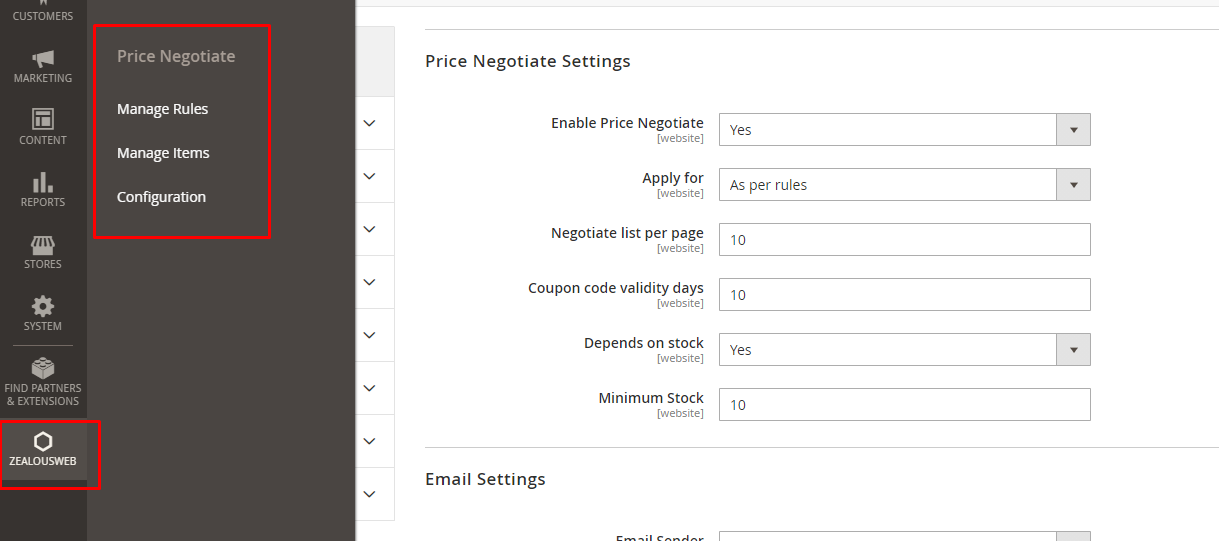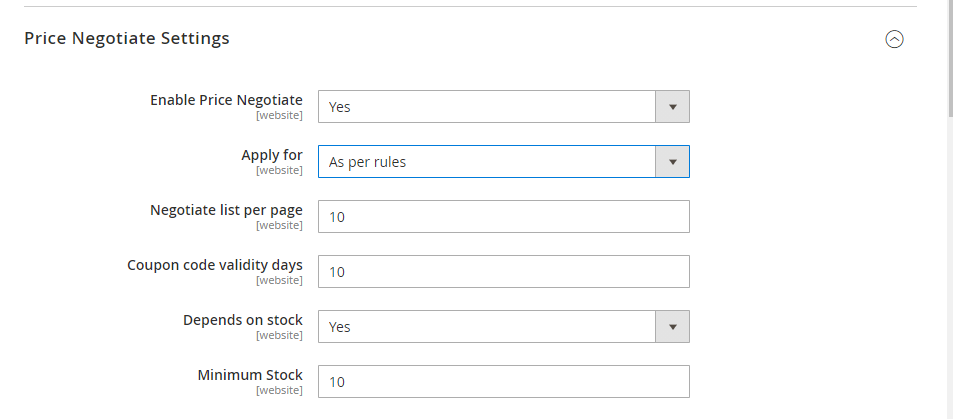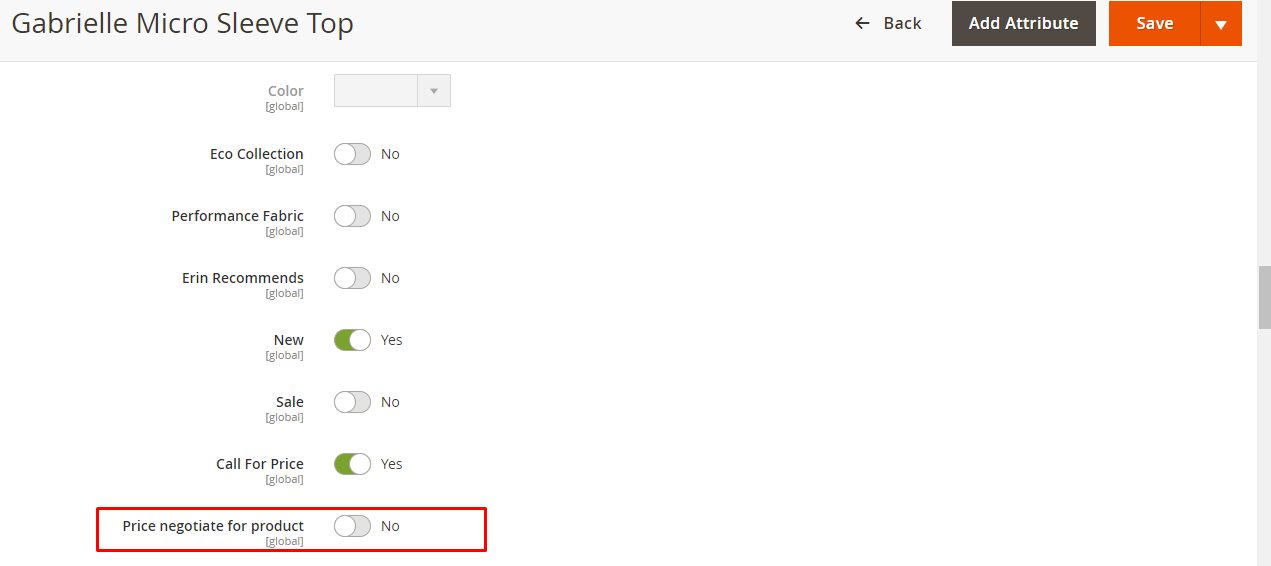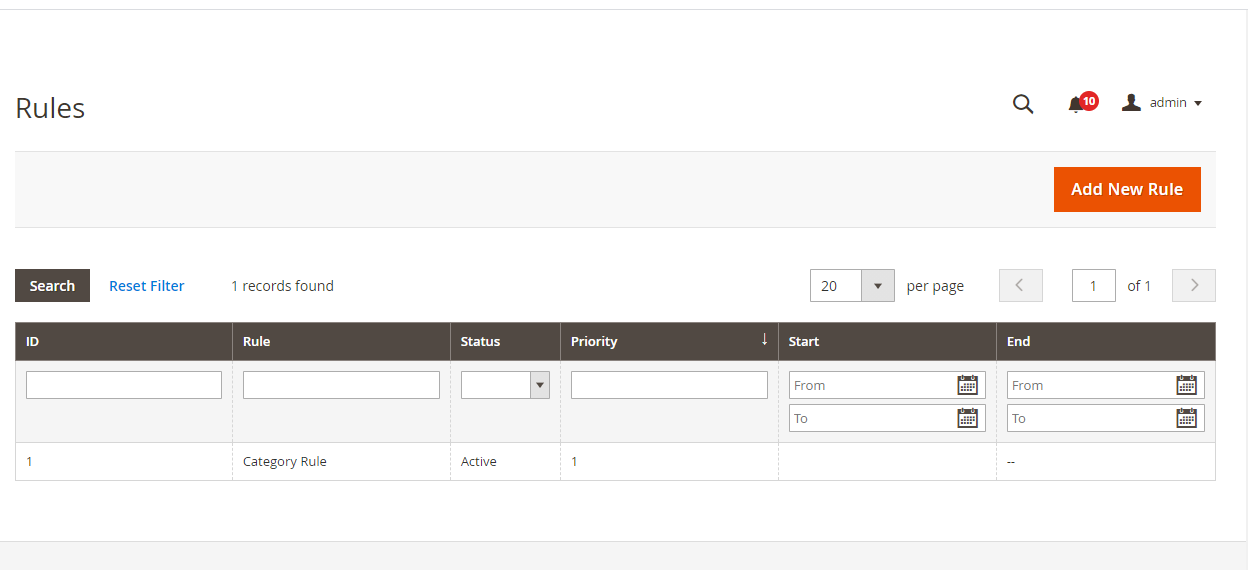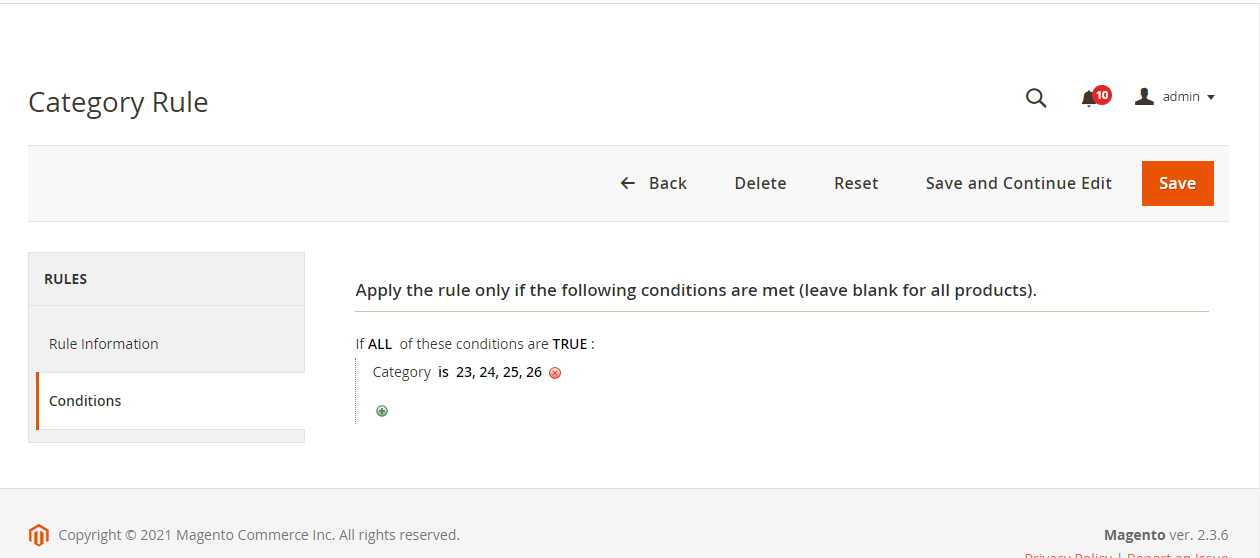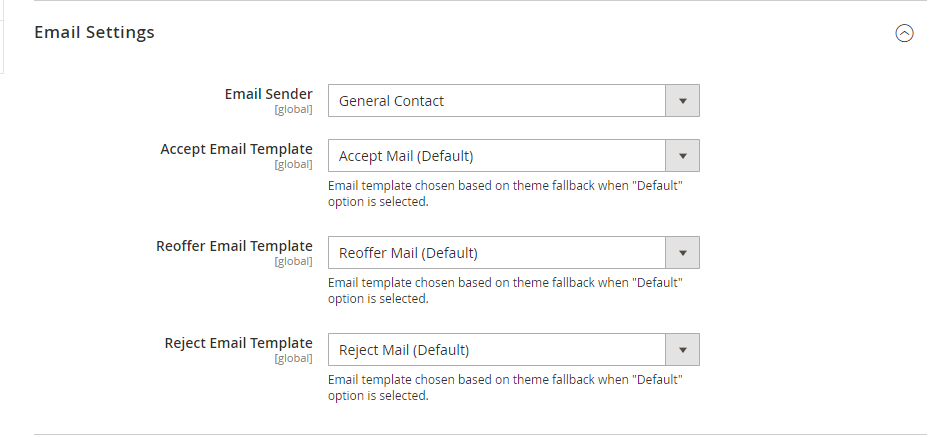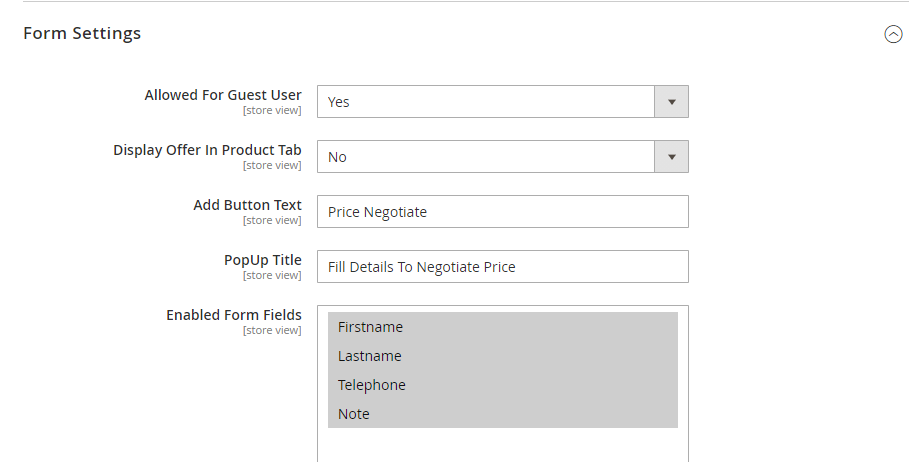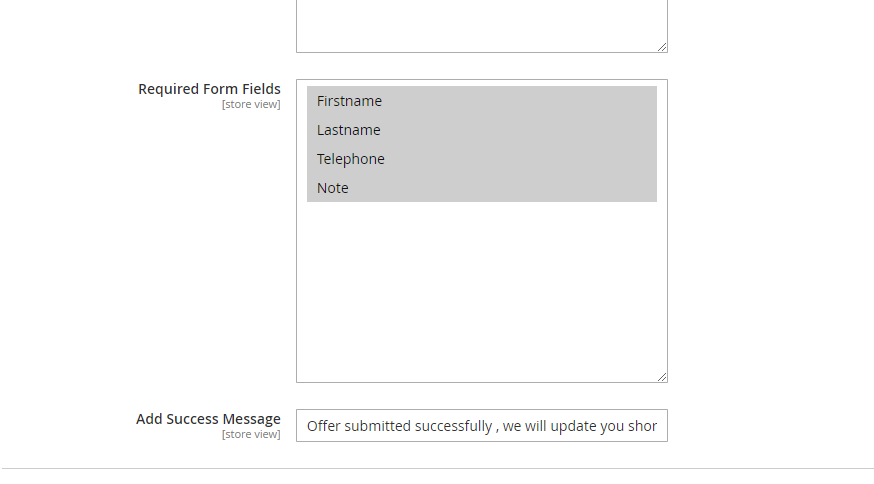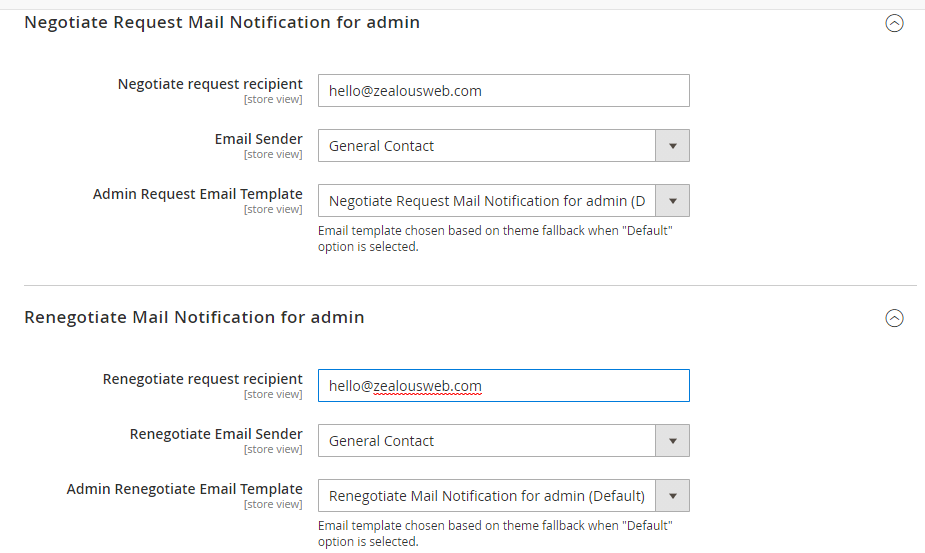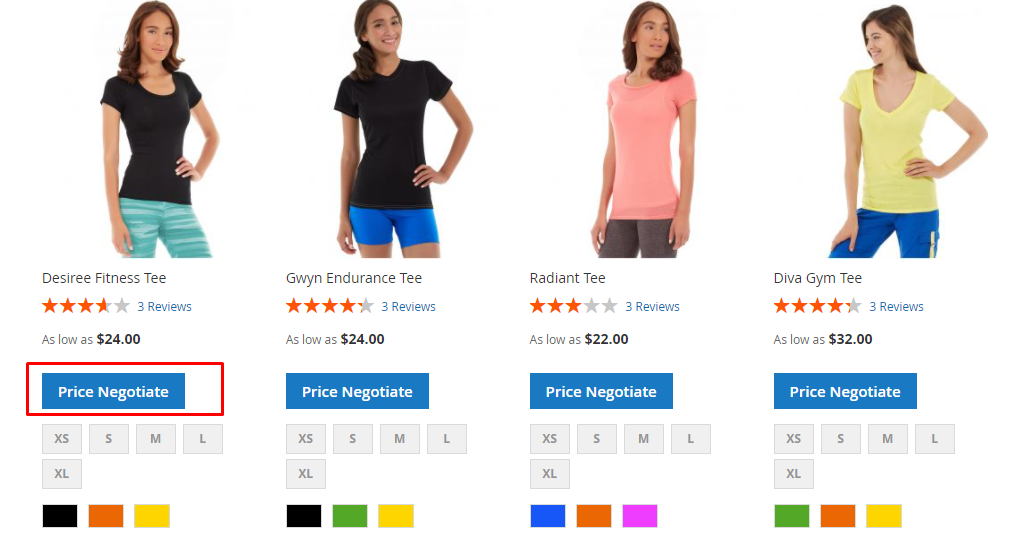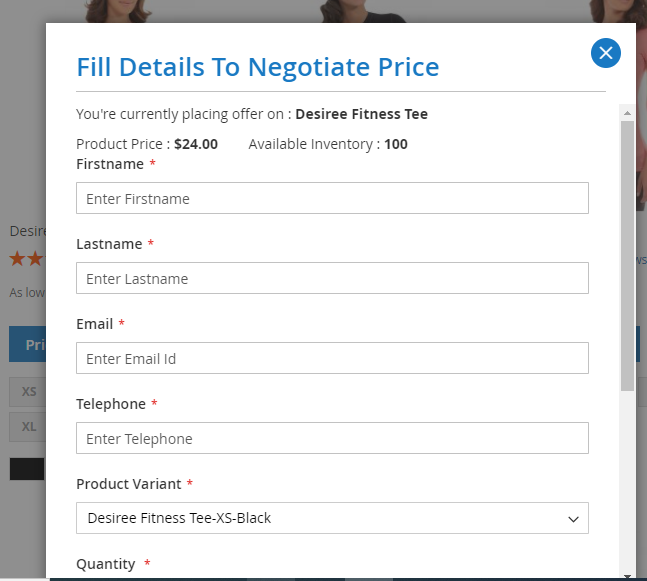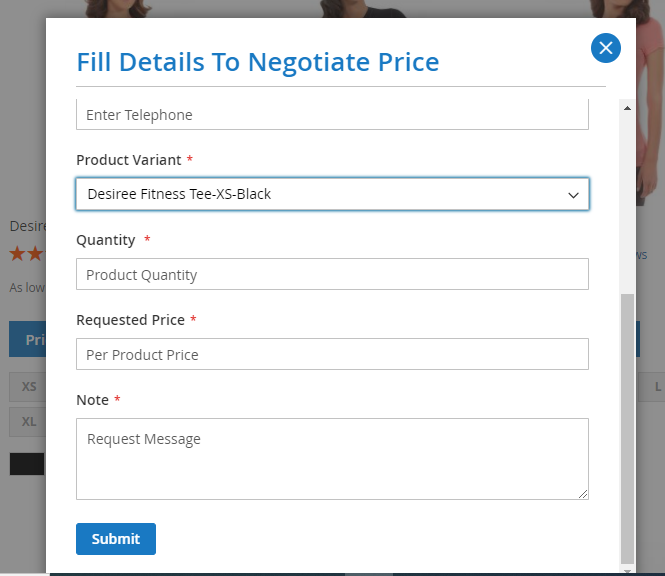Product Price Negotiation
Overview
Description
ZealousWeb's Product Price Negotiation extension is a powerful tool designed for Magento 2, enabling eCommerce store owners to manage product pricing more effectively, especially in a B2B context. Pricing is a critical component of any successful B2B store, and being able to negotiate with customers directly can significantly benefit both merchants and their clients. This extension addresses the challenge of understanding customer requirements and offering competitive pricing during negotiations.
The Product Price Negotiation extension allows admins to manage and control all negotiation requests directly from the Magento admin area. This means that store owners can handle price negotiations, track customer requests, and respond with offers—all from one centralized location. Additionally, all related email communications are seamlessly managed within the admin area, ensuring that both parties are kept informed throughout the negotiation process.
Customers have the convenience of negotiating product prices directly from the product detail page or product list page. Once a negotiation request is made, customers are notified via email if their offer is re-offered, rejected, or accepted. This streamlined communication helps to enhance the overall customer experience by providing timely updates and clear expectations.
The primary goal of this extension is to create a more engaging and satisfying shopping experience, encouraging customers to purchase more products by offering them the flexibility to negotiate pricing. By enabling the extension in the store configuration, admins can choose which products will display the "Price Negotiate" button. This feature can be tailored based on specific rules or applied to individual products, allowing for a highly customizable pricing strategy. It's important to note that this feature is applicable to simple and easily configurable products.
In summary, the Product Price Negotiation extension by ZealousWeb is an essential tool for any Magento 2 store looking to optimize its pricing strategy. By facilitating direct communication and negotiation between store owners and customers, this extension not only enhances customer satisfaction but also drives increased sales by making products more accessible through flexible pricing. Installing this extension can give your store a competitive edge, allowing you to cater to the unique pricing needs of your B2B clients.
Plugin's purpose and benefits
- Enable/Disable Extension: Admins have the ability to enable or disable the Product Price Negotiation extension directly from the admin area, providing full control over its activation.
- Flexible Negotiation Application: The extension allows admins to apply price negotiation options in two ways—either on a product-specific basis or according to predefined rules. This flexibility ensures that the negotiation feature can be tailored to suit different product categories or sales strategies.
- "Negotiate" List in My Account Section: Customers can view a list of their negotiation requests on a dedicated page within the "My Account" section. The admin can configure this list, ensuring that customers can easily track their negotiations.
- Coupon Code Validity: Admins can set the validity period for discount coupons generated from successful price negotiations, offering customers a time-sensitive incentive to complete their purchase.
- Stock-Based Negotiation: The extension allows price negotiations to be dependent on stock levels, with the option for admins to set a minimum stock limit. This ensures that negotiations are aligned with inventory availability, preventing stock depletion on highly negotiated products.
- Customizable Email Notifications: Admins can configure email settings for various negotiation outcomes, such as when a negotiation offer is accepted, re-offered, or rejected. This ensures that both the admin and the customer are kept informed throughout the negotiation process.
- Guest User Negotiation: Admins have the option to allow or restrict price negotiations for guest users. This feature enables store owners to control whether only registered users can negotiate prices or if this feature is also available to guests.
- Price Negotiation Tab: Instead of displaying a "Price Negotiate" button, admins can opt to display a dedicated "Price Negotiation" tab on the product page. This can enhance the user experience by providing a more prominent and accessible negotiation option.
- Customizable UI Elements: Admins can customize various user interface elements related to the negotiation process, such as the button text, pop-up title, and pop-up offer title. This allows the extension to blend seamlessly with the store’s design and branding.
- Form Field Configuration: Admins can set up and customize the form fields that customers must fill out when making a negotiation request. They can also designate certain fields as required, ensuring that all necessary information is collected for effective negotiation.
- Success Message Management: After a successful negotiation, the admin can manage and customize the success messages that are displayed to customers. This adds a personalized touch to the customer experience.
- Email Settings for Requests: The extension allows full management of email settings for both initial negotiate requests and re-negotiate requests, ensuring that communication is clear and consistent throughout the negotiation process.
This comprehensive feature set makes the Product Price Negotiation extension by ZealousWeb an invaluable tool for Magento 2 store owners, enabling them to offer flexible pricing and improve customer satisfaction while maintaining control over inventory and communication.
Get Started
Quick setup instructions
How To Use & Features
How Does This Extension Work?
To effectively use this Magento extension, the admin needs to start by enabling the extension in the store configuration settings. Once the extension is activated, the admin gains control over which products will feature a "Price Negotiate" button, offering a customized shopping experience for customers.
The admin has several options for displaying this button:
- Scope-Based Display: The admin can configure the "Price Negotiate" button to appear based on specific rules that are set up within the store. These rules can be tailored to apply to certain product categories, customer groups, or other defined criteria, ensuring that the negotiation feature is available only when appropriate.
- Product-Specific Display: In addition to rule-based settings, the admin can also choose to display the "Price Negotiate" button on a product-by-product basis. This allows for granular control, enabling the feature only for select products where negotiation is deemed beneficial.
The extension supports this functionality for both simple and configurable product types, making it versatile for different kinds of product offerings within the store. This level of customization ensures that the "Price Negotiate" button is strategically placed to maximize engagement and encourage customer interaction with the pricing negotiation process.
Installation Steps
- Step 1: Check Permissions
Ensure that the application has sufficient write permissions to modify files. - Step 2: Upload Files
Unzip the extension folder and upload all its contents to the root directory of your Magento website using an FTP client. When prompted to replace existing files or folders, select "Yes." - Step 3: Enable Extension Using SSH (Optional)
If you have SSH access to your web server, you can set up the extension using the following commands: - For Windows Server:
php bin/magento setup:upgrade php bin/magento setup:static-content:deploy
- For Linux Server:
bin/magento setup:upgrade bin/magento setup:static-content:deploy
- Step 4: Refresh CacheRefresh the cache via the Magento admin panel by navigating to System > Cache Management. If you have SSH access, you can clear the cache with the following commands:
- For Windows Server:
php bin/magento cache:clean
- For Windows Server:
- For Linux Server:
bin/magento cache:clean
If you encounter any issues during installation, please contact us at magento@zealousweb.com.
How To Use
To use this extension, you first need to enable it in the configuration settings.
Steps to Enable the Extension:
- Navigate to Stores ⟶ Configuration ⟶ Zealousweb Extension ⟶ Price Negotiate ⟶ Price Negotiate Settings.
- Enable the extension.
Configuration Options:
- Apply For:
Select the products for which you want to enable the price negotiation feature. - Negotiate Requests Per Page:
Set the number of negotiation requests displayed per page in the admin section. This will also reflect in the "My Account" section on the front end. - Coupon Code Validity:
Define the number of days for coupon code validity. This setting will determine the expiration date for coupon codes created through this extension. - Depends on Stock Feature:
Enable this feature to require a minimum quantity when a price request is made from the front end.
If the Price Negotiate extension is configured to apply on a "Product Specific" basis, you can enable it directly when adding or editing a product.
To do this:
- Go to the product you want to apply the extension to.
- In the product settings, look for the option to enable the Price Negotiate feature.
- Activate the extension for that specific product.
This will allow the price negotiation functionality to be applied exclusively to the selected product.
If the Price Negotiate extension is set to apply "As per rules," you can manage these rules from the "Manage Rules" section.
To configure the extension based on rules:
- Access the "Manage Rules" Section:
Navigate to the "Manage Rules" section in the admin panel. - Create or Edit Rules:
Here, you can define or modify rules that determine how the Price Negotiate extension will be applied. Set criteria based on your requirements to control when and how price negotiations are triggered.
By managing these rules, you can tailor the extension’s functionality to fit specific conditions and scenarios.
You can add and customize new rules as needed to control the display of the "Price Negotiate" button. You can set conditions based on various criteria, such as:
- Category: Display the button for specific product categories.
- SKU: Target specific products by their SKU.
- Other Criteria: Define additional conditions to suit your requirements.
This flexibility allows you to tailor the "Price Negotiate" functionality to specific categories, products, or other attributes as desired.
Email Notifications for Price Negotiation Requests
Admins can configure email notifications to alert customers when they submit a price negotiation request. Simply set up the email template and triggers in the admin panel to keep customers informed.
Form Configuration and Settings
- Configure Form Fields:
Admins can choose which fields to include and specify required fields in the "Form Settings" section. - Guest Access:
Enable the price negotiate button for guest users. - Button Customization:
Modify the button text using the "Add Button Text" option. - Form Display:
Optionally show the price negotiate form in the product tab on the product page. - Success Message:
Customize the success message that appears after a price negotiation request.
Notification Settings
- Offer Notification:
When a customer places an offer from the front end, an email notification will be sent to the admin. This can be managed under "Negotiate Request Mail Notification for Admin." - Re-Offer Notification:
When a user sends a re-offer, an email notification will be sent to the admin. This can be managed under "Renegotiate Mail Notification for Admin."
Customers can negotiate product prices from various sections of the site, including:
- Product listing
- Product detail page
- Wishlist
- Compare product list
- Related products
- Search results page
For configurable products, you can select the product variant when negotiating the price directly from the product list page.
Customers can manage their negotiation requests from the "My Account" section. They can view details and re-negotiate directly from this area.
Get Support
FAQs
Can I see how the extension works?
Yes, you can view the extension in action through our front-end and back-end demos. These demos will showcase the extension's functionality and performance.
Which product types are supported by this extension?
This extension supports only simple and configurable product types. It is not available for other product types.
Is there any way I can see how the extension works?
Our front and back-end demos are available through which you can see how the extension performs.
How to contact the administrator after placing a request for price negotiation?
You will get an email once you place a request so you can reply back to that email.
Change log
version 1.0.2
- Bug fixes
- Magento 2.4.4 support
version 1.0.0
- Initial Release
- php 7.4 compatibility
- Magento 2.4.x support