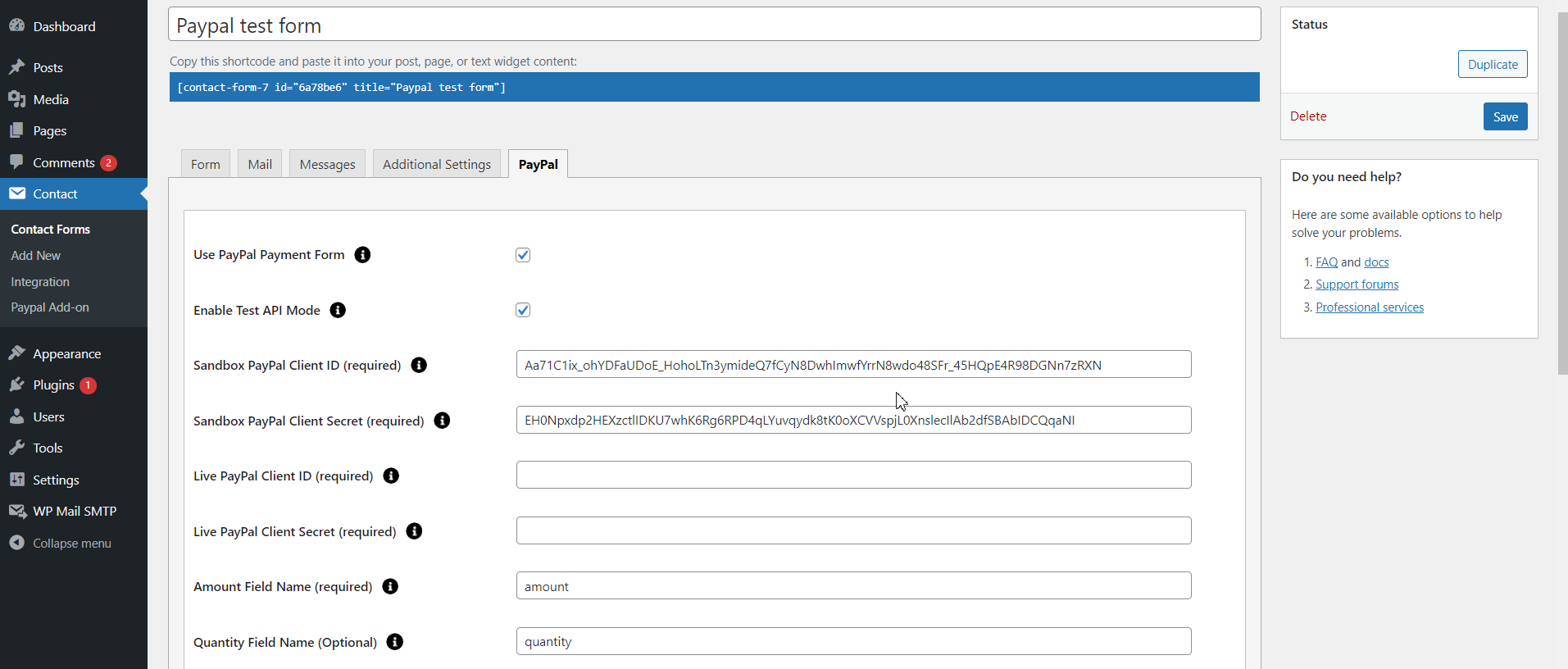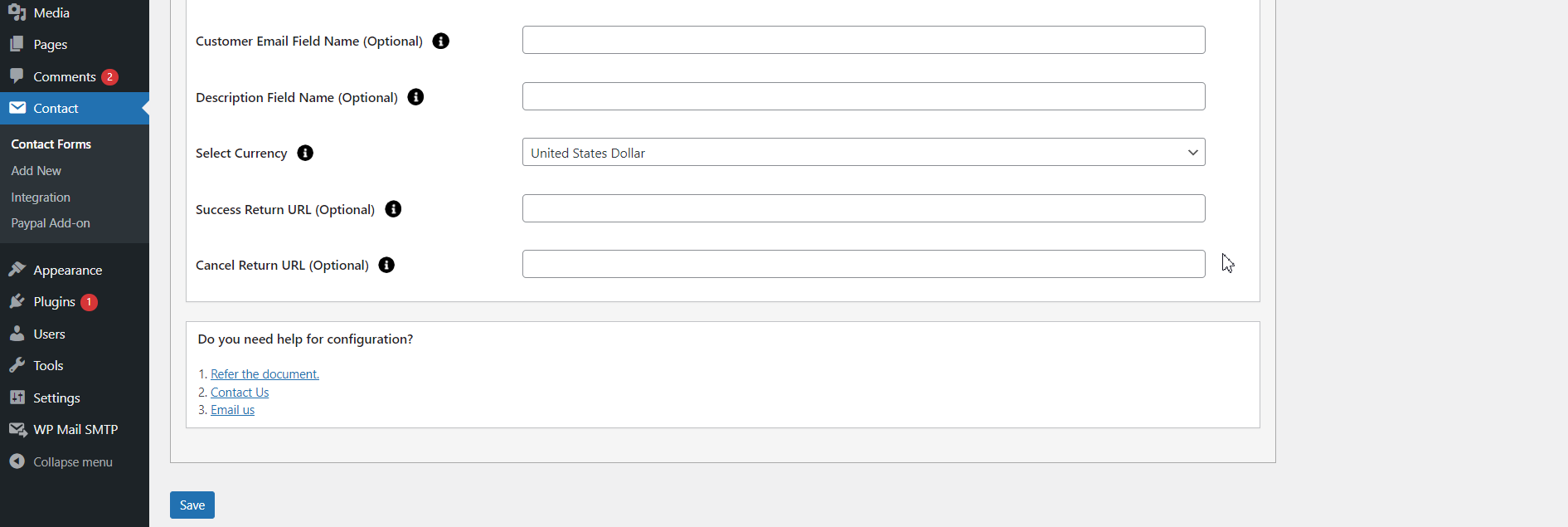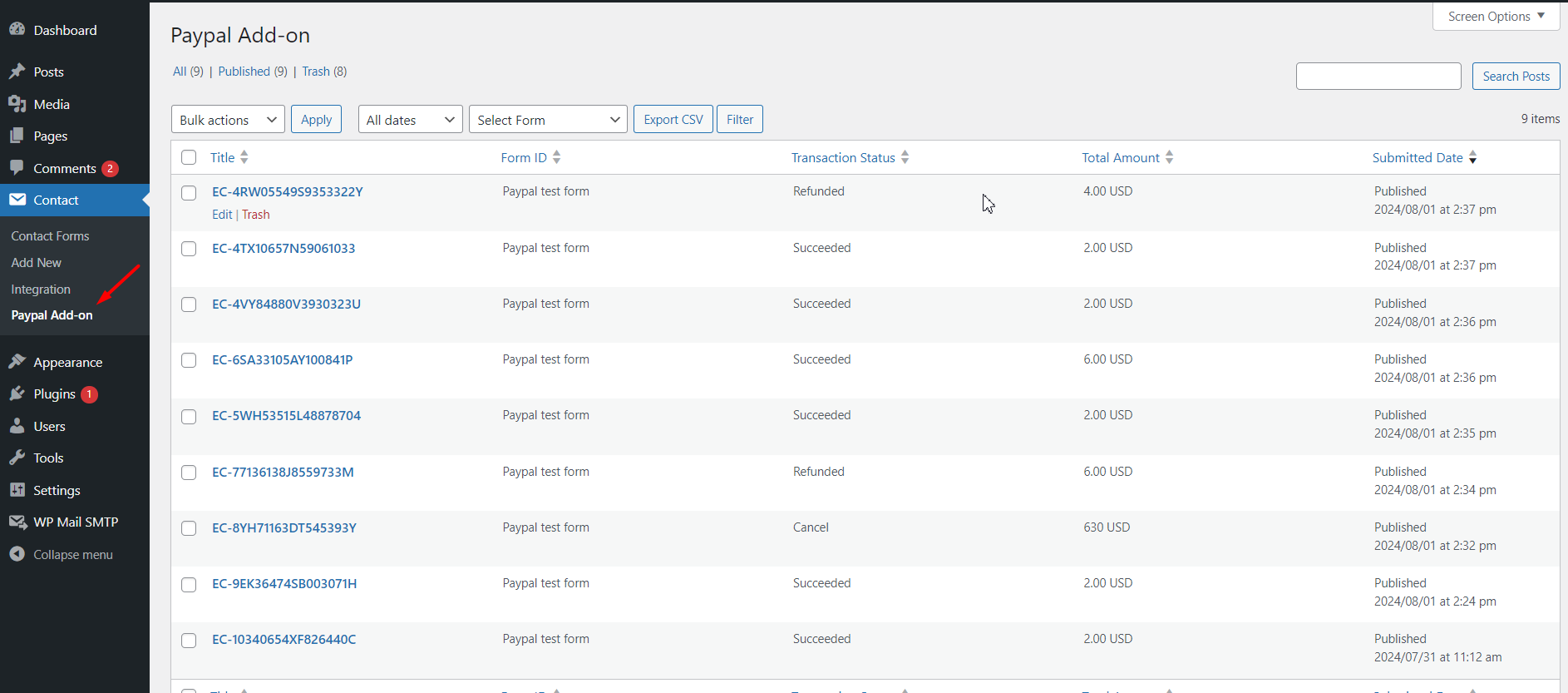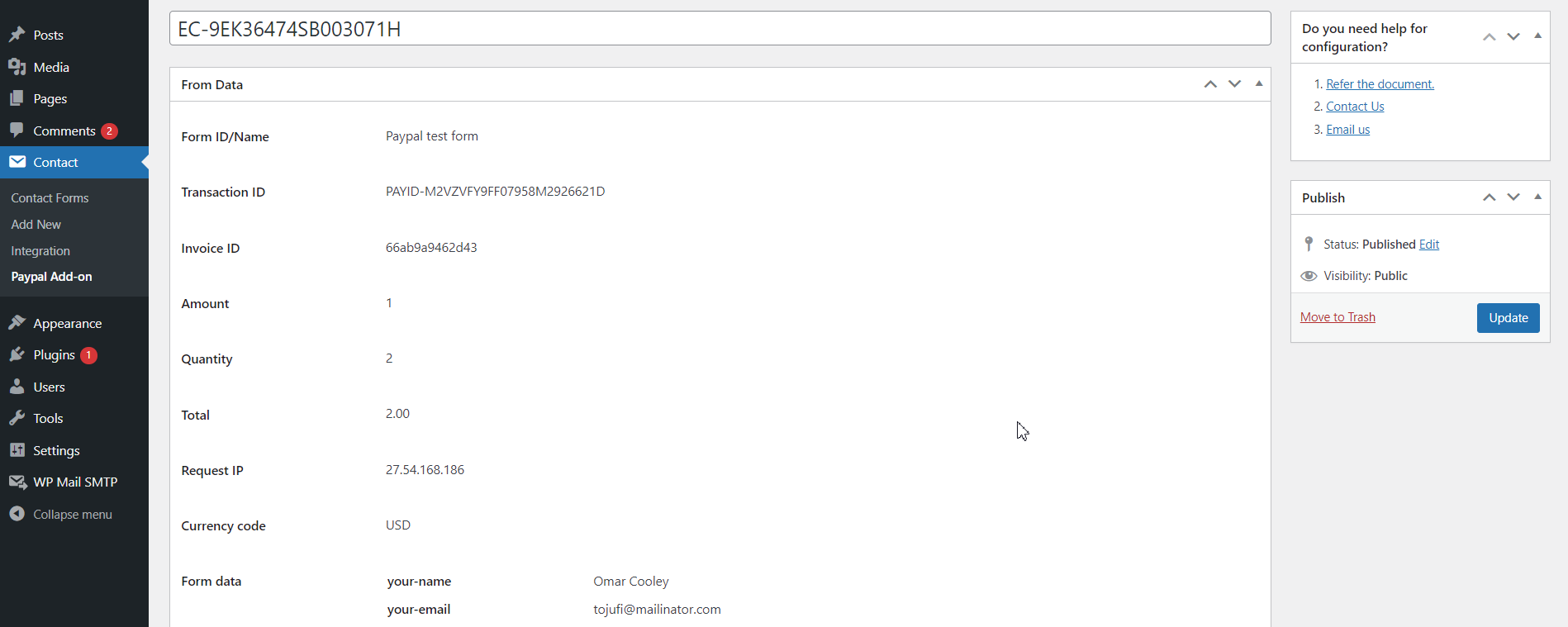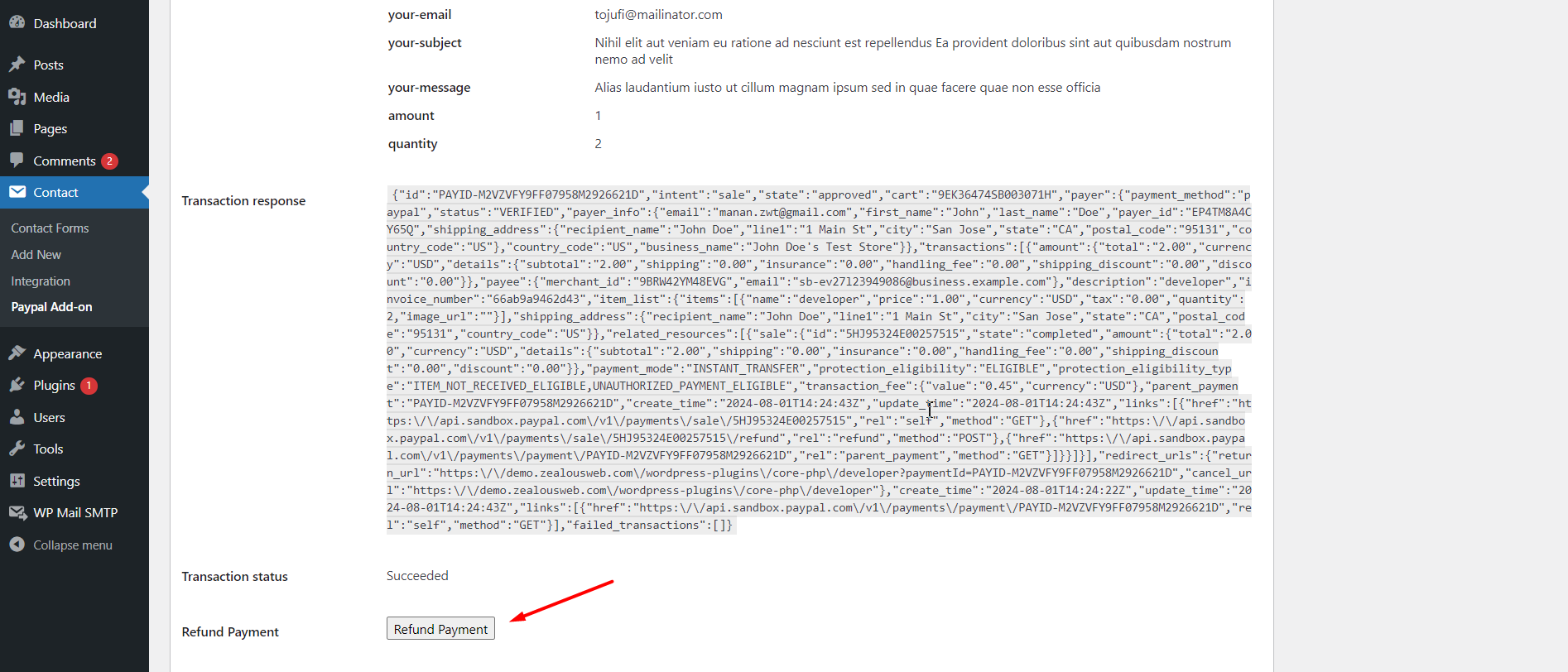Accept PayPal Payments Using Contact Form 7
Overview
Description
The Accept PayPal Payments using Contact Form 7 plugin lets you add a PayPal button to your Contact Form 7 forms, making it easy to accept payments through PayPal. After form submission, users are redirected to PayPal for a secure payment. The plugin supports all PayPal currencies and ensures a smooth return to your site after payment. It allows for one-time payments only and provides 30 days of support for integration issues. Note that it does not guarantee compatibility with other third-party plugins and may involve additional charges for complex integrations. Contact Form 7 must be active for the plugin to work.
Plugin's purpose and benefits
- PayPal Payment with 25 Currencies Supported - The plugin allows payments in up to 25 different currencies, making it versatile for international transactions.
- ‘Sandbox’ Testing Option Available - A testing environment is provided to ensure the plugin functions correctly before going live. This allows you to simulate transactions without actual payments.
- Accepts Dynamic Values from Frontend - You can use frontend input to set parameters like item description, amount, and quantity. This feature allows for flexible and customized payment forms.
- ‘Return URL’ and ‘Cancel URL’ Options - Configure URLs where users are redirected after payment success or cancellation. This ensures users are directed to the appropriate pages based on their actions.
- PayPal Refund Functionality - You can process refunds directly from the WordPress admin panel through PayPal, streamlining the refund process.
- Limited Payment Response Details - The admin panel stores up to 10 recent PayPal payment response details for review, providing a record of recent transactions.
- Export Contact Form 7 Payment Data to CSV - Payment data from Contact Form 7 can be exported to CSV files, making it easier to analyze and manage payment records.
- Option to Integrate Multiple PayPal Accounts - You can link multiple PayPal accounts to a single Contact Form 7 form, offering flexibility for different business needs or departments.
- Can Take Values from All Input Fields - The plugin can accept and process values from all fields in the Contact Form 7 form, allowing for comprehensive data collection.
- Compatibility with WordPress VIP - The plugin is compatible with WordPress VIP, ensuring it meets the standards required for high-performance WordPress environments.
- Multisite Supported - The plugin supports WordPress Multisite installations, allowing it to be used across multiple sites within a single WordPress network.
Get Started
Quick setup instructions
How To Use & Features
You can configure the plugin from the WordPress admin dashboard by go to wp-admin > Contact > Add/Edit Contact Forms. Ensure that Contact Form 7 is activated before proceeding.
For wp-admin > Contact > Contact Forms > PayPal Addon
- Use the PayPal Payment Form- To enable PayPal Payment with this form.
- Enable Test API Mode- Check the Enable Test API Mode to enable Sandbox for test mode.
- Enable Debug Mode- Check the Enable Debug Mode to start transaction debugging.
- Sandbox PayPal Client Id (required)- This field is required when you have set PayPal mode to sandbox if your site is in test mode.
- Sandbox PayPal Client Secret (required)- This field is required when you have set PayPaI mode to sandbox if your site is in test mode. Enter the merchant’s Secret key of your PayPal account.
- Get your API test credentials- The PayPaI Developer site also assigns each sandbox Business account a set of test API credentials. Log in to the PayPal Developer site and navigate to the Sandbox Accounts page or Dashboard > Sandbox > Accounts. View your test API credentials by clicking the expand icon next to the business account you want to use in your request. Then, navigate to the Profile > API credentials tab of the sandbox account.
- Live PayPal Client Id (required)- This field is required when you have set PayPaI mode to live if your site is in live mode.
- Live PayPal Client Secret (required)- This field is required when you have set PayPal mode to live if your site is in live mode.
- Get your REST API credentials- You can view and manage the REST API sandbox and live credentials on the PayPal Developer site My Apps & Credentials page. Within the setting for each of your apps, use Live toggle in the top right corner of the app settings page to view the API credentials and default PayPal account for each of these environments. If you have not created an app, navigate to the My Apps & Credentials page.
- Amount Field Name (required)- You have to set a name attribute to any of your fields of Contact Form 7 like drop-down menu, textbox, hidden field, radio buttons, etc., from which you need to pass an amount value to the PayPal website.
- For example, [hidden price "20"] This is a hidden field with the name “price”. You will need to set “price” in this Amount Field Name of PayPal tab.
- Quantity Field Name (optional) - You have to set a name attribute to any of your fields of Contact Form 7 like drop-down menu, textbox, hidden field, radio buttons, etc. from which you need to pass the quantity of the item to the PayPal website.
- For example, [r‘adio quantity "1" "2" "3"] This is a radio button field with the name “quantity”. You will need to set “quantity” in this
- Quantity Field Name of PayPaI tab.
- Customer Email Field Name (Optional) - Add here the Name of customer email field created in Form.
- Description Field Name (optional)- You have to set a name attribute to the text field of Contact Form 7 from which you need to pass the description of the item to the PayPal website.
- Select Currency- You can select your currency here. The default is set as AUD (Australian Dollar).
- Success Return URL (optional)- You can enter the URL of the page to redirect for a Successful PayPal payment transaction.
- Cancel Return URL (optional)- You can enter the URL of the page to redirect if a transaction fails.
- Form Name Display the name of the Contact Form 7 form associated with each transaction.
- Transaction Success- Indicate whether each transaction was successful or not.
- Total Amount- Show the total amount for each transaction.
- Submitted Date- Record the date each form was submitted.
- Form id - Identifies the unique ID of the Contact Form 7 form used for the transaction. This is useful for linking transactions to specific forms and managing multiple forms.
- Payer Email Address- Email address of the payer initiating the transaction.
- Transaction ID- Unique identifier assigned to the transaction.
- Invoice ID- Reference number for the invoice associated with the payment.
- Request IP- IP address from which the payment request originated.
- Currency Code- Currency used for the transaction.
- CF7 Form Data- All data submitted through the Contact Form 7.
- Transaction API Data Response- Response data received from the transaction API.
- Transaction Status- Current status of the transaction (e.g., completed, pending, failed).
- Refund Payment - When you click the 'Refund Payment' button, the payment will be refunded."
Get Support
FAQs
How does the currency option work?
You need to select currency as per your PayPal account.
What credentials are required for PayPal configuration?
You need to add Client ID and Client Secret key in contact form 7's Paypal tab.
Does the plugin provide recurring payment?
No, it does not provide the recurring payment.
Do I need a business PayPal account?
No, you can use a Standard PayPal account.
Change log
4.0.0
- Added an admin listing for successful PayPal transactions and form data.
- Implemented a refund button in the admin panel.
- Export Contact Form 7 payment data to CSV.
Version 3.5
- Compatibility with new cf7 version
- Fix minor bugs and improve functionality
Version 3.4
- Change – Update some documents and Donation Links
Version 3.3
- Fix – Made it compatible with Contact Form 7 older and the latest version
Version 3.2
- Fix – Solved admin setting Design issue
Version 3.1
- Fix – Update Tooltip Screenshot and fix 404 Errors
version 3.0
- Fix – resource id issue resolved
version 2.9
- Fix – Live payment issue resolved
version 2.8
- Fix – plugin standard changes
version 2.7
- Fix – Resolve pro plugin notice error
version 2.6
- Fix – Resolve save meta option
version 2.5
- Add – Create and update plugin structure.
- Fix – Remove unwanted code.
- Add – Enhance the user experience.
- Change – Move PayPal settings Tag to Tab.
- Change – Change PayPal method (email ID to API)
version 2.4
- Readme file updated
- Change – Fixed bug
version 2.3
- Change – Fixed bug
version 2.2
- Change – Fixed bug
version 2.1
- Change – Solved Select Box with pipe sign bug. Use “Text – Value” format instead of Text in “Text|Value”
version 2.0
- Change – Launched PRO Version “Contact Form 7 – PayPal Extension PRO” and some layout changes
version 1.8
- Change – Added support for hidden fields
version 1.7
- Change – Fixed bug
version 1.6
- Change – Compatibility fix with Contact Form 7 4.2
version 1.5
- Change – Fixed bug
version 1.4
- Change – Fixed some bugs
version 1.3
- Change – Some minor fixes
version 1.2
- Change – Added ‘Quantity’ PayPal field for generating tag to accept the quantity value from the user from the frontend
version 1.1
- Change – Compatibility up to PHP 5.2+ version
version 1.0
- Initial Release