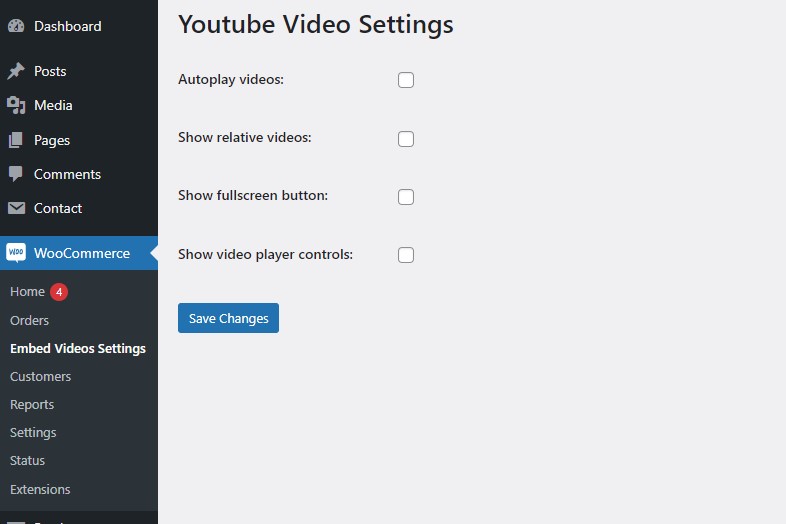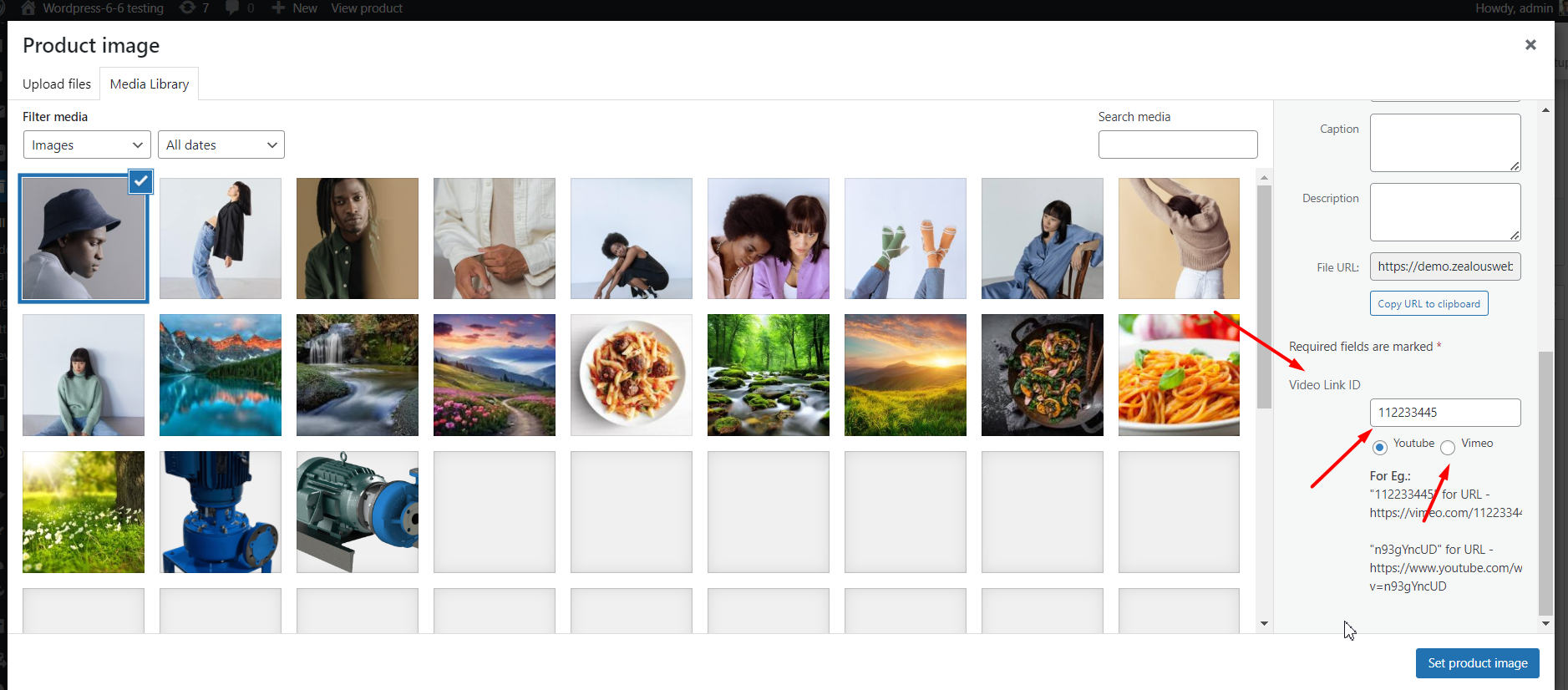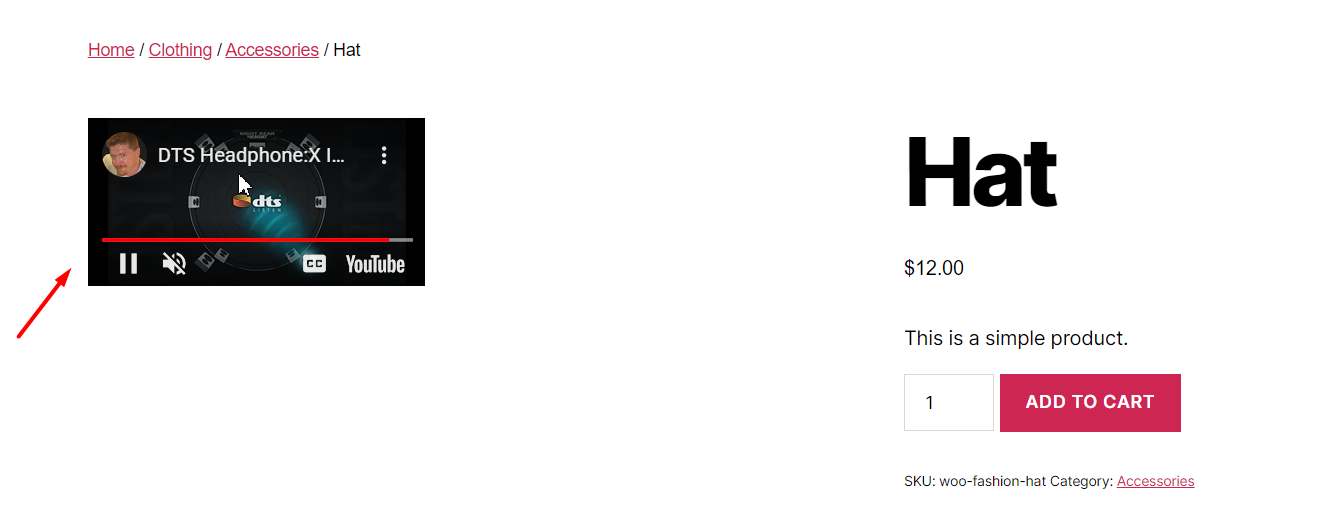Embed Videos For Product Image Gallery Using WooCommerce
Overview
Description
The 'Embed Videos for Product Image Gallery Using WooCommerce' plugin extends WooCommerce's default product gallery by allowing you to include videos from YouTube and Vimeo alongside images. Unlike the default WooCommerce gallery, which only supports images, this plugin enables you to showcase product demonstration videos directly within the product image gallery. Simply obtain the video ID from YouTube or Vimeo, input it into the plugin's settings, and your video will be displayed in the product gallery on the front end.
Plugin's purpose and benefits
- Embed Videos - You can add videos to your product image gallery.
- Video Sources - Supports YouTube and Vimeo videos.
- Images and Videos Together - Mix images and videos in one gallery.
- No Core Files Overwritten - Works without changing any WooCommerce core files.
- Video Display Options - Videos can show inline as part of the gallery or in a lightbox, depending on your WooCommerce settings.
- YouTube Controls - YouTube video control settings are supported.
- Multisite Compatibility - Works with WordPress multisite networks.
- WordPress VIP Compatibility - Compatible with WordPress VIP hosting.
Get Started
Quick setup instructions
How To Use & Features
You have to configure it from wp-admin > Woocommerce > Embed videos settings (woocommerce needs to be activated before) to use this plugin.
For Embed Videos Settinngs
- Autoplay videos - This setting controls whether videos start playing automatically when the product image gallery is loaded. Autoplay can be convenient but might be distracting for users if not implemented carefully.
- Show related videos - This option determines whether related videos (like those suggested by YouTube) are displayed at the end of the video. If you want to keep users focused on your product, you might consider turning this off.
- Show fullscreen button - This setting allows users to expand the video to fullscreen mode. It enhances the viewing experience, especially for product demos.
- Show video player controls - This option toggles the visibility of video player controls (play, pause, volume, etc.). Showing controls can be helpful for users who want more control over playback
- Video Link ID:
- YouTube - Enter the video ID from YouTube. For example, use n93gYncUD for the URL https://www.youtube.com/watch?v=n93gYncUD.
- Vimeo - Enter the video ID from Vimeo. For example, use 112233445 for the URL https://vimeo.com/112233445.
- Frontend Display
- Product Video - The video link provided will be displayed on the frontend side of your site. This feature allows you to show a product video directly on your product page, enhancing the user's experience with visual content.
Get Support
FAQs
Can I customize how videos are displayed in the product gallery?
Yes, the plugin provides options in WooCommerce settings to choose between displaying videos inline within the gallery or in a lightbox, based on your preferences and site design.
Is technical support available for the plugin?
For technical support and assistance, please refer to the plugin's documentation provided by the developers. Typically, support includes guidance on installation, configuration, and troubleshooting related to integrating videos into the WooCommerce product gallery.
What are the benefits of using this plugin?
- Enhanced Product Display: Users can enrich product pages with both images and videos, offering a more interactive shopping experience.
- Ease of Use: Simple administration through WooCommerce settings to add YouTube or Vimeo video IDs to product galleries.
- Compatibility: Works with any WooCommerce-compatible theme and does not interfere with other WooCommerce functionalities.
How does the plugin integrate with WooCommerce?
The plugin seamlessly integrates with WooCommerce without the need to modify any core files. It extends the product gallery functionality to support video content from YouTube and Vimeo.
What is the purpose of the "Embed videos for product image gallery using WooCommerce documentation" plugin?
The plugin enhances WooCommerce's default product gallery feature by allowing users to include videos alongside images in the product gallery. This enables product demonstrations through embedded YouTube or Vimeo videos.
Change log
version 2.8
- Fix - Solved Gallery Photoswip issue.
version 2.7
- Change - Update Documents and author name.
version 2.6
- Fix - Bug fixing.
version 2.5
- Fix - Bug fixing.
version 2.4
- Change - Update Plugin Name.
version 2.3
- Fix - Bug fixing.
version 2.2
- Change - Bug fixing.
version 2.1
- Change - We have make plugin comparable to latest woo commerce 3.1.0 with wordpress 4.8.
version 2.0
- Change - We have make plugin comparable to latest woo commerce 3.0.3.
version 1.2
- Change - Added Youtube video control Settings.
version 1.1
- Change - Fixed some issues.
version 1.0
- Initial Release