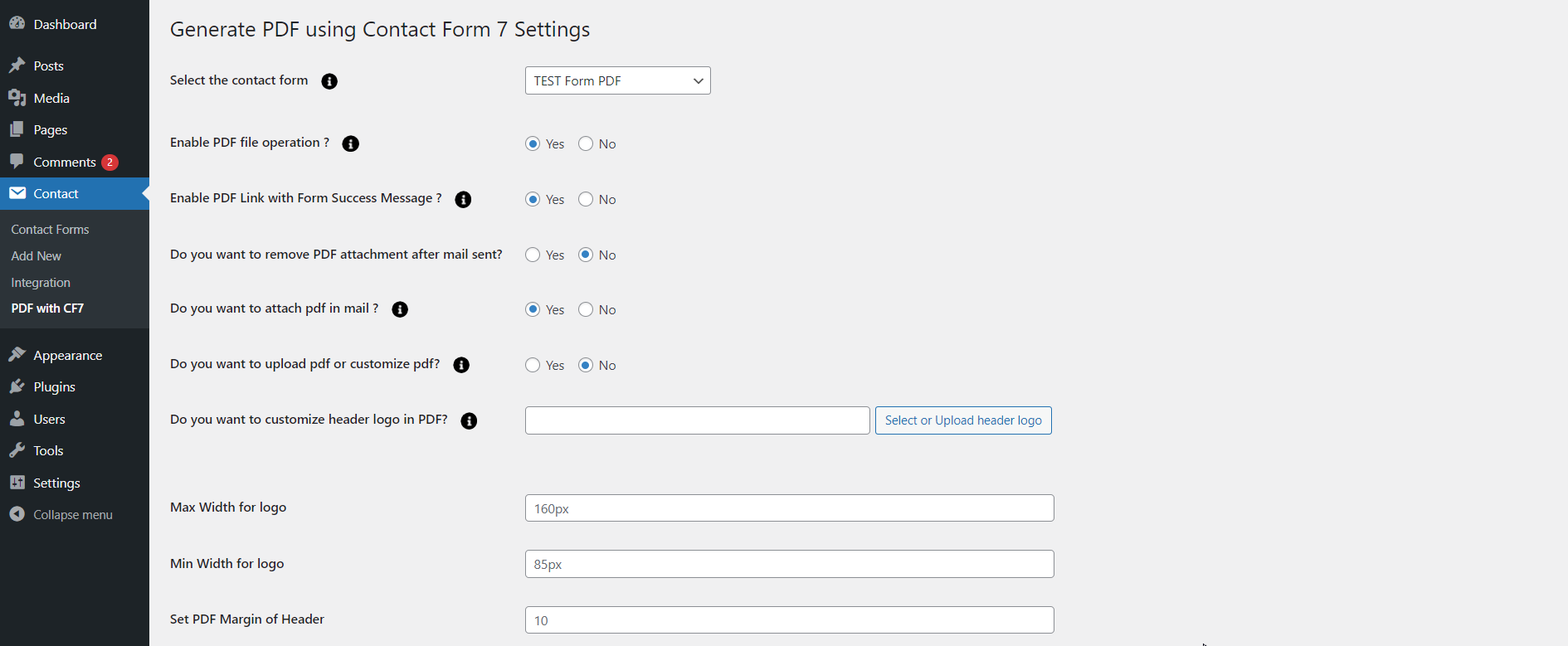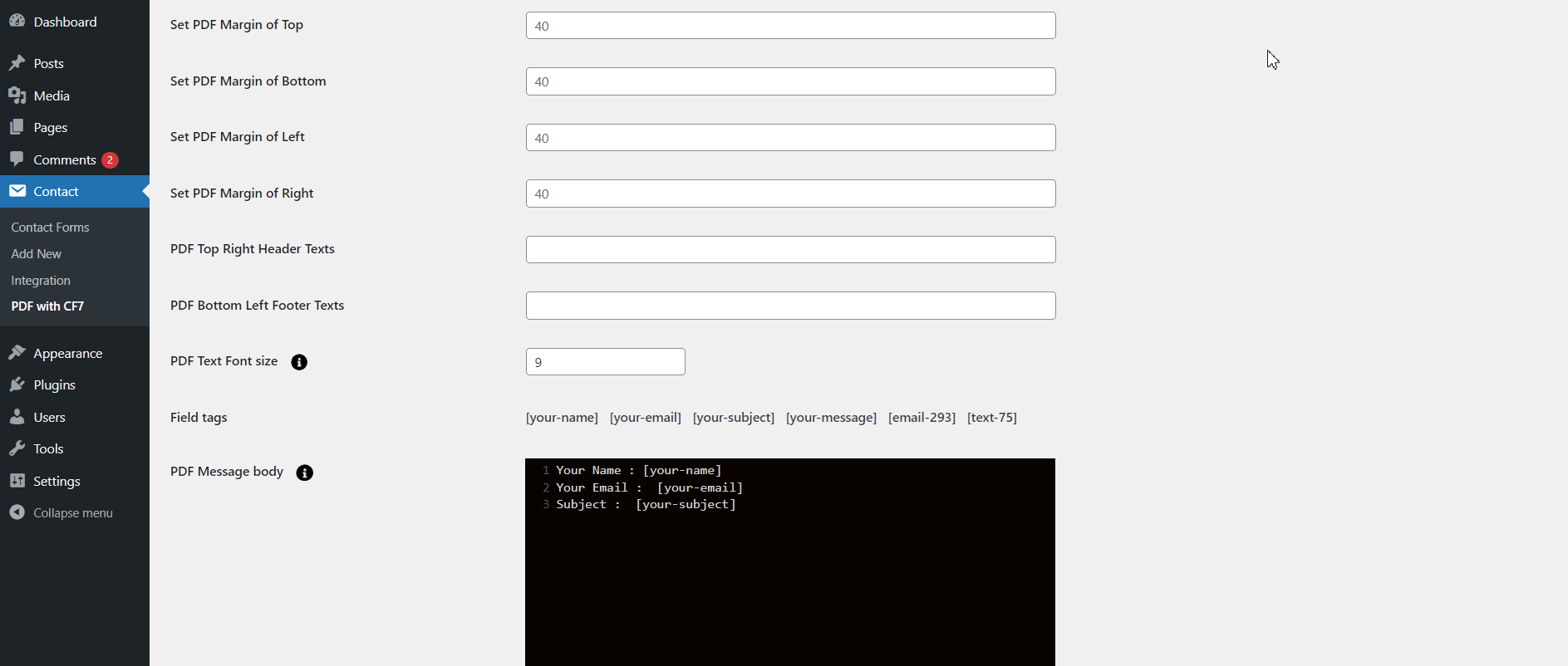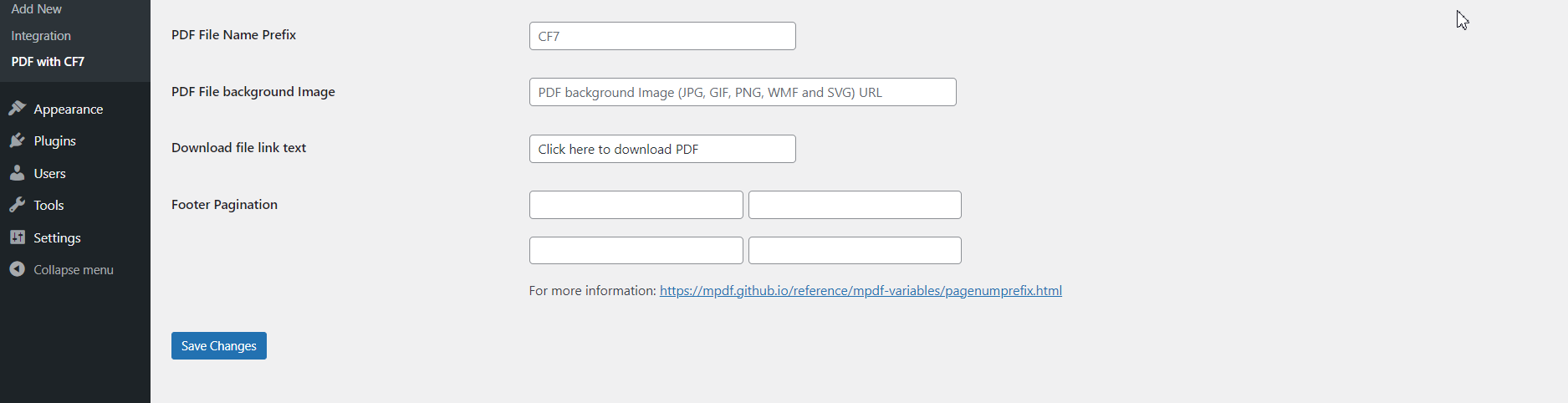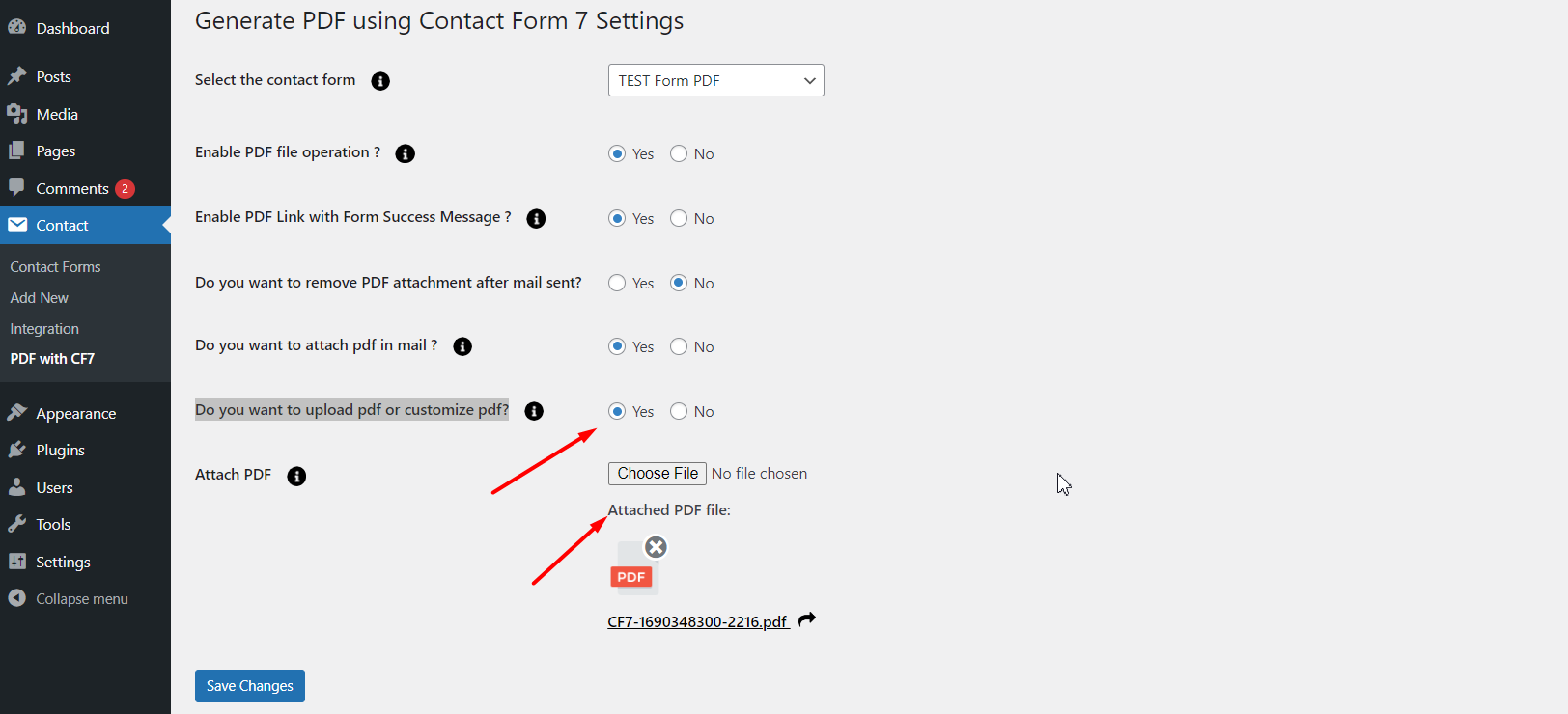Generate PDF Using Contact Form 7
Overview
Description
The 'Generate PDF using Contact Form 7' plugin provides an easier way to download PDF documents and open the PDF document file after successful form submission. It lets users set the document file (PDF) using each Contact Form's 'Form Setting' Page.
'Generate PDF using Contact Form 7' plugin will allow you to recover the data yourself via your form to insert them into a PDF built and prepared by you.
Plugin's purpose and benefits
- Attach PDFs to Emails: Attach the generated PDF to form notification emails sent to users and/or administrators, displaying a link to the PDF and including the form's Thank You message.
- Custom PDF Per Form: Admins can associate different PDFs with different Contact Forms, creating multiple forms and customizing each one.
- Create Custom PDFs: Admins can create their own PDFs with form data, adding a logo, customizing headers and footers, and including relevant form fields.
- Update PDF Text: Customize PDF header and footer text as needed.
- File Attachment Option: Include additional file attachments in the PDF email.
- Page Breaks: Use page breaks to move content to new pages within the PDF.
- Acceptance Field Tag: Use specific tags (e.g., [acceptance-terms-condition]) to properly display acceptance fields in the PDF.
- Dynamic File Names: Set the PDF file name from the admin, using form tags for dynamic naming.
- Page Numbering: Add text with page numbers in the PDF, adjustable from the admin.
- Customizable Font Size: Set the font size of PDF content.
- WordPress VIP Compatibility: Fully compatible with WordPress VIP.
- Dynamic Shortcodes: Include the post title or current page title using the [_post_title] shortcode in the PDF message body settings.
- Dynamic or Predefined PDFs: Choose to send dynamically generated PDFs or predefined ones to users and admins.
Get Started
Quick setup instructions
How To Use & Features
"To use the 'Generate PDF Using Contact Form 7' plugin, configure it from the WordPress admin panel by navigating to wp-admin > Contact > Add/Edit Contact Forms
Ensure Contact Form 7 is activated. Click on ‘Contact’ > ‘Edit Contact Form,’ and you will find a sub-menu titled ‘PDF with CF7 Settings’ for managing the plugin settings."
For PDF with CF7
Generate PDF using Contact Form 7 Settings
- Select the Contact Form - Choose the form you want to amend before sending it as a PDF attachment.
- Enable PDF File Operation - Enable or disable the PDF attachment functionality for each form.
- Enable PDF Link with Form Success Message - Enable or disable the inclusion of a PDF link in the form's success message.
- Remove PDF Attachment After Mail Sent - Choose to turn this feature on or off to remove the PDF after the email is sent.
- Attach PDF in Mail - Enable or disable the attachment of the PDF in the email.
- Upload or Customize PDF - Attach a predefined PDF file from your system (e.g., a brochure) or customize your own.
- Customize Header Logo in PDF - Upload a header logo (approx. 160px X 85px) that will appear at the top-left side of the PDF document. Acceptable formats are JPEG and PNG.
- Max Width for Logo - Enter the maximum width (in pixels) for the logo.
- Min Width for Logo - Enter the minimum width (in pixels) for the logo.
- Set PDF Margin of Header - Enter the margin size (in pixels) for the header in the PDF.
- Set PDF Margin of Footer - Enter the margin size (in pixels) for the footer in the PDF.
- Set PDF Margin of Top - Enter the margin size (in pixels) for the top of the PDF.
- Set PDF Margin of Bottom - Enter the margin size (in pixels) for the bottom of the PDF.
- Set PDF Margin of Left - Enter the margin size (in pixels) for the left side of the PDF.
- Set PDF Margin of Right -Enter the margin size (in pixels) for the right side of the PDF.
- PDF Top Right Header Texts - Enter the text to appear in the top-right corner of the PDF header.
- PDF Bottom Left Footer Texts - Enter the text to appear in the bottom-left corner of the PDF footer.
- PDF Text Font Size - Set the font size for PDF content. The minimum font size is 6px, and the maximum is 30px. The default font size is 9px.
- Field Tags - Use Contact Form 7 tags to insert data into the PDF.
- PDF Message Body - Manage the body content of the message that will automatically reflect in the PDF attachment. For new pages, use a page break tag. For acceptance checkboxes, use the CF7 tag prefix e.g
[acceptance-123]
.
- PDF File Name Prefix - Enter a prefix for the PDF file name.
- PDF File Background Image - Enter the URL of a background image for the PDF. Acceptable formats are JPG, GIF, PNG, WMF, and SVG.
- Download File Link Text - Enter the text to be used for the download file link.
- Footer Pagination - Enable or configure pagination settings for the PDF footer.
- Do you want to upload or customize PDF?
- Static PDF - Attach a predefined PDF file from your system (e.g., a brochure). This option allows you to use an existing PDF as an attachment.
- Dynamic PDF - Customize your own PDF to include dynamic form fields. This option lets you create a PDF that reflects the data submitted through the form, allowing for more personalized and adaptable content.
Get Support
FAQs
Can I change font size in PDF file content?
Yes, there is default font size is 9PX but you can change it from the admin side.
Do I Update the Header Footer content of PDF?
Yes, we have added an option on the admin side to add some content in Header and Footer and you can set the margin of Header/Footer in PDF file.
Change log
Version 3.3
- Add – Add New option of Font size if PDF Content.
Version 3.2
- Fix – Remove Static Text from code and make it dynamic from the Header option.
Version 3.1
- Add – Add Background Image option in admin side for PDF.
Version 3.0
- Fix – We have update PDF generate code and ignore blank Form tag from PDF.
- Add – Add Page number option with admin settings, so you can add Text with Number prefix and suffix in PDF.
- Add – Set file name options like if you want to use Form Tag instead PDF file name.
Version 2.11
- Add – Add new Options for Page number settings in PDF Fotter.
Version 2.10
- Add – Set Acceotance tag show proper values in PDF. For this Use Proper Tag in PDF editors.
Version 2.9
- Add – Add Option of Remove PDF file from Media Library after mail sent. You can ON / OFF it from admin Options.
Version 2.8
- Add – Set PDF message body editor resizable.
Version 2.7
- Add – Option of Page number and Text.
Version 2.6
- Add – Add Option for Changes Text for PDF link with Success Message.
Version 2.5
- Fix – Solved Mail 2 attachement issue.
Version 2.4
- Add – Add Option for PDF margin Left/Right side.
Version 2.3
- Fix – Fix some minor bug and update.
Version 2.2
- Addon – Add some more shortcode for send basic values of site into PDF.
version 2.0
- Addon – Add Notification for asking review from all customer from admin.
version 1.9.9
- Fix – Fix issue of Upload file and make compatible with Latest Contact form 7 5.4.
version 1.9.8
- Add – Add option for PDF file name in admin side.
version 1.9.7
- Fix – Solved issue of Attachment conflict of Default CF7 and our PDF with emails.
version 1.9.6
- Add – Add Pages Break Feature for moving content to the next Pages.
version 1.9.5
- Fix – Fixed Attachment issue with save the attachment into Database.
version 1.9.4
- Fix – Fixed Attachment issue.
version 1.9.3
- Add – Add New option to Set Logo Size in Generated PDF.
version 1.9.2
- Fix – Fixed MPDF library Errro with update latest one.
version 1.9.1
- Add – Add New Feature of setting margin of Create PDF with Data.
version 1.9
- Add – Add Date format features and match with WP general settings.
version 1.8
- Add – Fixed Issue.
version 1.7
- Add – Now plugin support with Contact Form 7 file option with our PDF attachment.
version 1.6
- Fix – Issue fixed regarding tooltip with latest version of WordPress 5.5.
version 1.5
- Fix – Now plugin support in version 5.2 and less then 5.2 of Contact Form 7.
version 1.4
- Add – Set Default Font to FreeSans for PDF file
version 1.3
- Fix – We have fixed for support Dropdown and Radio button in PDF generate
version 1.2
- Add – Add New Feature to edit PDF Header/Footer Text.
version 1.1
- Add support Link.
version 1.0
- Release version.