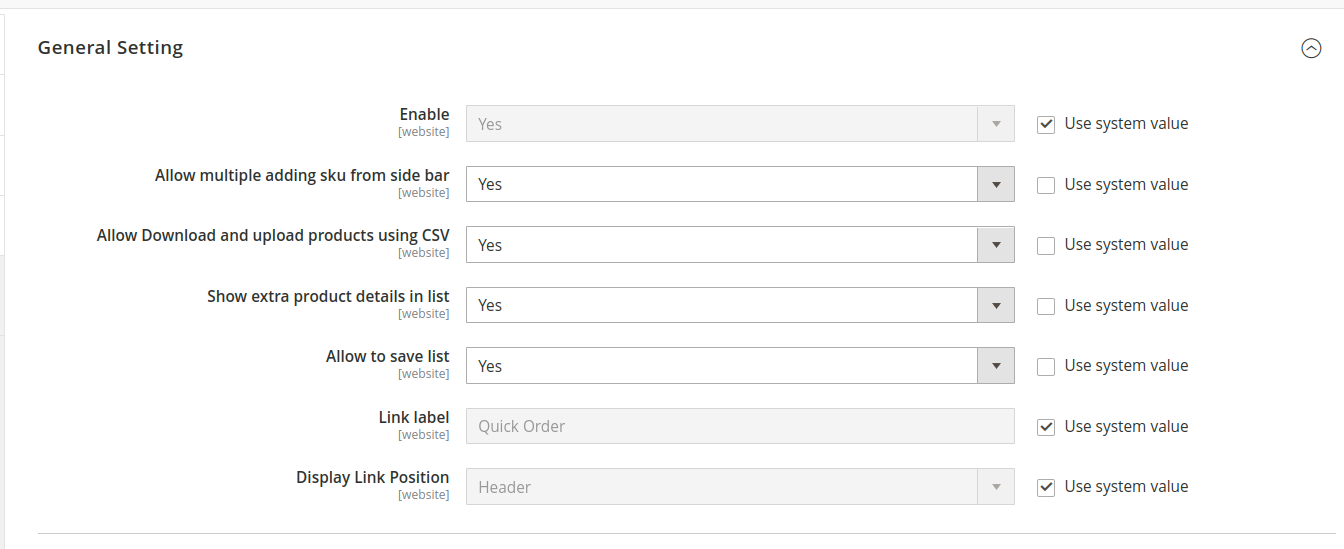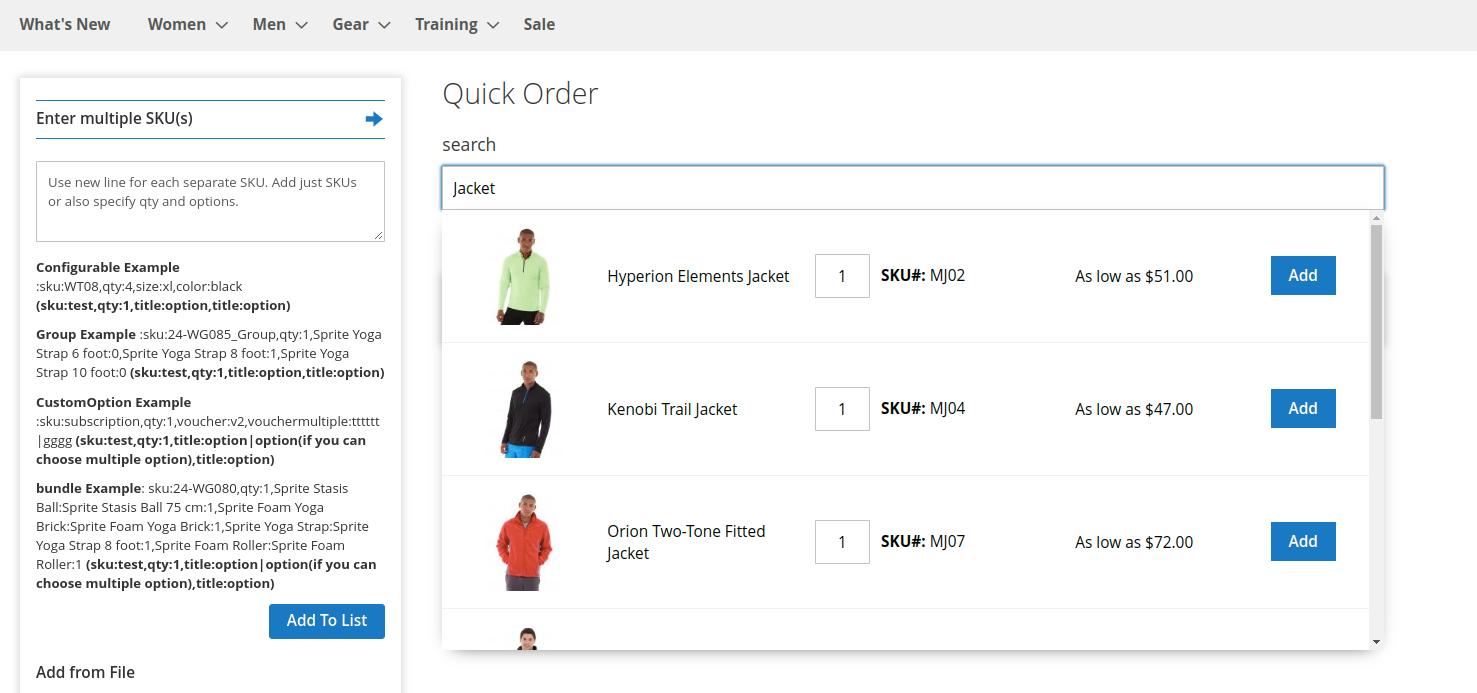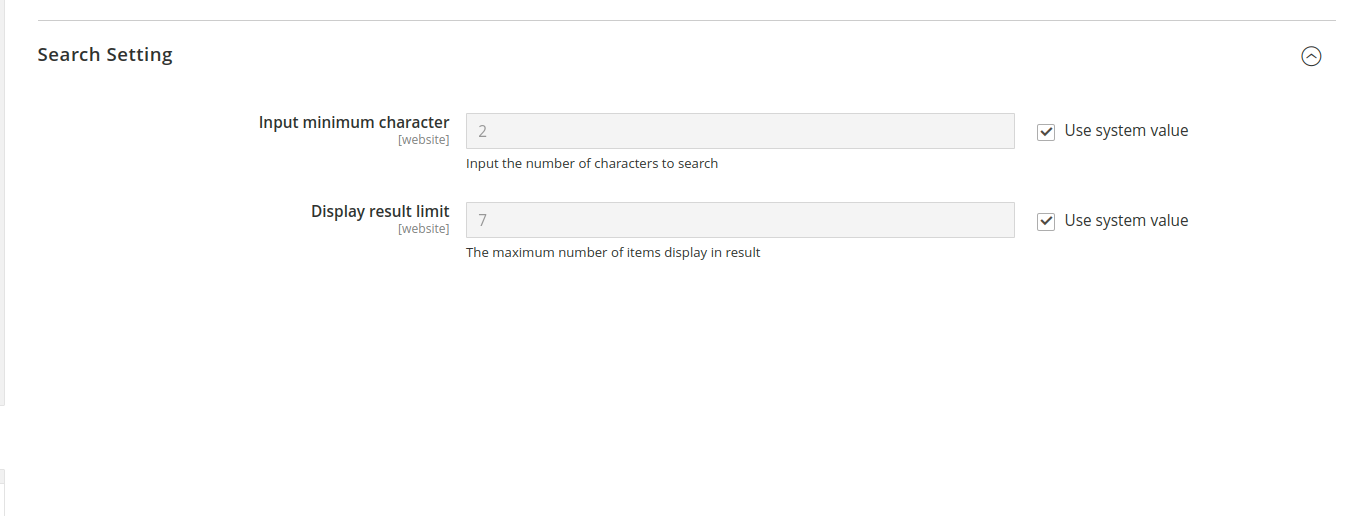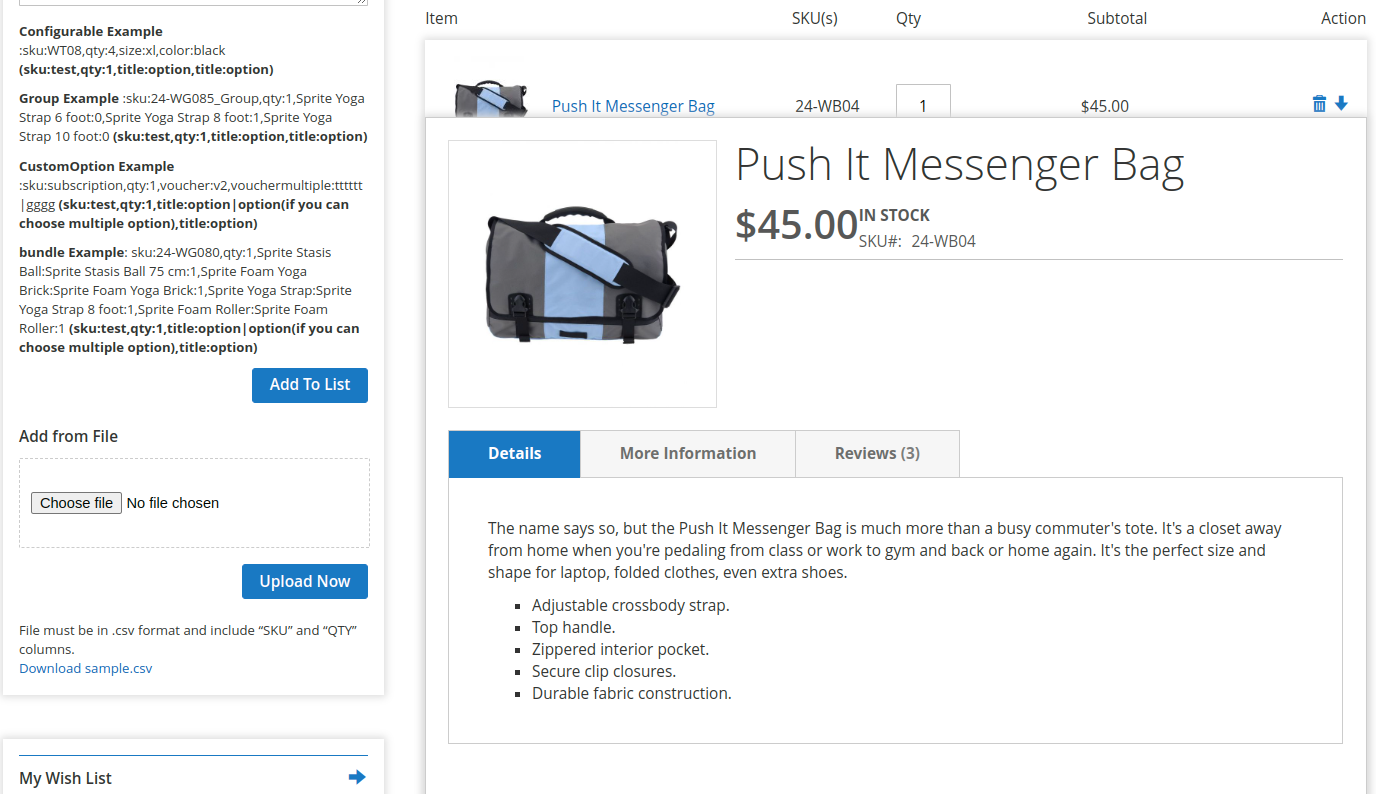Quick Order
Overview
Description
The Quick Order Extension for Magento 2, developed by ZealousWeb, streamlines the purchasing process by allowing customers to order products swiftly without needing to browse through search bars or category pages. Customers can easily add items to their cart in bulk by entering the SKU and quantity directly. Additionally, this extension supports CSV file uploads, enabling bulk orders with a pre-prepared list of products. Customers can also save their product lists, making it even easier to reorder in the future. This extension is perfect for improving the shopping experience for frequent buyers and wholesale customers.
Plugin's purpose and benefits
- Admin Control: Easily enable or disable the quick order functionality from the admin panel.
- Auto-Suggestion: Enjoy auto-suggestions on SKU or product names during searches, making it easier to find products.
- Bulk Add to Cart: Allow multiple SKUs to be added to the cart directly for a faster checkout experience.
- Product Details View: View all essential details of the products being ordered, ensuring accuracy.
- Product Selection Options: Choose specific options when selecting group, bundle, or configurable products.
- CSV Upload: Add multiple products to the cart at once by uploading a CSV file.
- Direct Checkout: Option to checkout directly from the quick order page, streamlining the purchase process.
- Product List Download: Download a list of products for easy reference or future orders.
- Wishlist and History Integration: Add products from your wishlist, last ordered items, and recently viewed products.
- Save Product Lists: Logged-in customers can save lists of products for easy reordering in the future.
Get Started
Quick setup instructions
How To Use & Features
How Does This Extension Work?
To utilize this extension, the administrator must enable it through the store configuration in Magento 2. Once activated, it integrates seamlessly into the Magento backend, offering three key dashboards: Sales, Customer, and Product Dashboards, each providing detailed analytics and graph-based reports. The extension also supports the creation of unlimited custom reports based on serialized Magento conditions, allowing for precise data queries. Additionally, administrators can configure notification settings to manage email alerts, ensuring they receive timely updates on critical business metrics.
Installation Steps
- Step 1: Verify Permissions
Ensure the app directory has sufficient write permissions (755 or 777 as required) to allow file modifications. - Step 2: Deploy Extension Files
Unzip the extension package and use an FTP client to upload the extracted files to the Magento root directory on your server. When prompted to overwrite existing files and directories, confirm by selecting "Yes." - Step 3: Execute Installation via SSH
If SSH access is available, execute the following commands to initiate the extension installation: - Windows Server:
Copy code
php bin/magento setup:upgrade
php bin/magento setup:static-content:deploy - Linux Server:
Copy code
bin/magento setup:upgrade
bin/magento setup:static-content:deploy - Step 4: Cache Management
Clear and refresh the Magento cache to apply changes. This can be done through the Admin panel (System > Cache Management) or via SSH: - Windows Server:
Copy code
php bin/magento cache:clean - Linux Server:
Copy code
bin/magento cache:clean
If installation issues arise, contact technical support at magento@zealousweb.com.
How to Use
To utilize this extension, follow these steps:
- Configuration:
Access the extension settings from the Magento Admin panel. Here, the admin can configure various options for the quick order form, such as enabling export functionality, saving product lists, and displaying additional product information. - Setup:
After configuring the extension, the "Quick Order" link will appear on the frontend, typically in the top navigation bar. - Frontend Usage:
Users can use the quick order form to add multiple products to their cart. They also have the option to save products to their wishlist for future reference.
Get Support
FAQs
Is this extension support Magento 2.3.x ?
No. it will only support Magento 2.4.x
Can this extension allow customer to import downloaded list of products?
Yes, customer can download the list of product and import the same file from the side bar.
Change log
version 1.0.0
- Inital Release