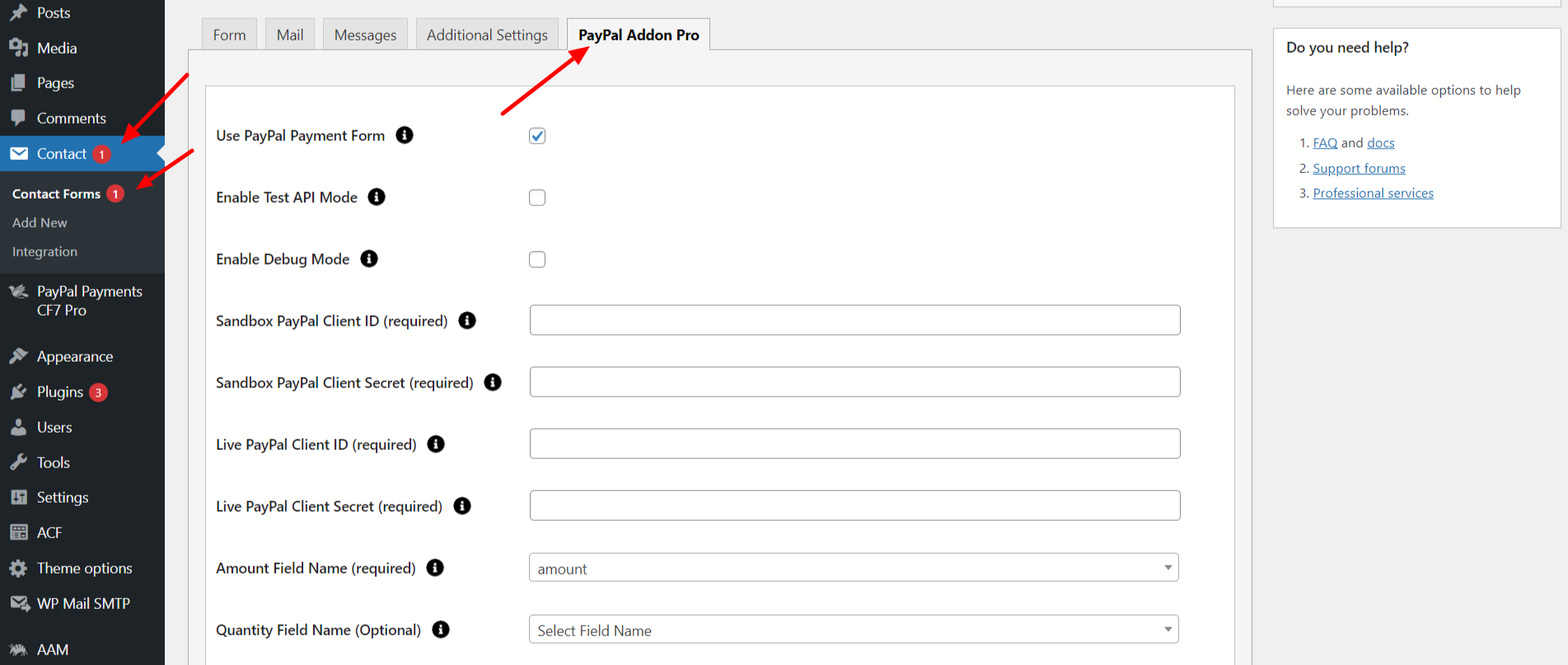Accept PayPal Payments Using Contact Form 7 Pro
Overview
Description
ZealousWeb ‘Accept PayPal Payments for Contact Form 7 Pro’ plugin is designed to resolve the integration issues faced by users while streamlining the process. The ‘Accept PayPal Payments for Contact Form 7 Pro’ plugin facilitates payment collection using the Contact Form 7. WordPress developers can use the ‘Accept PayPal Payments for Contact Form 7 Pro’ to add a PayPal submit button in Contact Form 7 that redirects to PayPal. PayPal’s Pro extension can add value to WordPress sites seeking fast, quick online payment integration.
Plugin's purpose and benefits
- Payment Data Management - Filter payments by month to make administration easier.
- Admin Functionality- Efficiently manage payments with filters, search options, and the ability to view and delete records.
- Recurring Payments- Accept and manage recurring PayPal payments, including cancellations.
- Export Data- Export payment data from Contact Form 7 to a CSV file.
- Multiple PayPal Accounts- Use multiple PayPal accounts in a single Contact Form 7 form.
- Language Support- Supports multiple languages.
- Data Storage- Save payment data in the database and view it in the admin area.
- Multisite Support- Works with WordPress Multisite.
- Input Support- Capture data from various input types like dropdowns, text boxes, hidden fields, and radio buttons.
- Dynamic Parameters- Accept dynamic values for item descriptions, amounts, and quantities on the frontend.
- Sandbox Testing- Test transactions in sandbox mode before going live.
- Redirect Options- Set URLs to redirect users after successful or canceled transactions.
- Shortcode Integration- Use the [paypal-details] shortcode to display transaction details.
- Debug Mode- Enable debug mode to troubleshoot transactions.
- Email Customization- Customize emails sent to customers and admins.
- Contact Form 7 Integration- Integrate with Contact Form 7 for PayPal payment emails.
- Dashboard Widget- Access transaction statuses from the WordPress Dashboard.
- Graphical Dashboard- View PayPal transactions in a graphical interface.
- Email Templates- Customize email templates for notifications.
- PayPal Refunds- Process refunds through PayPal.
- Debug Log- Monitor payment issues with detailed logs.
- PDF Invoices- Generate invoices using the 'Create PDF Using Contact Form 7 Pro' plugin.
- CSV Export- Export payment data to CSV format.
- Recurring Payments Management- Support and manage recurring payments.
- Alternative Payments- Accept payments via iDEAL, Bancontact, giropay, eps, and SOFORT.
- WordPress VIP Compatibility- Compatible with WordPress VIP.
Get Started
Quick setup instructions
How To Use & Features
You can configure the plugin from the WordPress admin dashboard by go to wp-admin > Contact > Add/Edit Contact Forms. Ensure that Contact Form 7 is activated before proceeding.
For wp-admin > Contact > Contact Forms > PayPal Addon Pro
- Use the PayPal Payment Form: To enable PayPal Payment with this form.
- Enable Test API Mode: Check this to enable Sandbox for test mode.
- Enable Debug Mode: Check this to start transaction debugging.
- Sandbox PayPal Client Id (required): This field is required when you have set PayPal mode to sandbox if your site is in test mode.
- Sandbox PayPal Client Secret (required): This field is required when you have set PayPal mode to sandbox if your site is in test mode. Enter the merchant’s Secret key of your PayPal account.
- Get your API test credentials: The PayPal Developer site also assigns each sandbox Business account a set of test API credentials. Log in to the PayPal Developer site and navigate to the Sandbox Accounts page or Dashboard > Sandbox > Accounts. View your test API credentials by clicking the expand icon next to the business account you want to use in your request. Then, navigate to the Profile > API credentials tab of the sandbox account.
- Live PayPal Client Id (required): This field is required when you have set PayPal mode to live if your site is in live mode.
- Live PayPal Client Secret (required): This field is required when you have set PayPal mode to live if your site is in live mode.
- Get your REST API credentials: You can view and manage the REST API sandbox and live credentials on the PayPal Developer site My Apps & Credentials page. Within the setting for each of your apps, use the Live toggle in the top right corner of the app settings page to view the API credentials and default PayPal account for each of these environments. If you have not created an app, navigate to the My Apps & Credentials page.
- Amount Field Name (required): Set a name attribute to any of your fields of Contact Form 7 (like drop-down menu, textbox, hidden field, radio buttons, etc.) from which you need to pass an amount value to the PayPal website.
- For example: [hidden price "20"] This is a hidden field with the name “price”. You will need to set “price” in this Amount Field Name of the PayPal tab.
- Quantity Field Name (optional): Set a name attribute to any of your fields of Contact Form 7 (like drop-down menu, textbox, hidden field, radio buttons, etc.) from which you need to pass the quantity of the item to the PayPal website.
- You have to set a name attribute to any of your fields of Contact Form 7 like drop-down menu, textbox, hidden field, radio buttons, etc. from which you need to pass the quantity of the item to the PayPal website.
- For example: [radio quantity "1" "2" "3"] This is a radio button field with the name “quantity”. You will need to set “quantity” in this Quantity Field Name of the PayPal tab.
- Quantity Field Name of PayPaI tab.
- Description Field Name (optional): Set a name attribute to the text field of Contact Form 7 from which you need to pass the description of the item to the PayPal website.
- Select Currency: You can select your currency here. The default is set as AUD (Australian Dollar).
- Success Return URL (optional): Enter the URL of the page to redirect to after a successful PayPal payment transaction.
- Cancel Return URL (optional): Enter the URL of the page to redirect to if a transaction fails.
- Recurring Plan:
- Enable Recurring Payment: Enable PayPal Payment with Recurring Payment.
- Recurring Plan: Select Recurring Payment interval (Daily, Weekly, Monthly, Yearly).
- Interval Count: The number of intervals between subscription billings. For example, interval=month and interval_count=3 bills every 3 months.
- Enable Invoice: Send an invoice PDF after the user completes the payment. To use this feature, please install the "Generate PDF Using Contact Form 7 Pro" plugin.
- On Site Payment:
- Enable On Site Payment: To Enable On site payment.
- Webhook API:
- Enable Webhook: Enable PayPal Payment with Webhook API.
- Webhook URL: Enter Webhook URLs. You can add multiple URLs, separated by commas.
- Alternative Payment Methods:Enable PayPal Alternative Payment Methods like PayPal, iDEAL, Bancontact, giropay, eps, and SOFORT.
- Enable Alternative Payment Methods: To Enable Paypal Alternative Payment Methods Paypal, iDEAL, Bancotact, giropay, eps, and SOFORT
- Enable Paypal Google Pay: To enable PayPal as a payment method through Google Pay
- Paypal Merchant ID For Google Pay: Your PayPal Merchant ID is used to connect your PayPal account with Google Pay, allowing you to process payments securely.
Plugin with separate Menu as “PayPal Payments CF7 Pro”
For Dashboard
Dashboard page with all transaction details with GUI graph
- Total Transaction- Displays the total number of transactions processed.
- Total Amount- Displays the total amount of transactions processed.
- Success Transaction- Displays the number of transactions that were successfully processed.
- Failed Transaction- Displays the number of transactions that failed to process.
- Total Monthly Transactions- Displays transactions chart-wise on a monthly basis
- Total Yearly Transactions- Displays transactions in a pie chart format on a yearly basis.
- View Your Recent Transactions- Displays the 5 most recent transactions.
- Filter- Displays transactions based on selected date, form, and status (Approved, Canceled, Refunded).
For Transaction
To manage transaction listings in Accept PayPal Payments for Contact Form 7 Pro, you can include the following features:
- Form Name Display the name of the Contact Form 7 form associated with each transaction.
- Transaction Success- Indicate whether each transaction was successful or not.
- Total Amount- Show the total amount for each transaction.
- Submitted Date- Record the date each form was submitted.
- Ordering- Allow users to sort the listings in ascending or descending order based on the form name, transaction success, total amount, and submitted date.
- Search- Include a search function to quickly find specific transactions.
- Export CSV- Enable users to export the transaction data to a CSV file for easy record-keeping and analysis.
- Date-wise Listing- Filter transactions by specific dates to see all transactions that occurred within a particular time frame.
- Form-wise Listing- Filter transactions based on specific forms to view transactions related to a particular form
- Pagination- Use pagination to manage long lists of transactions, making them easier to navigate and view.
- Payer Email Address- Email address of the payer initiating the transaction.
- Transaction ID- Unique identifier assigned to the transaction.
- Invoice ID- Reference number for the invoice associated with the payment.
- Request IP- IP address from which the payment request originated.
- Currency Code- Currency used for the transaction.
- CF7 Form Data- All data submitted through the Contact Form 7.
- Transaction API Data Response- Response data received from the transaction API.
- Transaction Status- Current status of the transaction (e.g., completed, pending, failed).
- Refund Payment - When you click the 'Refund Payment' button, the payment will be refunded."
For Subscription
If you activate the subscription purchase plugin, you'll receive an email with your subscription key.
For Email Template
"Accept PayPal Payments using Contact Form 7 Pro - Email Template" is an extension for Contact Form 7 that enhances email configuration. It allows customization of emails sent to users and admins. You can choose from pre-made templates and easily adjust them to fit your needs.
For Settings
Dashboard Widgets
- Dashboard Widgets- Enable or Disable the Widget on the Dashboard.
- Dashboard Currency Setting- Choose the Currency Symbol to Display Total Amount on the Dashboard.
Import / Export
- Import CSV- This feature allows you to bring in all PayPal transaction data and form data into your system.
- Export CSV- This feature enables you to extract and save all PayPal transaction data and form data from your system
Log File
- Enable Debug Logging- Check this option to enable debug logging. View log | Clear log Error log cleared
- Error log duration- Select option to clear the log based on weekly, monthly or never.
Get Support
FAQs
Can I customize the geolocation data included in the emails?
Yes, you can customize the geolocation data by using the appropriate shortcodes to include only the information you need in the email notifications.
What credentials are required for PayPal configuration?
You need to add Client ID and Client Secret key in Contact form 7's Paypal
How does the currency option work?
You need to select currency as per your PayPal account.
Is the plugin provide recurring payment?
No, it does not provide the option of the recurring payment.
Do I need a business PayPal account?
No, you can use a Standard PayPal account.
Change log
version 4.0.2
- Google Pay Integration - Offer faster and more secure checkout experiences with Google Pay via PayPal.
- Webhook Customization - Seamlessly send payment data to external platforms to automate workflows.
- Automated Tax Calculation - Ensure accuracy and compliance with built-in tax calculations for your PayPal forms.
- Automated PDF Invoices - Instantly generate professional PDF invoices for every successful PayPal payment.
version 4.0.1
- Fixed: Error log management issue resolved
version 4.0.0
- Redesigned Admin Analytics Dashboard for improved UX and better data visualization.
- Added On-Site Payment Option to enhance checkout convenience and reduce redirects.
- Recurring Payment Reminder Emails have been implemented to notify users before the next billing cycle.
- Webhook Support is integrated for real-time transaction updates and automation.
- Performance Optimization for faster load times and smoother plugin operations.
version 3.3
- Multiple Payment Gateways: Integrate and manage both Stripe and PayPal in one form.
- Noted : Purchasing the two plugins, “Accept PayPal Payments Using Contact Form 7 Pro” and “Accept Stripe Payments Using Contact Form 7,” allows you to enjoy new features.
version 3.2
- Updated subscription API URL.
- Tested with WordPress 6.6.
version 3.1
- Improved compatibility with WordPress VIP platform by refactoring code to adhere to VIP coding standards.
version 3.0
- The Frontend and Backend bug resolved.
version 2.9
- The backend bug resolved.
version 2.8
- The backend bug resolved.
version 2.7
- In addition to PayPal, we added alternative payment methods such as iDEAL, Bancontact, giropay, eps, SOFORT.
version 2.6
- Recurring Payment accept with paypal and also set the option to cancel recurring from admin.
version 2.5
- Set mail function to send email once payment is done only. If payment cancels then stop email.
version 2.4
- Export CSV & Debug.log
version 2.3
- Attach Your own pdf as invoice using Generate pdf pro plugin
version 2.2
- Using our additional plugin, Create PDF Using Contact Form 7 Pro, you may create an Invocie Template for PayPal Payment.
version 2.1
- Fix - Fixed issue regarding active and update functionality.
version 2.0
- Plugin with the separate menu as "PayPal Payments CF7 Pro"
- General Settings page
- Dashboard page with all transaction details with GUI graph
- Debug the Log view in a Separate file & Set Schedule to Delete it periodically
- Email Templates For contact form 7
- PayPal Payment Refund option
- Dashboard Widget to show data on WP dashboard
version 1.6.1
- Fix Update related issue
version 1.5
- Fix - Fixed issue of do not redirect on PayPal and showing error for required field
version 1.4
- Fix - Fix the Payment execution issue and set the Invoice number not mandatory.
- Fix - Fix the Tooltip issue on New WordPress Version 5.5
version 1.3
- Make it compatible with the Latest and older Contact Form 7 and add an Import CSV facility
version 1.2
- Changes are done on
version 1.1
- Initial Release
version 1.0
- Initial Release