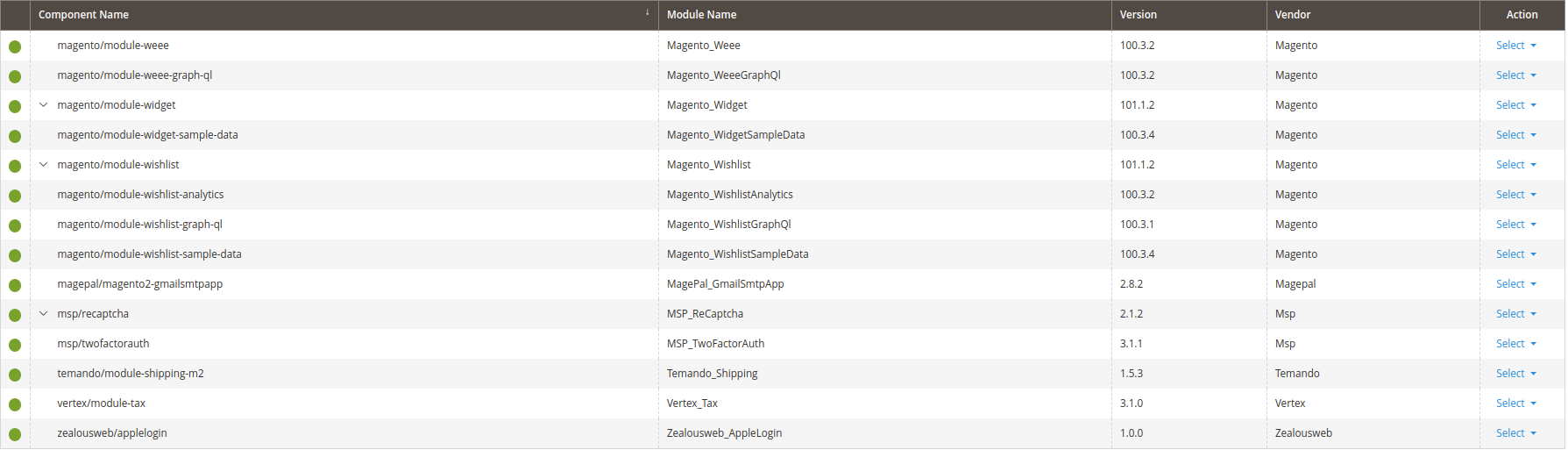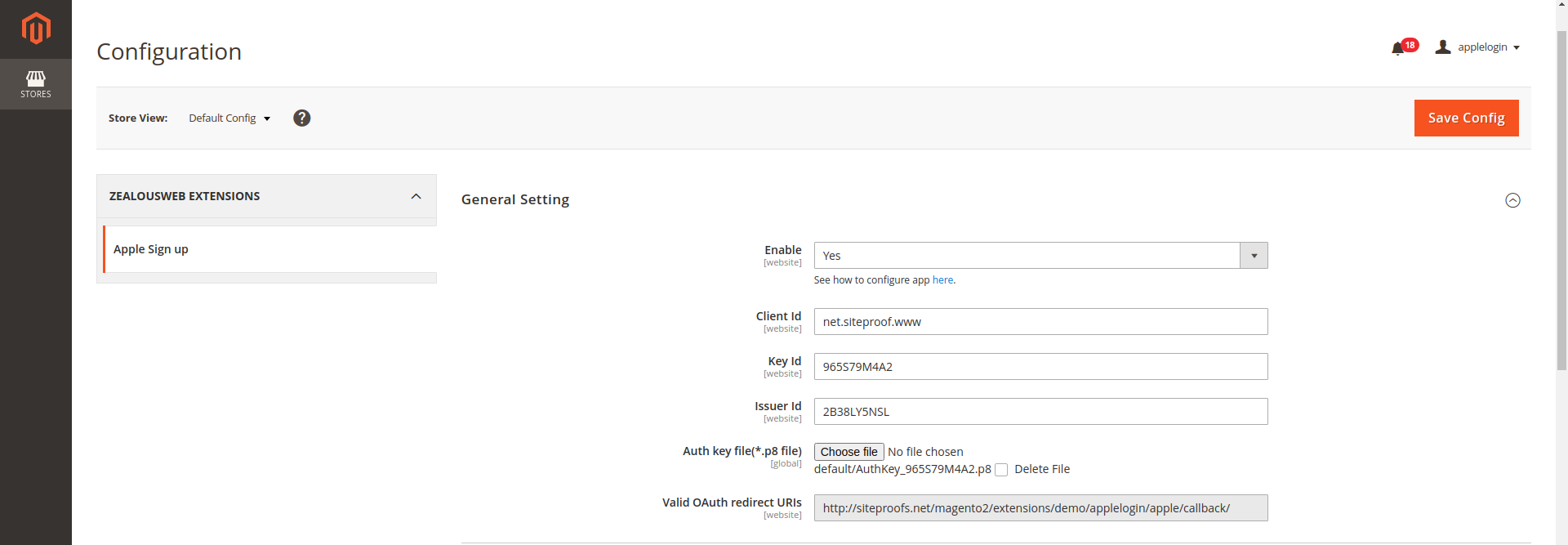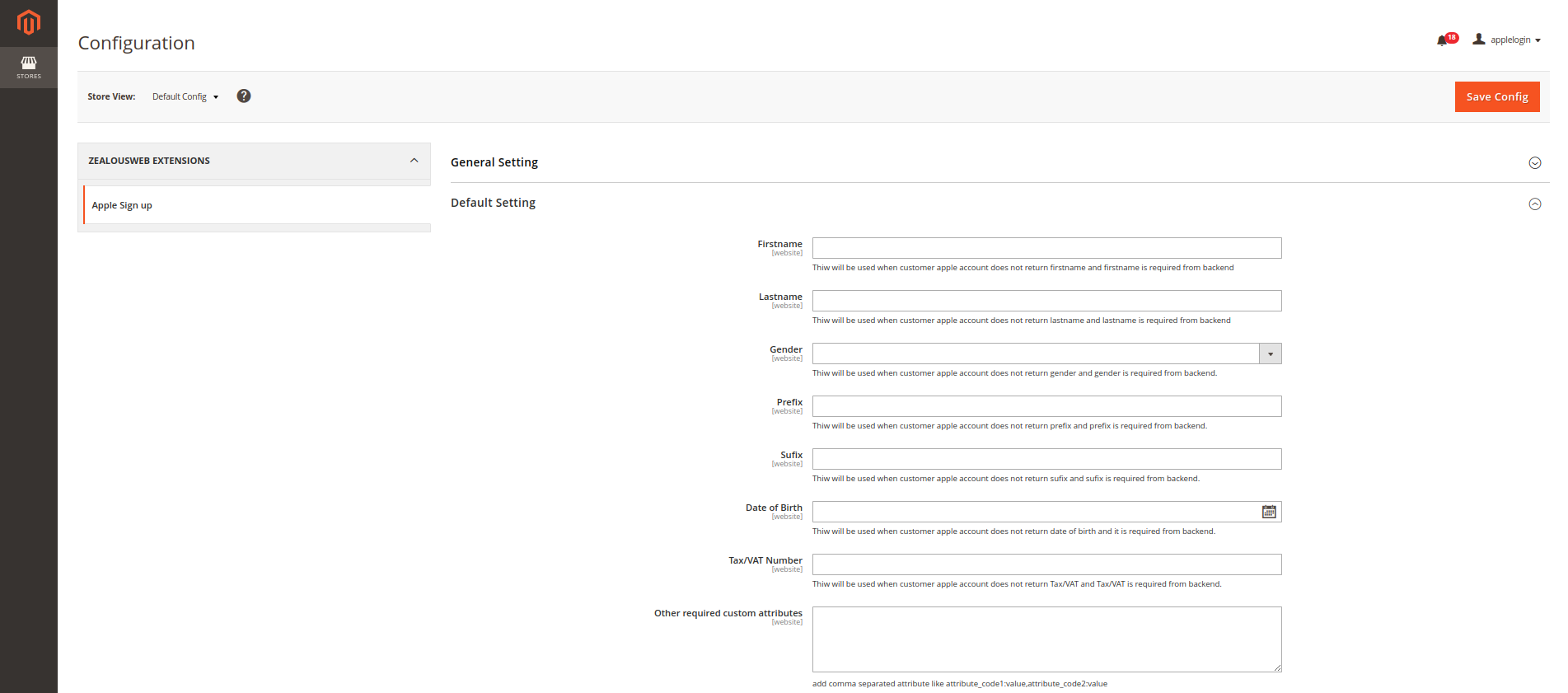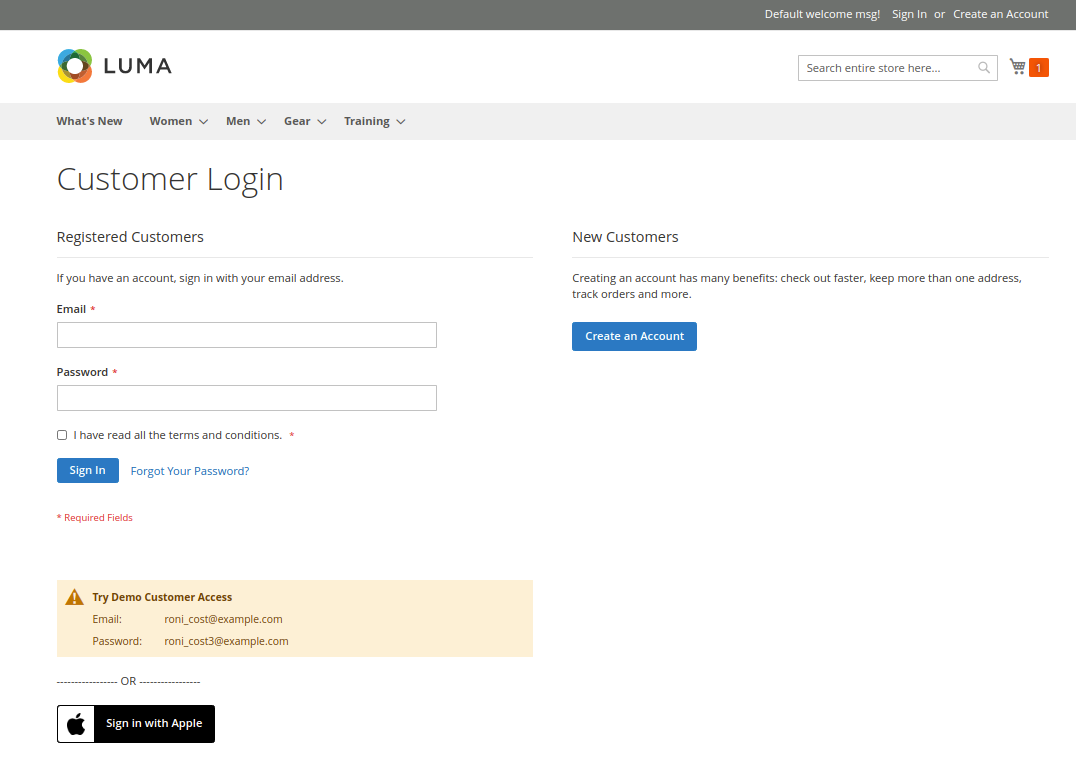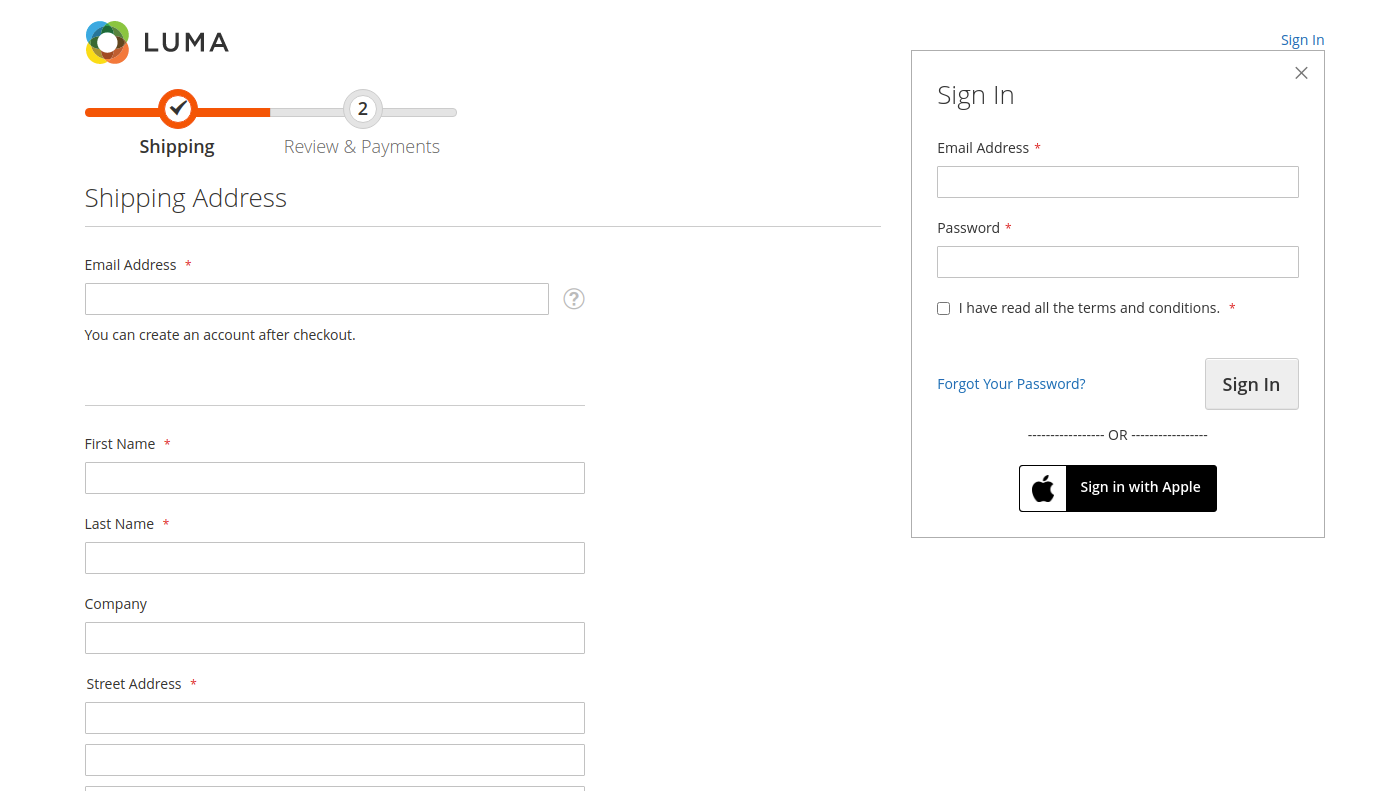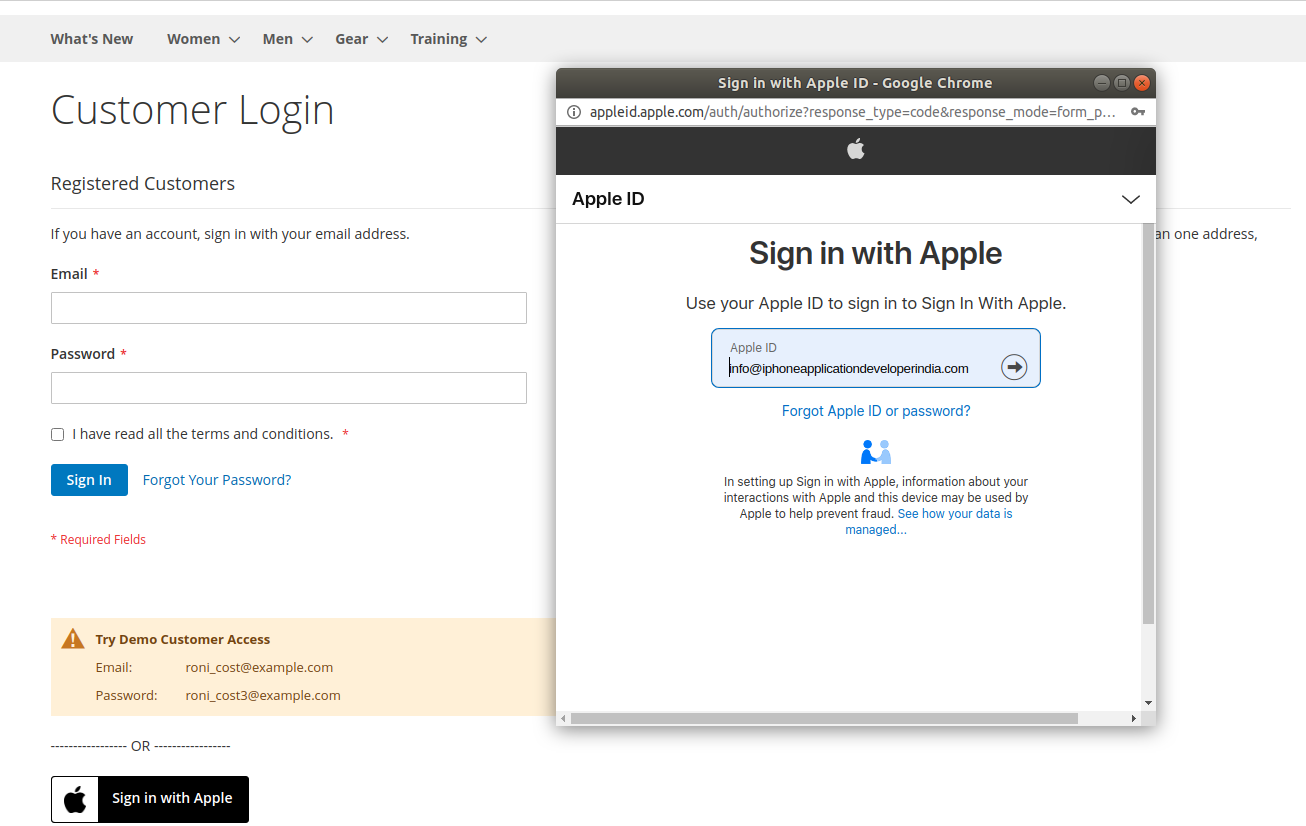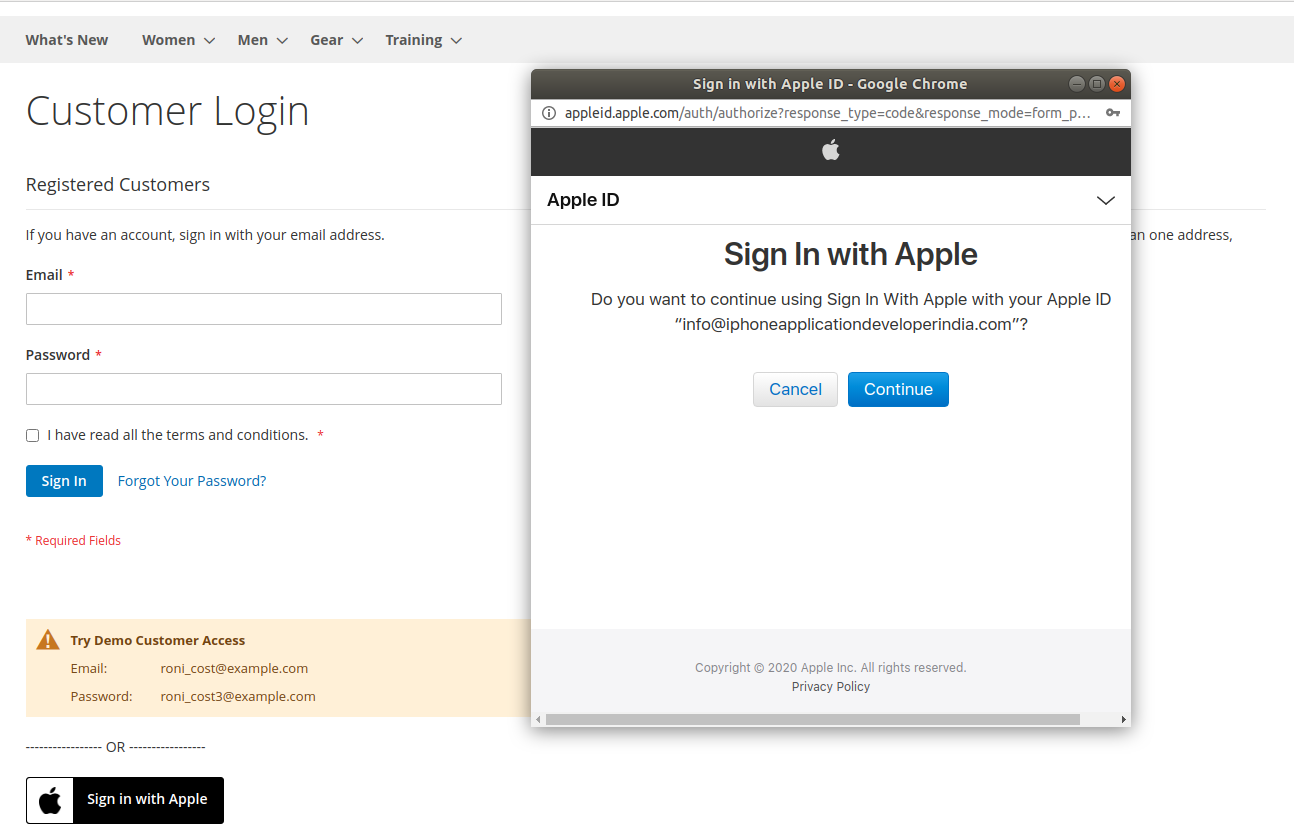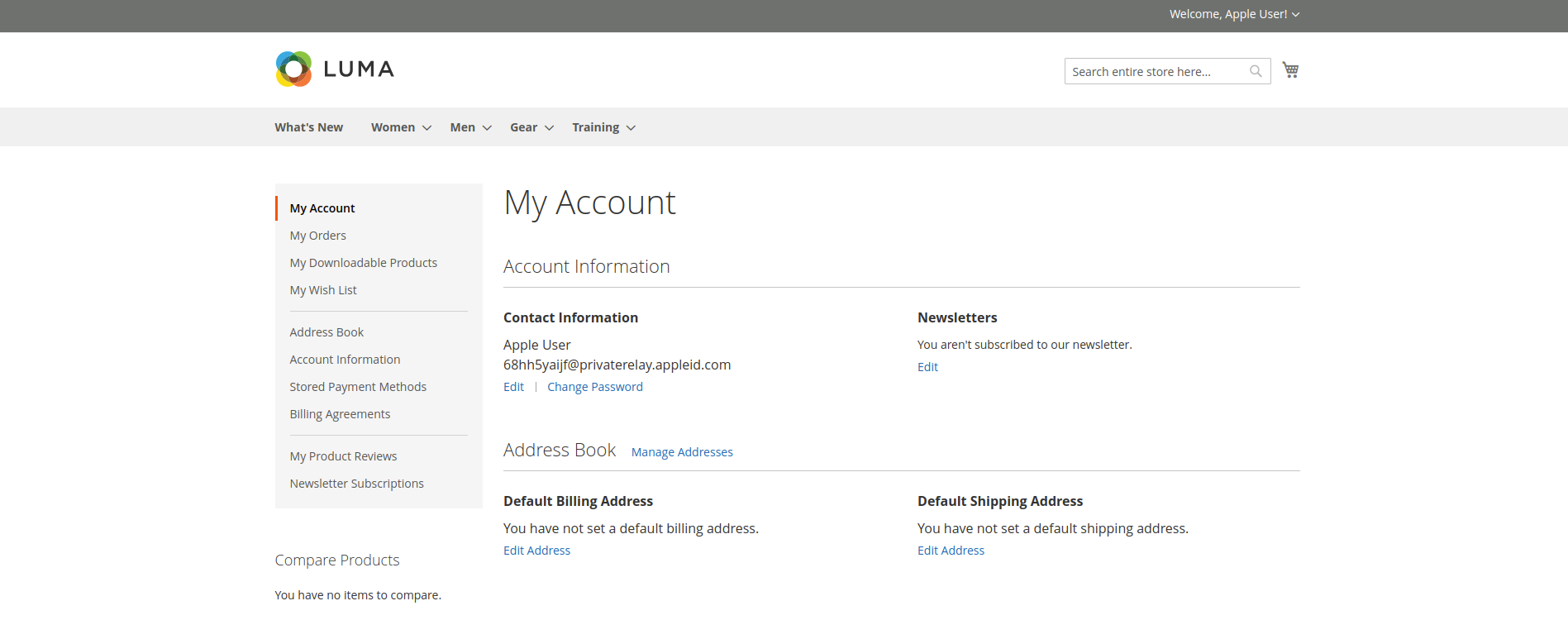Apple SignIn
Overview
Description
Enhance User Experience and Security with Apple SignIn for Magento 2
Apple Inc., a leading technology multinational, understands the challenges users face with traditional registration processes and security concerns. ZealousWeb has addressed these issues with its innovative Apple SignIn for Magento 2 extension, designed to transform the login and registration experience for your online store.
Many users abandon websites due to the hassle of filling out registration forms and managing multiple passwords. Concerns about account security also deter users from completing sign-ups. ZealousWeb's Apple SignIn extension tackles these challenges by allowing customers to log in or register using their Apple accounts, with the added benefit of Apple’s robust 2-factor authentication.
With this extension, users can select the "Sign In With Apple" option on the checkout or login page. If they choose to link their Apple account, they are seamlessly redirected to authenticate with their Apple credentials. This straightforward process not only simplifies registration but also enhances user trust through secure authentication.
The extension integrates easily with Magento 2, featuring a one-step installation process that saves valuable time for store owners. Configuration is user-friendly, allowing admins to easily input their Apple account details and customize settings as needed.
By incorporating Apple SignIn, store owners provide a modern, secure login option that boosts user satisfaction. Customers can quickly register, track their orders, and take advantage of discounts and offers—all while enjoying peace of mind regarding their account security.
To use the Apple SignIn extension, an Apple developer account is required, which costs $99 per year. No additional costs are associated with the extension itself. For more details on setting up your Apple developer account, click here.
Install the Apple SignIn for Magento 2 extension today and offer your customers a streamlined, secure login experience that enhances their interaction with your store.
Plugin's purpose and benefits
Technical Features
- Customizable Redirection:
Configure where users are redirected after logging in. Options include staying on the current page, redirecting to the home page, or navigating to the My Account page. - Login Pop-Up Option:
Choose to display a login pop-up rather than redirecting users to a separate login page. This feature enhances user convenience by allowing them to sign in seamlessly. - Checkout Page Integration:
Enable or disable the Apple SignIn option specifically on the checkout page, providing flexibility in how and where users can log in. - Cart Page Visibility Control:
Admins have the ability to show or hide the Apple SignIn option on the cart page, allowing for customization based on store requirements. - Default Customer Attribute Values:
Set default values for customer attributes in cases where Apple does not share the required data. Additionally, configure default values for custom customer attributes to streamline the registration process. - Customizable Apple SignIn Button:
Design and customize the Apple SignIn button to match your store’s branding. Adjust the button's color, background color, position, and other styling options to ensure consistency with your website’s look and feel.
Get Started
Quick setup instructions
How To Use & Features
How Does This Extension Work?
To get started with the Apple Sign-In extension, the admin must first enable it through the store configuration settings. Once activated, the "Sign In With Apple" button will appear on both the login and checkout pages of your store.
The admin has the flexibility to set default values for essential fields such as first name and last name within the configuration panel. This ensures that the registration process is smooth and pre-populated with necessary information.
When users visit your site, they can effortlessly log in or register using their Apple account. After selecting the "Sign In With Apple" option and entering the required details, users will be authenticated through Apple’s secure sign-in process, streamlining their experience and enhancing account security.
Installation Steps
Step 1: Check Permissions: Ensure the app directory has write permissions.
Step 2: Upload Files: Unzip and upload the extension files to the root directory of your Magento site via FTP. Choose to replace existing files if prompted.
Step 3: Enable Extension via Component Manager (optional): Navigate to System > Web Setup Wizard > Module Manager in the admin panel. Find the extension in the grid and click “Enable” to initiate the installation process.
Step 4: Enable Extension via SSH (optional): For SSH access, run the following commands:
- For Windows Server:
php bin/magento setup:upgrade php bin/magento setup:static-content:deploy
- For Linux Server:
bin/magento setup:upgrade bin/magento setup:static-content:deploy
Step 5: Refresh Cache: Clear the cache from System > Cache Management in the admin panel. For SSH, use:
- For Windows Server:
php bin/magento cache:clean
- For Linux Server:
bin/magento cache:clean
Note: Please log out and log back in to the admin section after completing the steps.
For any installation issues, contact us at magento@zealousweb.com.
How to Use the Apple SignIn Extension
Access Configuration Settings:To configure the Apple SignIn extension, log in to your Magento admin panel and navigate to Store > Configuration > ZealousWeb Extensions > Apple SignIn. After making changes, ensure you refresh the cache by going to System > Cache Management to apply the updates.
Configuration Screens:
Using Apple SignIn on the Frontend:On the login or checkout page, customers will see the “Sign In With Apple” button.
Frontend Usage:
Authentication Process:Clicking the button opens a popup where users will enter their Apple credentials.
Authentication Screens:
Two-Factor Authentication:After entering credentials, users will receive a verification code on their iPhone.
Two-Factor Authentication Screens:
Profile Information Sharing:Upon successful authentication, users will be prompted to share their profile information.
Profile Information Sharing Screens:
Successful Login:Once profile information is shared, users are redirected to their account page with a successful login status.
Successful Login Screens:
Get Support
FAQs
How does this work in iOS devices?
In the iOS device, it will open the default login pop up of iOS and you will be asked to confirm your login.
Will this extension provide an Apple sign in option in login pop on cart page ?
Yes. This extension will have the Apple sign in option in login pop on cart page as well as checkout page.
Change log
version 2.0.3
- Fix issue of login pop up in Mac safari version 15
- Fix issue of login pop up in IOS 14+ & safari version 15
- Tested in IOS 15.6
version 2.0.2
- Compatabile with Magento 2.4.4
version 2.0.0
- Added compatibility of IOS 13
- Support with Magento 2.4.x
version 1.0.1
- Bug fixes
- Add login option in cart page
version 1.0.0
Initial Release