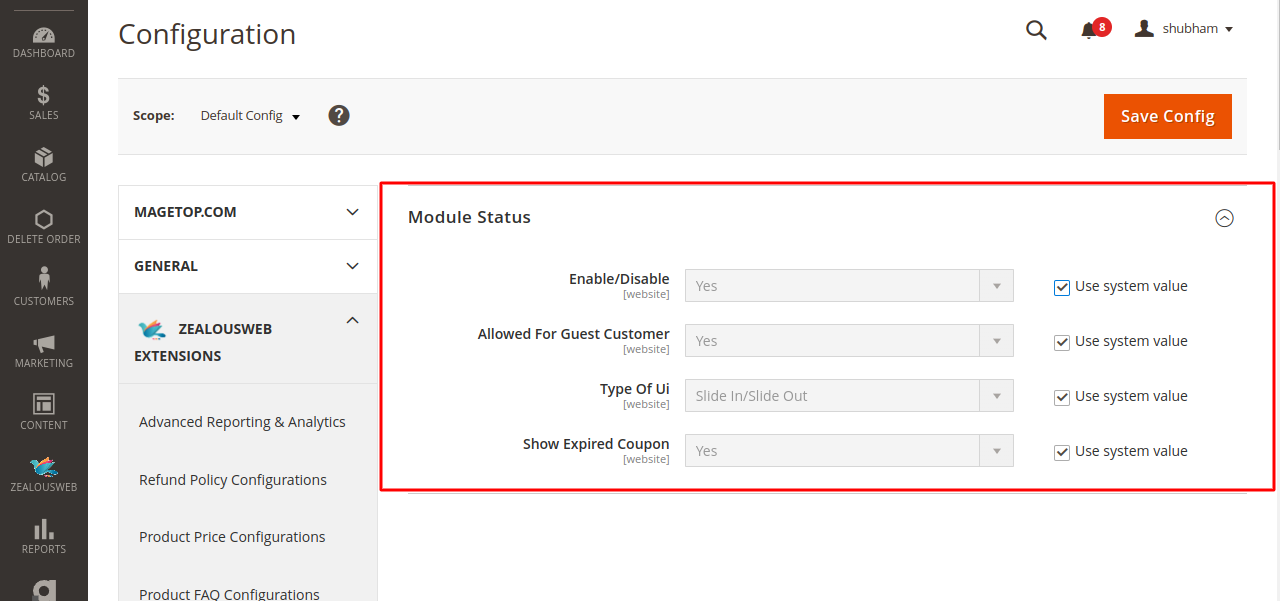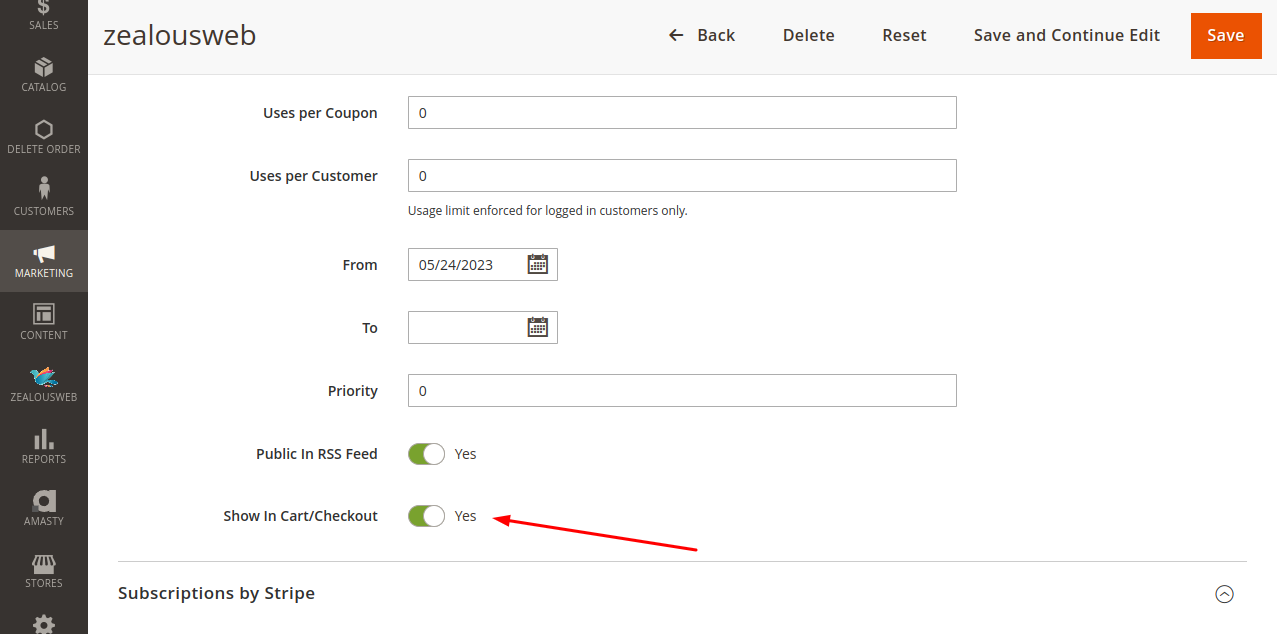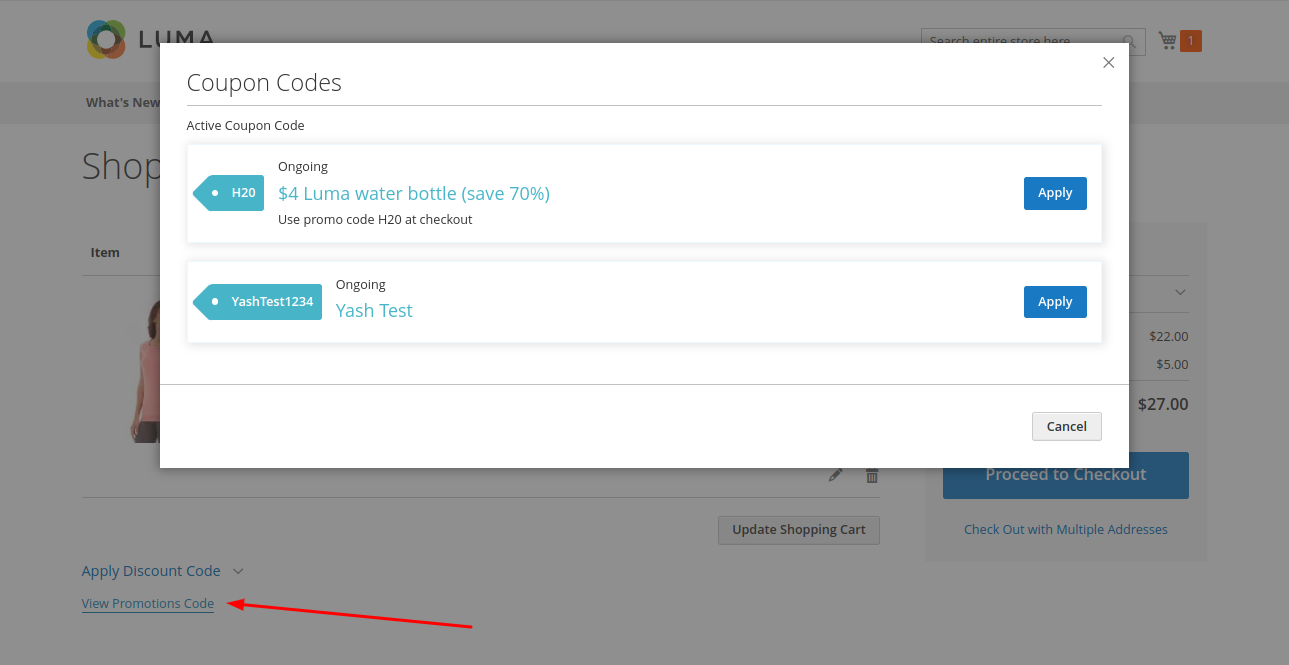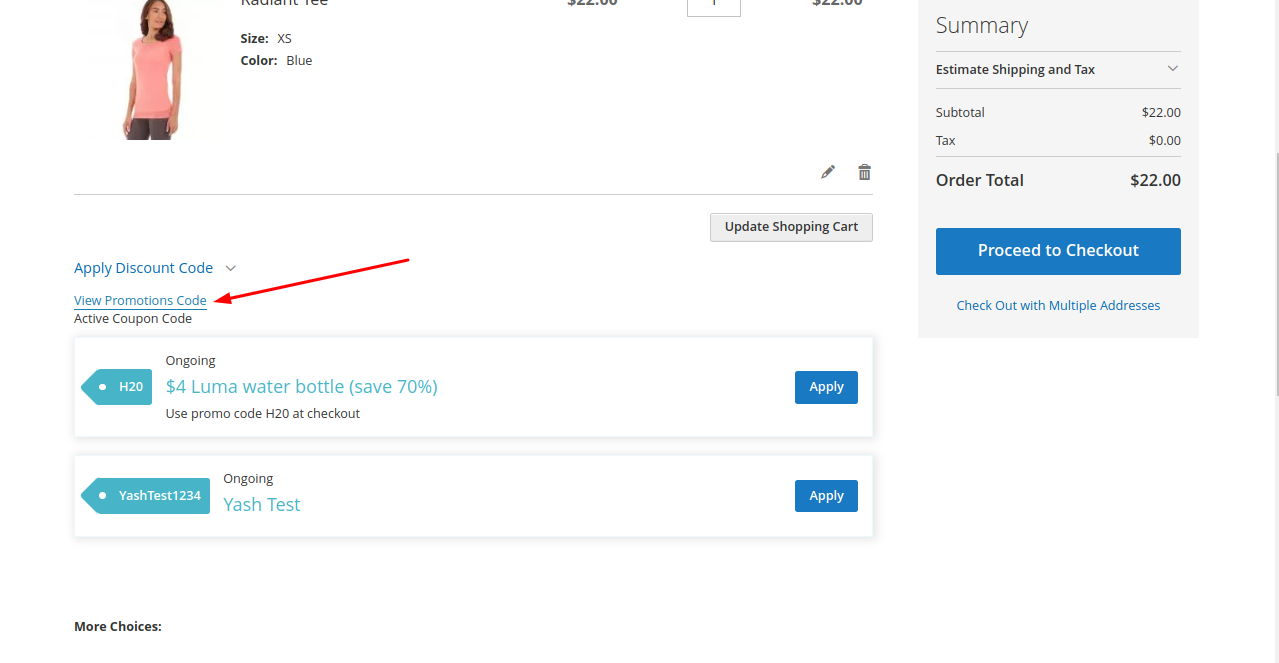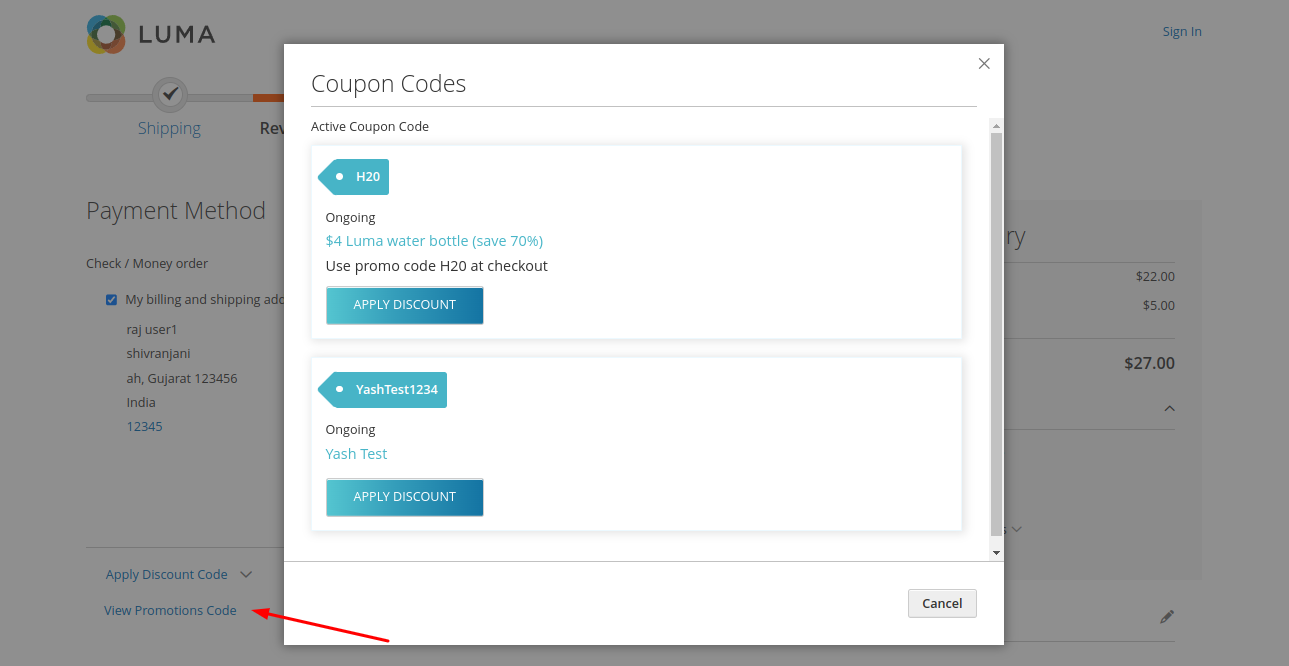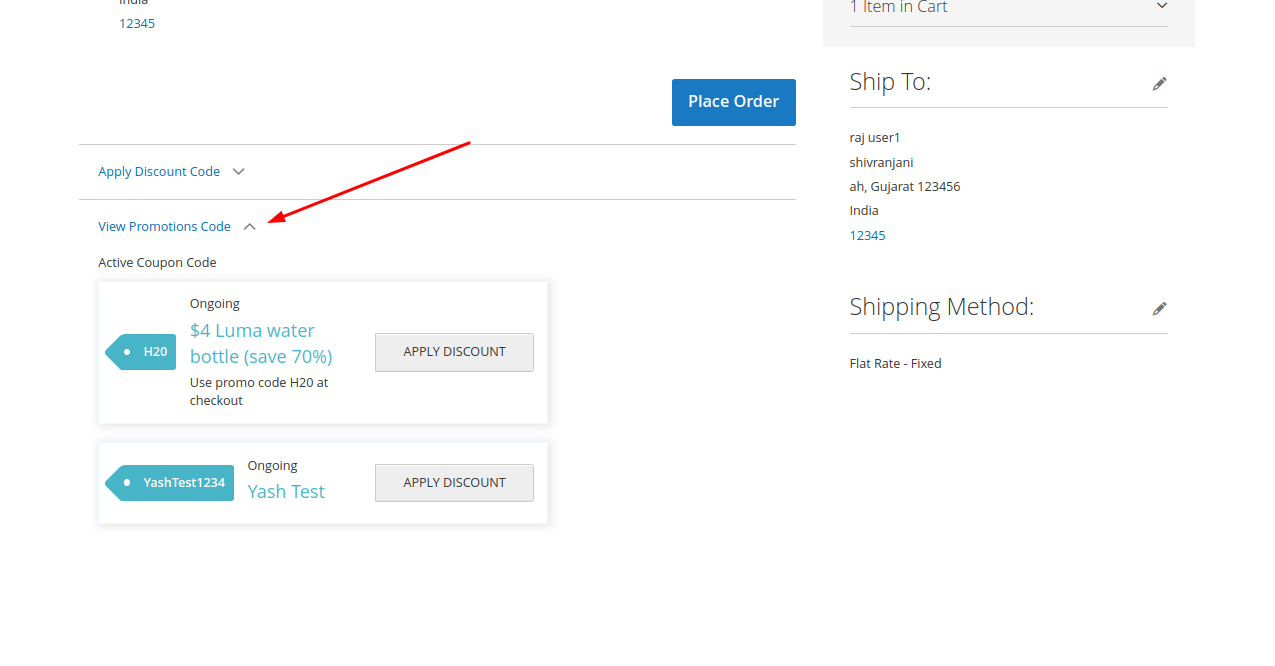Promotional Coupon Codes
Overview
Description
Unleash the Power of Promotional Coupon Codes
Transform your e-commerce website’s cart page with the dynamic power of promotional coupon codes and unlock a world of benefits! Imagine captivating your customers with irresistible discounts precisely when they are ready to make their purchase decisions.
By prominently showcasing coupon codes on the cart page, you can spark excitement and encourage customers to complete their orders. Combat cart abandonment effectively by reminding shoppers of exclusive discounts right at their checkout moment. This powerful feature not only increases conversion rates but also drives business success.
ZealousWeb’s extension takes this experience to the next level. It allows Magento store owners to customize how coupon codes are presented, ensuring a seamless and visually engaging experience. Choose from a sleek list mode or a captivating pop-up view that aligns with your store's unique aesthetic.
Increase conversions, reduce cart abandonment, and enhance the customer experience with ZealousWeb’s cutting-edge extension. Customers will value the exclusive discounts, fostering a positive connection with your brand.
Elevate your customer journey and build lasting relationships with our innovative extension. Join the ranks of successful Magento store owners who have elevated their e-commerce game by showcasing available coupon codes on the cart and checkout pages. Let ZealousWeb propel your store to new heights!
Plugin's purpose and benefits
- Seamless Enable/Disable Functionality: Easily toggle the extension on or off through the configuration settings, allowing you to quickly adapt to your store's needs.
- Customizable UI: Choose between a sleek slide or an eye-catching pop-up view for presenting coupon codes, ensuring a seamless integration with your store's design.
- Selective Coupon Exclusion: Effortlessly exclude specific coupons from being displayed, giving you control over which promotions are showcased to your customers.
Get Started
Quick setup instructions
How To Use & Features
How Does This Extension Work?
To use the promotional coupon code extension, follow these steps:
- Enable the Extension: Access the configuration settings in your Magento 2 store. Navigate to Stores ⟶ Configuration ⟶ ZealousWeb Extensions ⟶ Promotional Coupon Codes. From there, enable the extension and configure its settings according to your preferences.
- Customize Display Options: Choose how you want to present the coupon codes on your cart and checkout pages. You can opt for a slide or pop-up view to match your store's design and enhance user experience.
- Manage Coupons: In the configuration settings, you can selectively exclude specific coupons from being shown. This feature allows you to tailor the visibility of promotions based on your marketing strategy.
- Promote Discounts: Once configured, the extension will dynamically display available coupon codes on the cart and checkout pages. This encourages customers to utilize discounts, boosting conversions and reducing cart abandonment.
By integrating this extension, you create an engaging shopping experience that highlights promotional offers and drives customer action.
Installation Steps
- Step 1: Check Permissions Ensure the "app" directory has sufficient write permissions to allow file modifications.
- Step 2: Upload Files Unzip the extension folder and upload its contents to the root directory of your Magento website using an FTP client. When prompted to replace existing files or folders, select "Yes" to confirm.
- Step 3: Enable Extension via Component Manager (Optional with Step 4) After uploading the files, navigate to Store > Configuration > ZealousWeb Extension in your Magento admin panel. Locate the extension in the grid and click "Enable" to initiate the installation process through the wizard.
- Step 4: Enable Extension via SSH (Optional with Step 3) If you have SSH access to your web server, you can also enable the extension using the following commands:
- For Windows Server:
php bin/magento setup:upgrade php bin/magento setup:static-content:deploy
- For Linux Server:
bin/magento setup:upgrade bin/magento setup:static-content:deploy
- For Windows Server:
- Step 5: Refresh Cache To ensure the extension functions properly, refresh your Magento cache. You can do this from the admin panel by navigating to System > Cache Management. If you prefer using SSH, you can clear the cache with the following commands:
- For Windows Server:
php bin/magento cache:clean
- For Linux Server:
bin/magento cache:clean
- For Windows Server:
Note: After completing these steps, log out and log back in to the admin section to refresh the session. If you encounter any issues during installation, please don't hesitate to contact us at magento@zealousweb.com.
How To Use
Configuration Steps
1.Navigate to Settings: Go to Store ⟶ Configuration ⟶ Zealousweb Extensions ⟶ JS Lazy Load.
2.Configure WebP Support: Next, head over to Store ⟶ Configuration ⟶ Zealousweb Extensions ⟶ WebP.
3.Enable Cart and Checkout Display: Enable the "Show Cart and Checkout" option from the marketing rules section.
4.Finalize Settings: After configuring the settings, save your changes. Then, visit your website to ensure everything is working as expected. Remember to clear your cache to apply the new settings.
5.Check Performance: Once the cache is cleared, open your browser and check your website's Google PageSpeed score to monitor any performance improvements.
Get Support
FAQs
Can I customize the way coupon codes are presented to match my store's design?
Yes, you can! ZealousWeb’s extension offers customization options, allowing you to choose between a sleek list mode or a captivating pop-up view for presenting coupon codes. This ensures that the presentation aligns seamlessly with your store's unique aesthetic, creating an enhanced shopping experience for your customers.
How does showcasing coupon codes on the cart page reduce cart abandonment?
Showcasing coupon codes on the cart page serves as a powerful reminder to customers of exclusive discounts they can avail. This reminder at a crucial stage in the purchase process often encourages customers to complete their orders instead of abandoning their carts. It's a proven strategy to reduce cart abandonment and increase conversions.