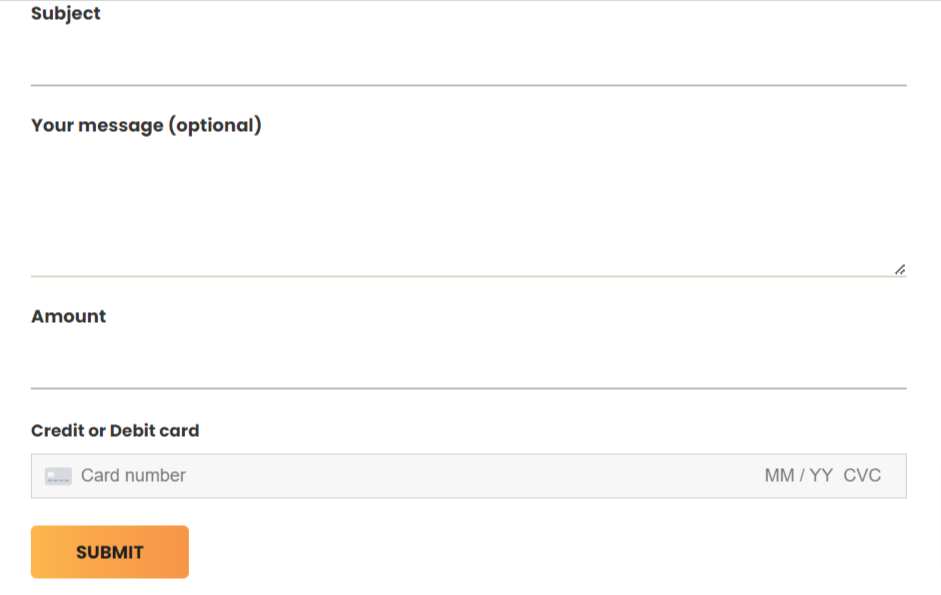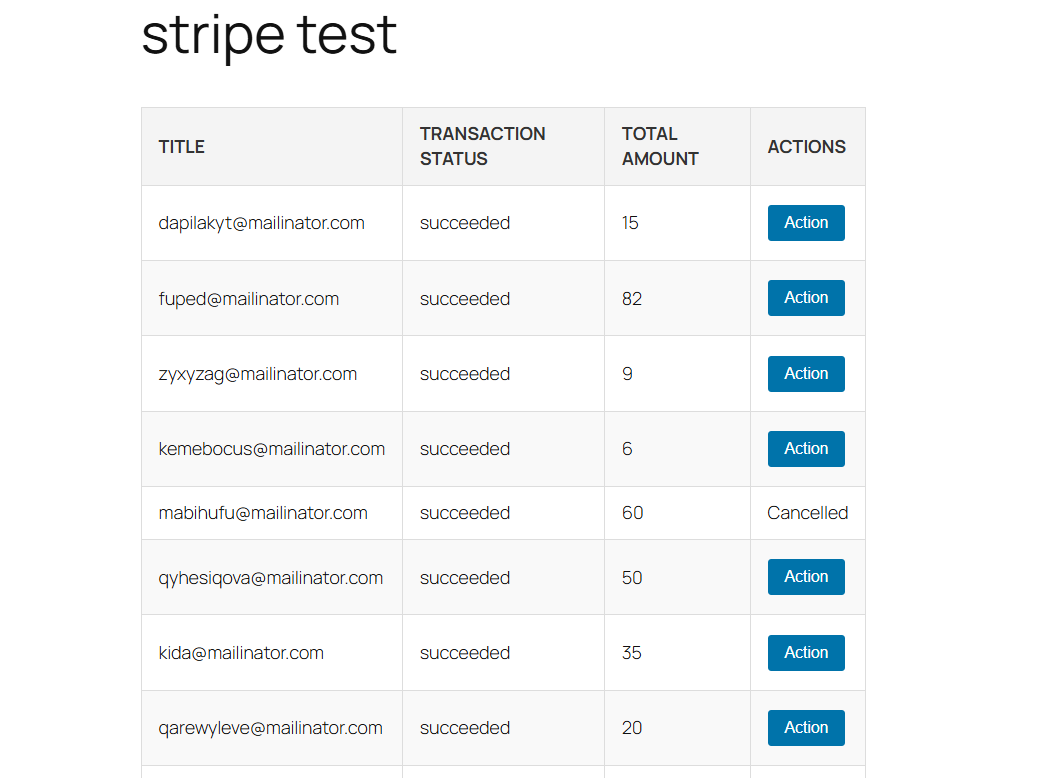Accept Stripe Payments Using Contact Form 7 Pro
Overview
Description
ZealousWeb Technologies is excited to launch the ‘Accept Stripe Payments Using Contact Form 7 Pro’ plugin. This easy-to-use tool integrates Stripe with Contact Form 7, letting you securely accept credit card payments directly from customers.
Plugin's purpose and benefits
- Export Payment Data - Effortlessly export Contact Form 7 payment data to CSV.
- Custom Payment Forms - Create multiple customized payment forms using Contact Form 7.
- WordPress VIP Compatibility- Ensure compatibility with WordPress VIP.
- Multi-Currency Support- Accept payments in 25 different currencies.
- Capture Values - Capture values from all input fields including drop-down menus, textboxes, hidden fields, and radio buttons.
- Dynamic Parameters - Dynamically accept values from front-end parameters such as item description, amount, email, quantity, and customer details.
- Test API Mode - Enable Test API Mode to verify proper functioning of payment transactions.
- Data Management - Admins can easily view or delete Contact Form 7 payment data.
- Shortcode Support - Utilize the [stripe-details] shortcode to display transaction ID, amount with currency, and transaction status post-transaction.
- Automated Emails - Automatically send individualized emails to customers and admins after Stripe payment transactions.
- Email Customization - Personalize email content sent to customers and admins following transactions, including a Stripe payment tag to display payment responses.
- Redirection Settings - Set custom 'Success Return URL' and 'Cancel Return URL' pages for redirection after payment transactions.
- Multi-Network Support - Support for multi-network sites.
- General Settings - Access a comprehensive General Settings page with the "Stripe Payments CF7 Pro" add-on.
- Dashboard Widgets - Quickly check transaction status with a WordPress Dashboard widget and utilize a separate dashboard with GUI graph for all Stripe transactions.
- Email Templates - Offer pre-designed email templates for user and admin contact forms.
- Refund Functionality - Leverage Stripe refund functionality.
- Debugging - Utilize a Debug Log to troubleshoot developer payments or blocked processes.
- PDF Generation - Use the "Create PDF Using Contact Form 7 Pro" plugin to generate an invoice template for Stripe payments.
- Recurring Payments - Accept and manage recurring payments with Stripe, including options to cancel recurring payments from the admin panel.
- Data Management Tools - Employ filters and search functionalities on the admin side for efficient data management.
- VIP Compatibility - Fully compatible with WordPress VIP.
- Payment Options - Facilitates both one-time and recurring payment options.
- Payment Gateway Integration - Integrates Afterpay, Clearpay, and Giropay via Stripe Wallet, and supports payments through Cash App, GrabPay, and Alipay with Stripe.
- Subscription Management -
- Admin side Subscription Management Dashboard:
- View and manage all user subscriptions, including current plans.
- Admins can manually upgrade/downgrade user subscriptions upon request.
- Email Notification: customize email templates for notifications related to subscription changes.
- User Side Subscription Management Dashboard:
- A dedicated user interface for customers to view, upgrade, or downgrade their subscriptions.
- Display current subscription details
- Plan Upgrade/Downgrade Options
- One-click option to switch between plans (upgrade or downgrade).
- Card Change Option:
- Users can update or change their payment method directly from the subscription management dashboard.
- Email confirmations are sent when admin change their payment method successfully
- Notes :
- This feature enables logged-in users to view and manage their active subscriptions directly via the shortcode [cf7sa-subscriptions-list]. It leverages the User Registration Plugin for user authentication and profile management, ensuring a seamless and user-friendly experience for login and subscription handling.
Get Started
Quick setup instructions
How To Use & Features
You have to configure it from wp-admin > Contact > Add/Edit Contact Forms (Contact Form 7 needs to be activated before) to use this plugin.
You will find a new tab “Stripe” along with Form, Mail, Messages, and Additional Settings, where you can make all settings related to Stripe Extension.
Note : You need to add the “Stripe” tag in your form. You will find a tag “Stripe” along with text, email, URL, etc.
To add a Stripe payment form to your Contact Form 7, find the setting attributes given below:
For wp-admin > Contact > Contact Forms > Stripe
Enable Stripe Payment Form - Activate Stripe payments for this form.
Enable Debug Mode - Check the Enable Debug Mode option to start transaction debugging.
Enable Test API Mode - This option will allow you to set the Stripe payment process in test mode.
Test Publishable Key (required)-This field is required when you have set Stripe mode for testing if your site is in test mode
- Get Your Publishable Key - Get it from Stripe then Developers > API Keys page in your Stripe account.
Test Secret Key (required) - This field is required when you have set Stripe mode for testing if your site is in test mode.
- Get Your Secret Key - Get it from Stripe then Developers > API Keys page in your Stripe account.
Live Publishable Key (required) - This field is required to set Stripe mode to live if your site is in live mode.
- Get Your Publishable Key - Get it from Stripe then Developers > API Keys page in your Stripe account.
Live Secret Key (required) - This field is required to set Stripe mode to live if your site is in live mode.
- Get Your Secret Key - Get it from Stripe then Developers > API Keys page in your Stripe account.
Amount Field Name (required)- You have to set a name attribute to any of your fields of Contact Form 7 like drop-down menu, textbox, hidden field, radio buttons, etc., from which you need to pass amount value to Stripe website.
- For example, [hidden price "20"] This is a hidden field with the name “price”. You will need to set “price” in this Amount Field Name of Stripe tab.
Quantity Field Name (optional) - You have to set a name attribute to any of your fields of Contact Form 7 like drop-down menu, textbox, hidden field, radio buttons, etc., from which you need to pass the quantity of the item to the Stripe website.
- For example, [radio quantity "1" "2" "3"] This is a radio button field with the name “quantity”. You will need to set “quantity” in this Quantity Field Name of Stripe tab.
Customer Email Field Name (optional) - You have to set a name attribute for the text field of Contact Form 7 from which you need to pass the custom email of the customer to the Stripe website.
Description Field Name (optional) - You have to set a name attribute for the text field of Contact Form 7 from which you need to pass the description of the item to the Stripe website.
Select Currency - You can select your currency of Stripe here. There are 25 currencies supported in this plugin, and the default is set as AUD (Australian Dollar).
Success Return URL (optional) - You can enter the URL of the page to redirect for a Successful Stripe Payment transaction.
Cancel Return URL (optional) - You can enter the URL of the page to redirect if a transaction fails
Customize Payment Methods
- Cash App - Enable Cash App Stripe Wallet. Available for Stripe accounts in the US with USD settlement.
- GrabPay - Enable GrabPay Stripe Wallet. Available for Stripe accounts in Malaysia and Singapore with local currency settlement.
- Alipay - Enable Alipay Stripe Wallet. Available for Stripe accounts in supported countries with local currency settlement.
- Afterpay and Clearpay - Enable Afterpay and Clearpay Stripe Wallet. Available for Stripe accounts in supported countries with local currency settlement.
- Giropay - Enable Giropay Stripe Wallet. Available for Stripe accounts in supported countries with local currency settlement.
Recurring Plan
- Enable Recurring Payment- To Enable Stripe Payment with Recurring Payment.
- Recurring Plan - Please Select Recurring Payment.
- Interval Count - The number of intervals between subscription billings. For example, interval=month and interval_count=3 bills every 3 months.
Customer Details -
- First Name - You have to select a name attribute for the first name field of contact form 7.
- Last Name - You have to select a name attribute for the last name field of contact form 7.
- Company Name - You have to select a name attribute for the company name field of contact form 7.
- Address - You have to select a tag name for the address field of contact form 7.
- City - You have to select a tag name for the city name field of contact form 7.
- State -You have to select a tag name for the state name field of contact form 7.
- Zip Code - You have to select a tag name for the zip code field of contact form 7.
- Country - You have to select a tag name for the country field of contact form 7.
Enable Invoice - Send Invoice Pdf once after user completes payment. To use this feature, Install our Generate PDF Using Contact Form 7 Pro Plugin.
Plugin with separate Menu as “Stripe Payments CF7 Pro”
For Dashboard
- Total Transaction- Displays the total number of transactions processed.
- Total Amount- Displays the total amount of transactions processed.
- Success Transaction- Displays the number of transactions that were successfully processed.
- Failed Transaction- Displays the number of transactions that failed to process.
- Total Monthly Transactions- Displays transactions chart-wise on a monthly basis
- Total Yearly Transactions- Displays transactions in a pie chart format on a yearly basis.
- View Your Recent Transactions- Displays the 5 most recent transactions.
- Filter- Displays transactions based on selected date, form, and status (Approved, Canceled, Refunded).
For Transaction
To manage transaction listings in Accept Stripe Payments Using Contact Form 7 Pro , you can include the following features:
- Form Name - Display the name of the Contact Form 7 form associated with each transaction.
- Transaction Success - Indicate whether each transaction was successful or not.
- Total Amount - Show the total amount for each transaction.
- Submitted Date - Record the date each form was submitted.
- Ordering - Allow users to sort the listings in ascending or descending order based on the form name, transaction success, total amount, and submitted date.
- Search - Include a search function to quickly find specific transactions.
- Export CSV - Enable users to export the transaction data to a CSV file for easy record-keeping and analysis.
- Date wise Listing - Filter transactions by specific dates to see all transactions that occurred within a particular time frame.
- Form-wise Listing - Filter transactions based on specific forms to view transactions related to a particular form.
- Pagination - Use pagination to manage long lists of transactions, making them easier to navigate and view.
- Payer Email Address - Email address of the payer initiating the transaction.
- Transaction ID - Unique identifier assigned to the transaction.
- Invoice ID - Reference number for the invoice associated with the payment.
- Request IP - IP address from which the payment request originated.
- Currency Code - Currency used for the transaction.
- CF7 Form Data - All data submitted through the Contact Form 7.
- Transaction API Data Response - Response data received from the transaction API.
- Transaction Status - Current status of the transaction (e.g., completed, pending, failed).
Refund Payment - When you click the 'Refund Payment' button, the payment will be refunded."
For Subscription
If you activate the subscription purchase plugin, you'll receive an email with your subscription key.
For Email Template
"Accept Stripe Payments Using Contact Form 7 Pro - Email Template" is an extension for Contact Form 7 that enhances email configuration. It allows customization of emails sent to users and admins. You can choose from pre-made templates and easily adjust them to fit your needs.
For Settings
Dashboard Widgets
- Dashboard Widgets - Enable or Disable the Widget on the Dashboard.
Dashboard Currency Setting - Choose the Currency Symbol to Display Total Amount on the Dashboard.
Import / Export
- Import CSV - This feature allows you to bring in all PayPal transaction data and form data into your system.
-

- Export CSV - This feature enables you to extract and save all PayPal transaction data and form data from your system.
Log File
Enable Debug Logging - Check this option to enable debug logging. View log | Clear log Error log cleared
Error log duration - Select option to clear the log based on weekly, monthly or never.
For Frontend side
For Upgrade & Downgrade Subscription Plan
Subscription Management Panel-
- Add an intuitive interface in the admin panel for managing user subscriptions.
- Display a list of all active users with their current subscription plan.
Upgrade/Downgrade Options-
- Provide options to upgrade users to higher-tier plans with added features or benefits.
- Allow downgrading users to lower-tier plans with limitations as requested.
Simplified Process-
- Use a dropdown menu or toggle buttons to select the desired new plan for the user.
- Show a brief comparison of current vs. selected plans for clarity.
User Notifications-
- Notify users via email or dashboard about the plan change.
- Include details about the new plan, billing updates, and effective date.
User-side Listing for Upgrades & Downgrades & Card change
Subscription Dashboard -
- Provide users with a clear overview of their current plan, its features, and billing details.
Upgrade Plan -
- Display available higher-tier plans in a comparison table.
- Highlight additional features and benefits of the upgraded plans.
- Include an "Upgrade Now" button that seamlessly transitions users to the higher-tier plan.
Downgrade Plan-
- Show lower-tier plans with their respective limitations compared to the current plan.
- Include a "Downgrade" button for users to request a downgrade.
Payment Details Section-
- Display the masked card number (e.g., **** **** **** 1234), expiry date, and cardholder name for transparency.
- Provide an option to "Update Card Details" for replacing the existing payment method.
Get Support
FAQs
Can I show transaction details on another page?
Yes, you can show transaction details on the page using shortcode -[stripe-details], but that shows one time when payment is done and redirected to the Thank you Page.
Can I set Test mode for Stripe to check if it works well?
Yes, you can set Test mode from admin for testing with Test API, and after success, you can use your stripe payment with Live Mode.
Change log
Version 4.0.1
- Automated PDF Invoices – Instantly generate professional PDF invoices for every successful Stripe payment.
- Automated Tax Calculation – Enable automated tax calculations in your settings to ensure accuracy and compliance with every payment form.
- Webhook Customization – Seamlessly send data to external platforms to automate workflows.
Version 4.0.0
- Brand-New, Redesigned Admin Dashboard for an Improved User Experience.
- Upgraded Bar & Pie Charts for Clearer Data Visualization.
- Optimized Plugin Performance for Seamless Functionality.
version 3.9
- Cancel partial subscriptions directly from the WordPress admin.
- Organized Stripe tab & improved dashboard.
- Optimized code for better speed.
version 3.8
- Add an Option to Accept Partial Payments or Deposits
- Add an Abandoned Payment Recovery System
version 3.7
- Admin side Subscription Management Dashboard :
- View and manage all user subscriptions, including current plans.
- Admins can manually upgrade/downgrade user subscriptions upon request.
- Email Notification: customize email templates for notifications related to subscription changes.
- User Side Subscription Management Dashboard :
- A dedicated user interface for customers to view, upgrade, or downgrade their subscriptions.
- One-click option to switch between plans (upgrade or downgrade).
- Card Change Option:
- Users can update or change their payment method directly from the subscription management dashboard.
- Email confirmations are sent when admin change their payment method successfully
version 3.6
- Multiple Payment Gateways: Integrate and manage both Stripe and PayPal in one form.
- Noted : Purchasing the two plugins, “Accept PayPal Payments Using Contact Form 7 Pro” and “Accept Stripe Payments Using Contact Form 7,” allows you to enjoy new features.
version 3.5
- Enable Postal Code / Zip Code Field on the Card: Add an option to include a postal code or zip code field in the payment card details.
- Dynamic Payment Successful Message for Admin: Allow admins to customize and display a dynamic message upon successful payment.
version 3.4
- Updated subscription API URL.
- Tested with WordPress 6.6.
version 3.3
- Inclusive: GST is included in the total amount.
- Option to save the card data on Stripe.
version 3.2
- Improved compatibility with WordPress VIP platform by refactoring code to adhere to VIP coding standards.
version 3.1
- Enable One-Time & Recurring Payment options
version 3.0
- Afterpay and Clearpay & Giropay Payment Stripe wallet.
version 2.9
- fronted side issue fixed
version 2.8
- Cash App ,Grab Pay and Alipay Payment Stripe wallet.
version 2.7
- WordPress VIP Compatibility
version 2.6
- To resolve bugs related to validation message showing.
version 2.5
- Recurring Payment accept with stripe and also set the option to cancel recurring from admin
version 2.4
- Export CSV & Debug.log
version 2.3
- Attach Your own pdf as invoice using Generate pdf pro plugin
version 2.2
- Using our additional plugin, Create PDF Using Contact Form 7 Pro, you may create an Invocie Template for Stripe Payment.
version 2.1
- Fixed issue regarding active and update functionality
version 2.0
- Plugin as a Addon: "Stripe Payments CF7 Pro" with General Settings page
- Quickly view transaction status with the WordPress Dashboard widget
- Separate dashboard for all Stripe transaction using GUI Graph
- Offer email templates for the user and admin contact forms
- Stripe Refund functinality
- Debug Log functionality to check if any developer payments or processes if blocked
version 1.6
- Update plugin with solved Submit button issue and remove unwanted notification
version 1.4
- Update Plugin Sovled validation issue of Checkbox and submit button disable untill valid form.
version 1.3
- Update Plugin with solved JS issue and unwanted notification issue.
version 1.2
- Resolved bugs
version 1.0
- 1.0 is Initial Release