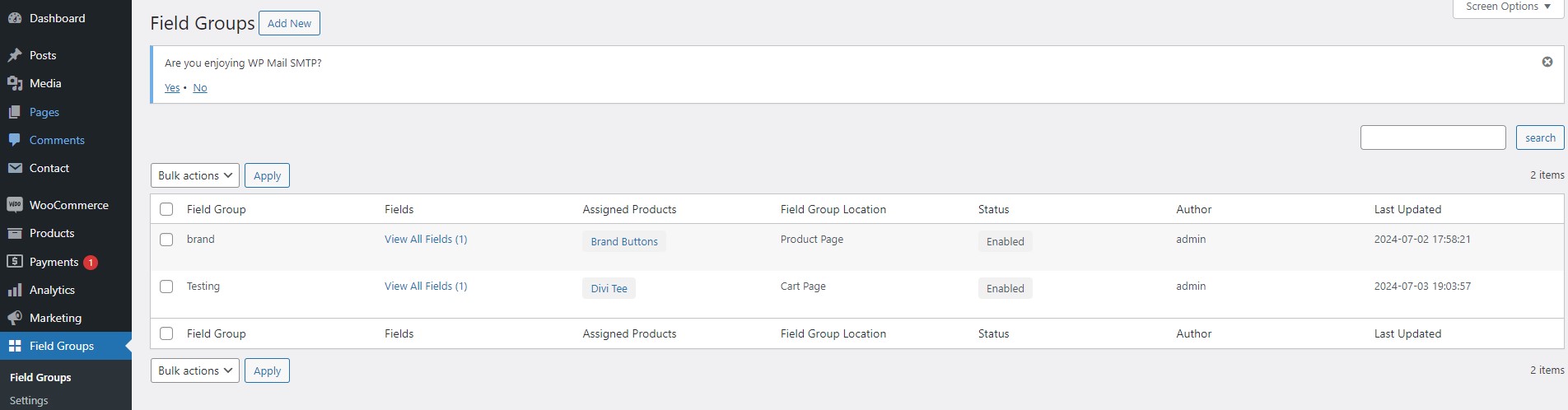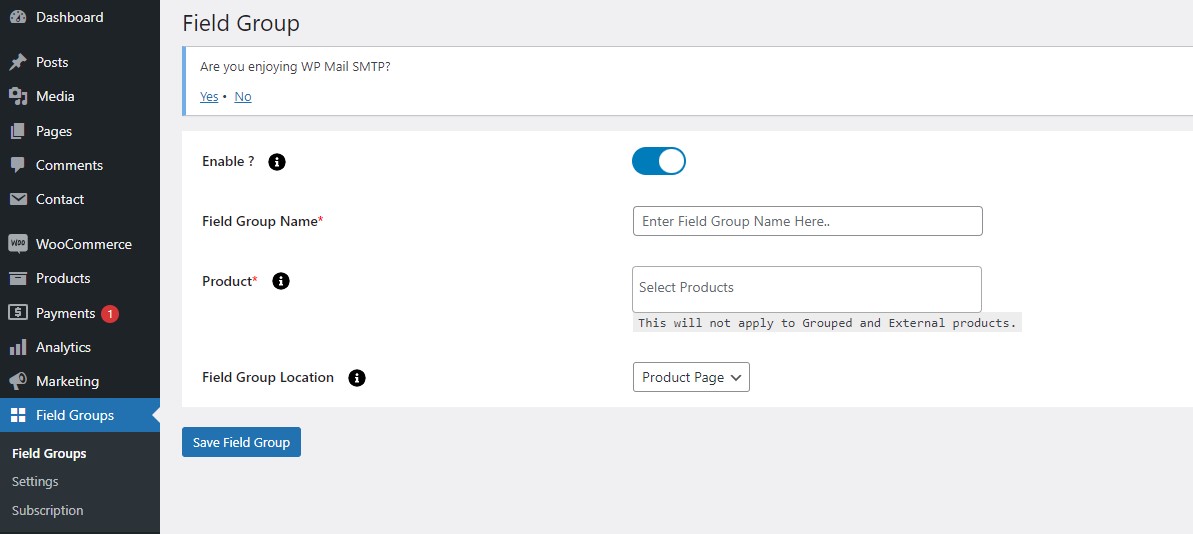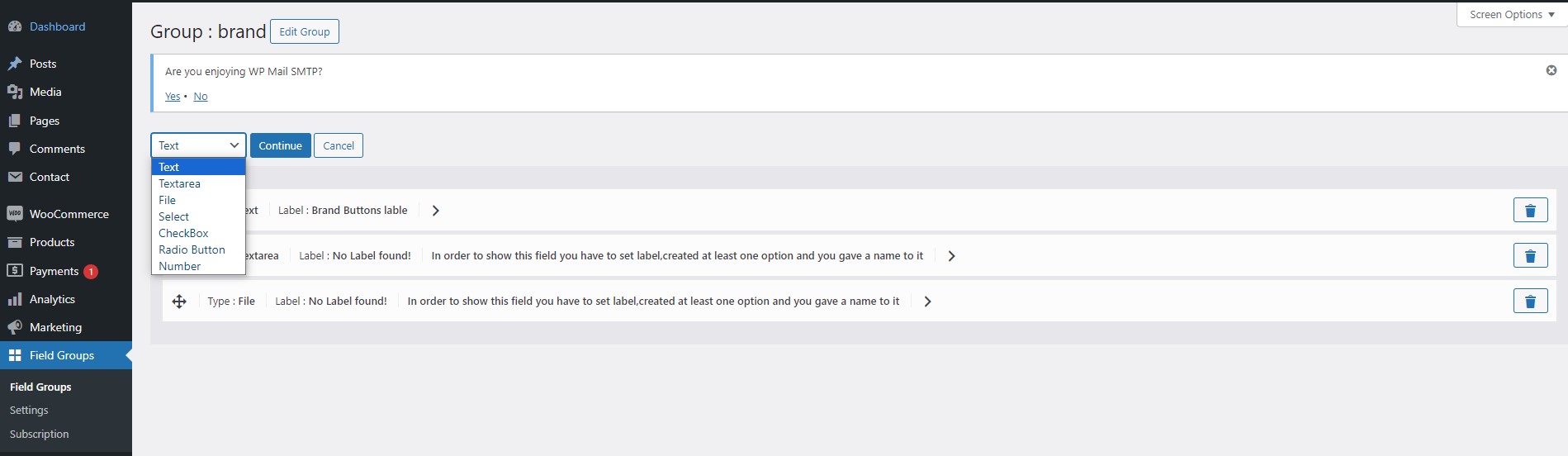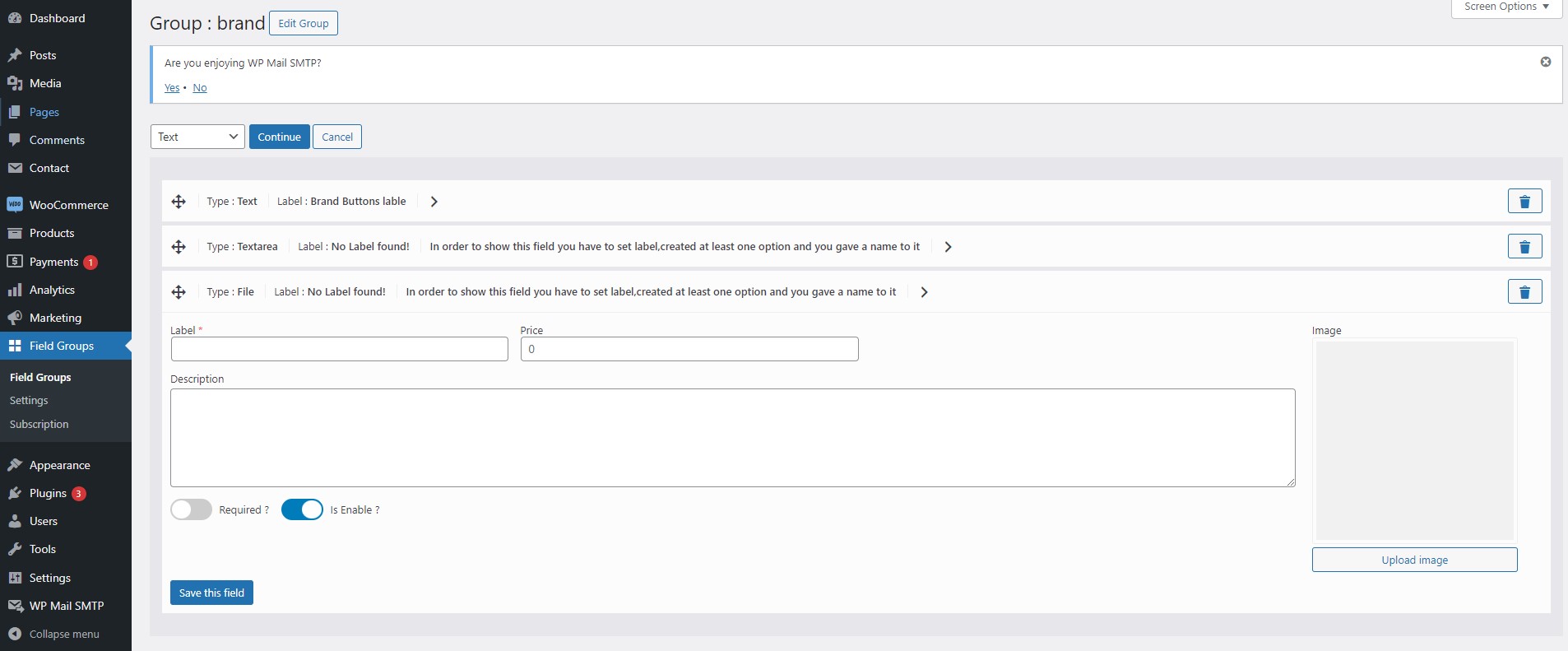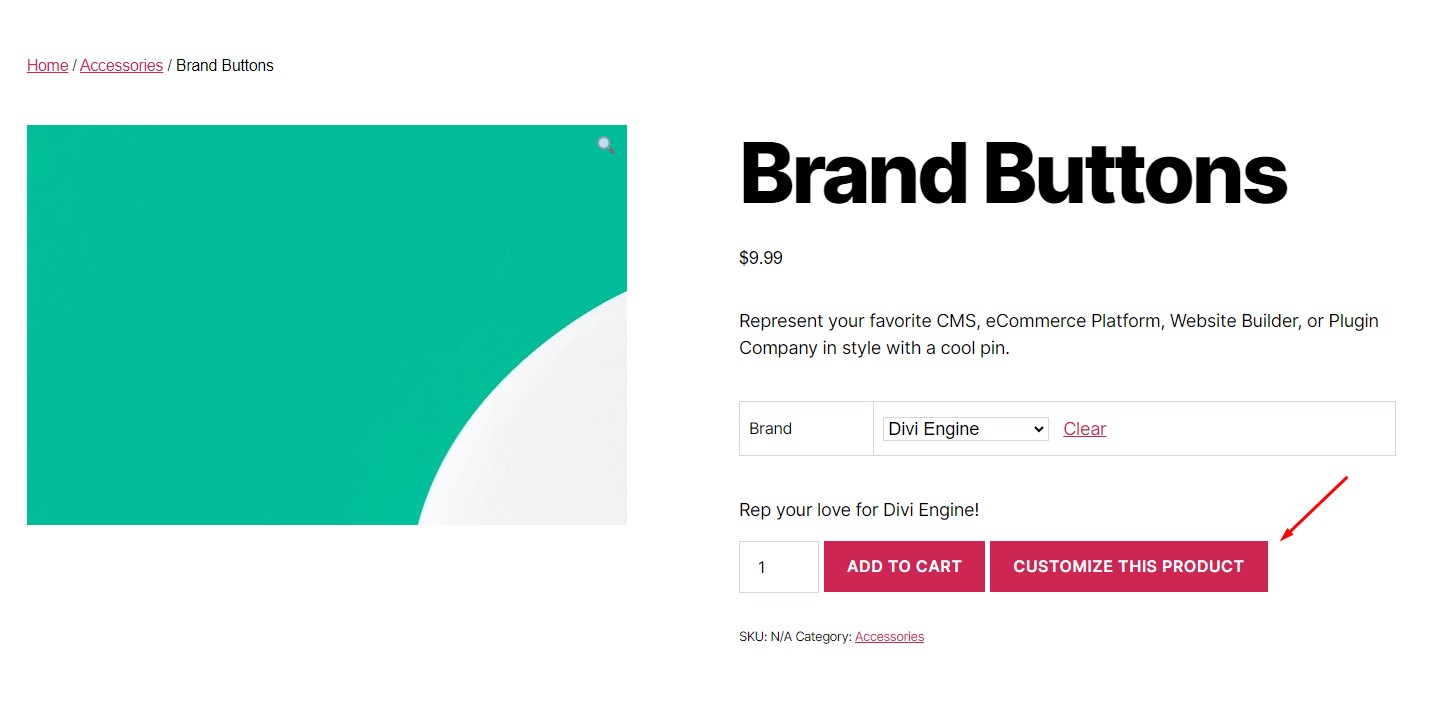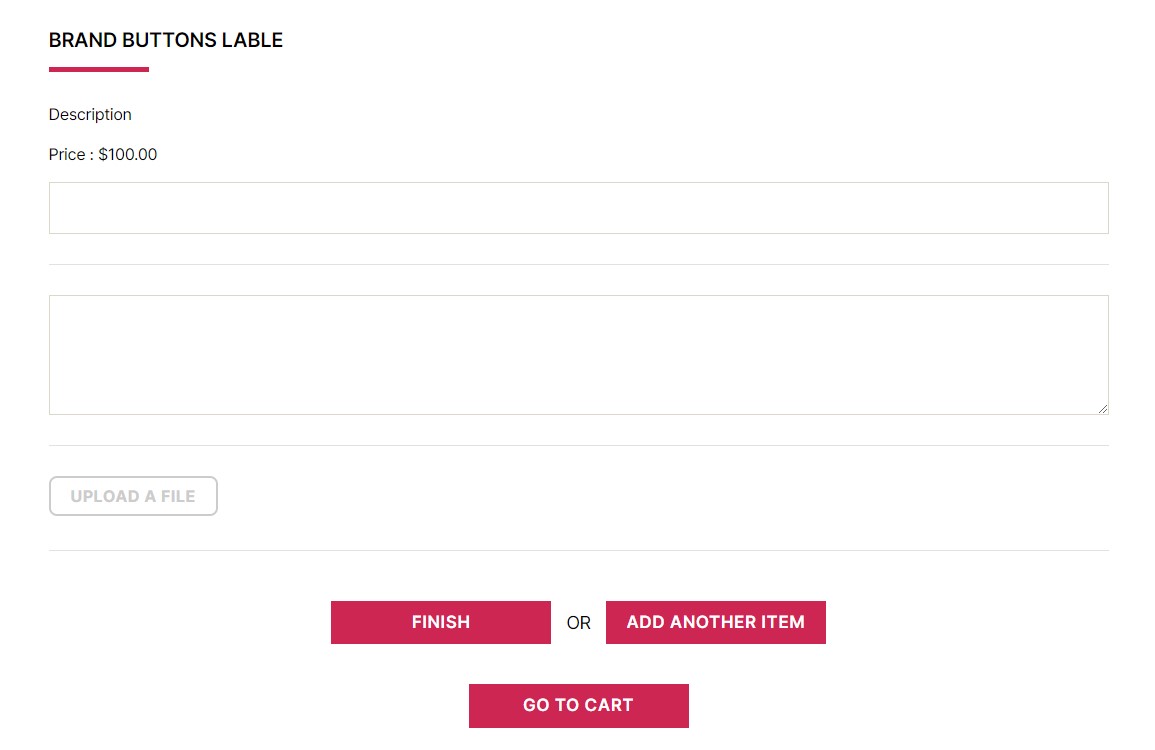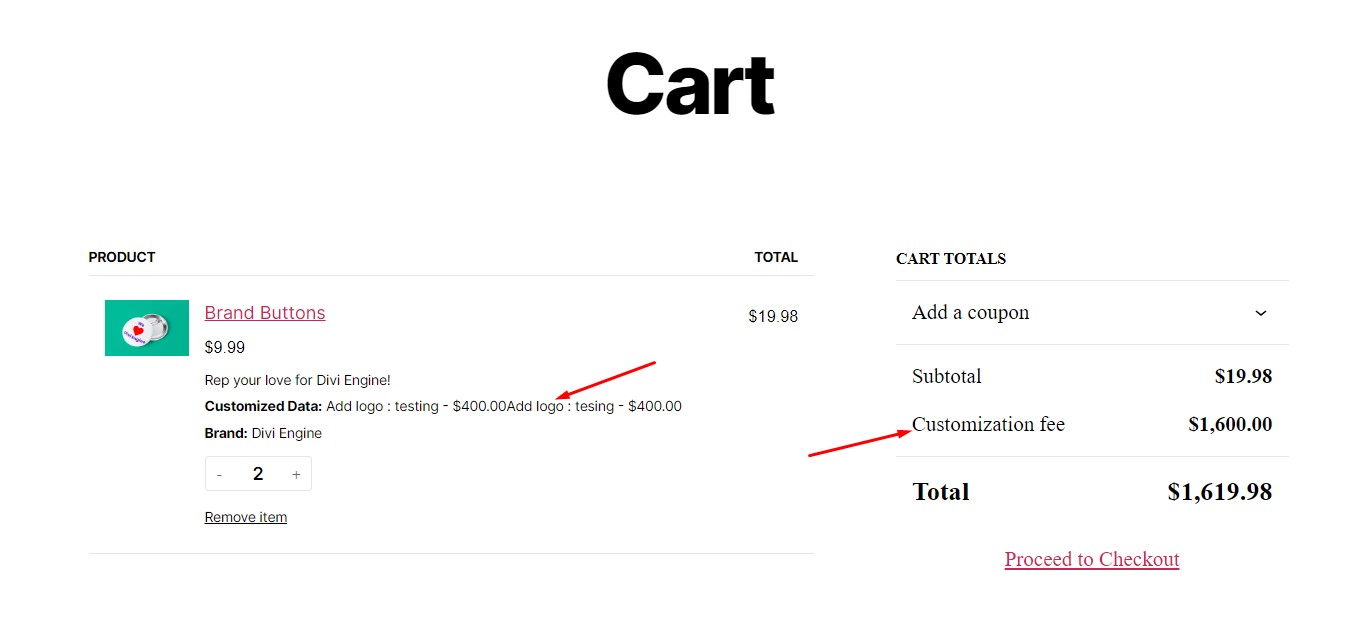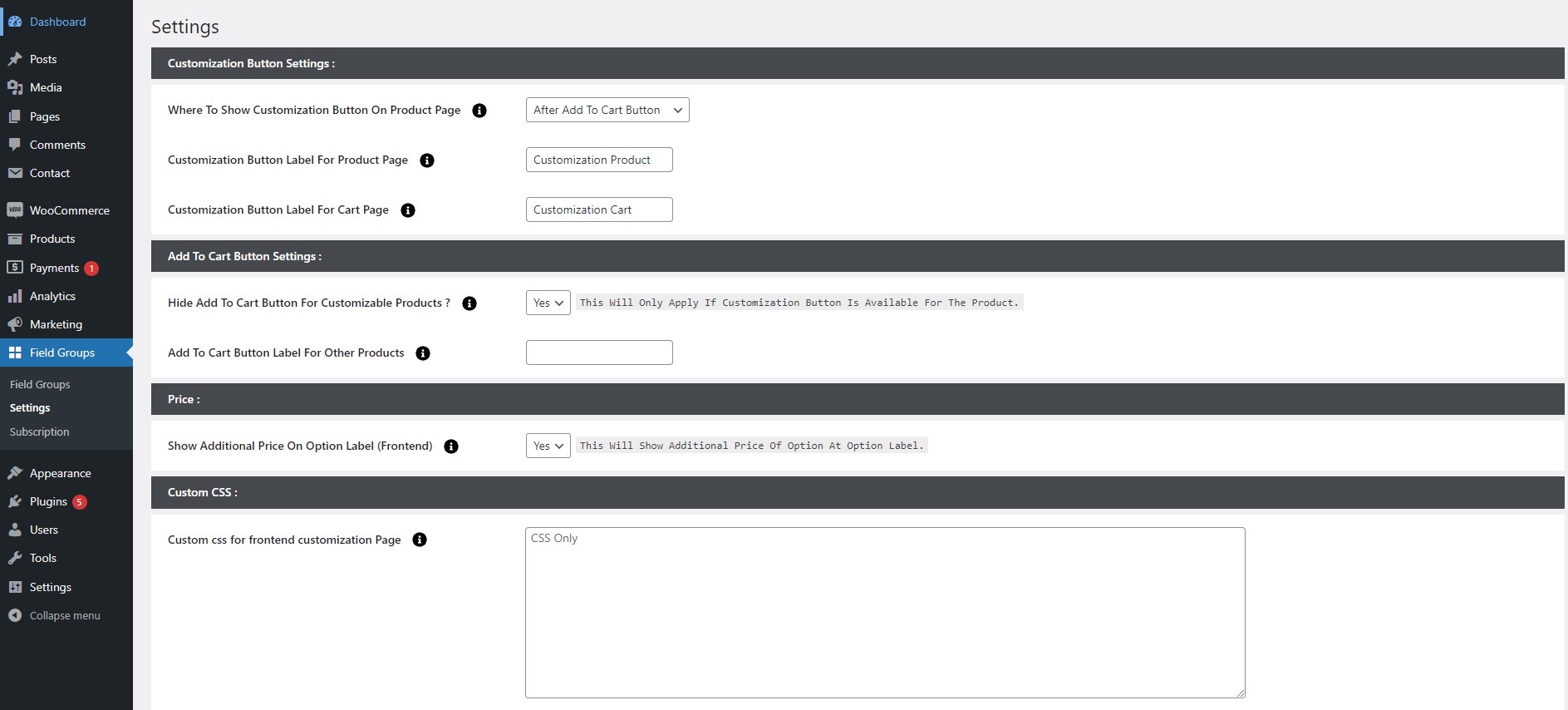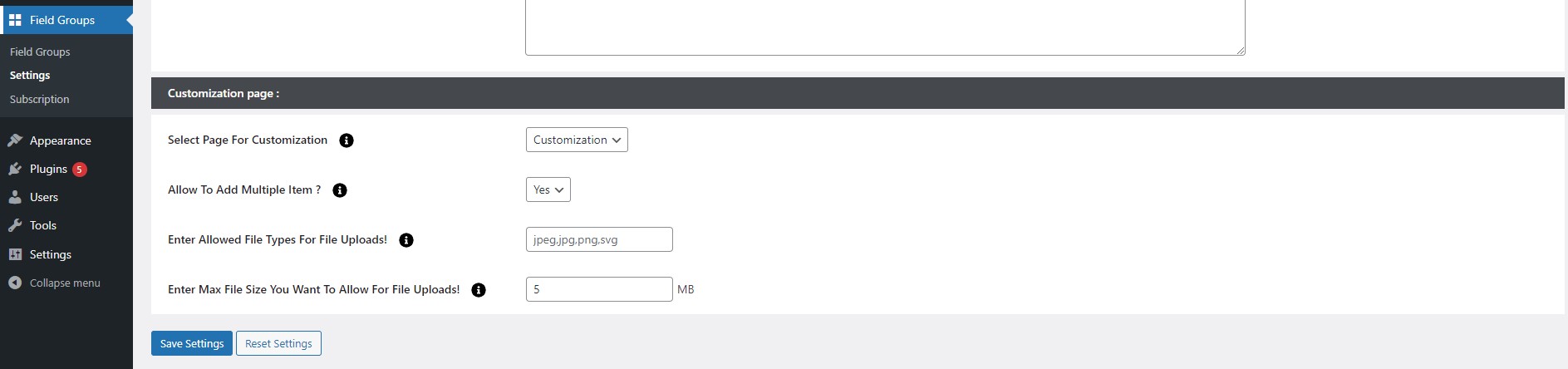Custom Product Options WooCommerce Pro
Overview
Description
ZealousWeb’s ‘Custom Product Options WooCommerce Pro’ plugin enables sellers to offer their users various product customization choices by adding advanced options such as checkbox, text area, uploader, radio button, and more to the products.
Plugin's purpose and benefits
- Multi-Language Support - Add support for different languages by storing translations in files and loading them based on user preferences.
- Custom CSS for Frontend Customization - Allow store owners to apply different CSS styles and add custom CSS through the admin panel to change how the site looks.
- Add Option to Include Multiple Items in a Product - Update the product setup to handle multiple items and make sure both the front and back end can manage and store these items.
- File Type and Max Upload Size Validation - Check and restrict file types and sizes during uploads to ensure only acceptable files are uploaded.
- Set Required/Non-Required Fields - Let admins decide which form fields are mandatory or optional and make sure these rules are enforced everywhere.
- Add Description for Each Field from Admin - Allow admins to add descriptions to form fields and show these descriptions to users on the front end.
- Customize Product from the Cart Page - Let users modify their product options directly from the cart and adjust the cart logic to handle these changes.
- Add Additional Price for Customized Data: Add extra charges for customizations and show the updated price based on user choices.
Get Started
Quick setup instructions
Step 1
Download
Zip File
Download the Plugin zip to your desktop.
Step 2
Extract
If downloaded as a zip archive, extract the Plugin folder to your desktop Or Directly from Admin you can upload plugin for WordPress.
Step 3
Upload
With your FTP program, upload the Plugin folder to the wp-content/plugins folder in your WordPress directory online.
Step 4
Go to Plugins
Go to the Plugins screen and find the newly uploaded Plugin in the list.
Step 5
Active Plugin
Click Activate Plugin to activate.
Questions about our plugins?
How To Use & Features
- Field Group Listing - This is where you see a list of all the different sets of custom fields you’ve created for your products.
- Add Field Groups - This feature lets you create new sets of custom fields. For example, you might create a field group for custom text, dropdowns, or checkboxes.
- Type of Fields - This refers to the different types of input options you can use for your custom fields, like text boxes, radio buttons, checkboxes, dropdown menus, etc.
- Upload File Option - This allows customers to upload files (like images or documents) as part of their order. For example, if you’re selling custom printed items, customers can upload their design files.
- Product Detail Page - This is the page where customers see all the details about a product. With this plugin, it’s where your custom fields appear so customers can enter their personalized options.
- Customization Page - This is where you set up and manage your custom fields. You configure what fields appear, how they work, and what options are available.
- Settings Page - This page allows you to configure various settings for the plugin, like general preferences, display options, and how the fields interact with your store.
Get Support
FAQs
Can we hide the Add to Cart button for customizable products?
Yes, you can enable this option from the “Add to Cart Button Settings” tab from plugin settings.
Can we change the label of the customizable button?
Yes, you can change it from the “Customization Button Settings” tab from plugin settings for Product page as well as cart page.
Change log
version 1.0
- Initial Version