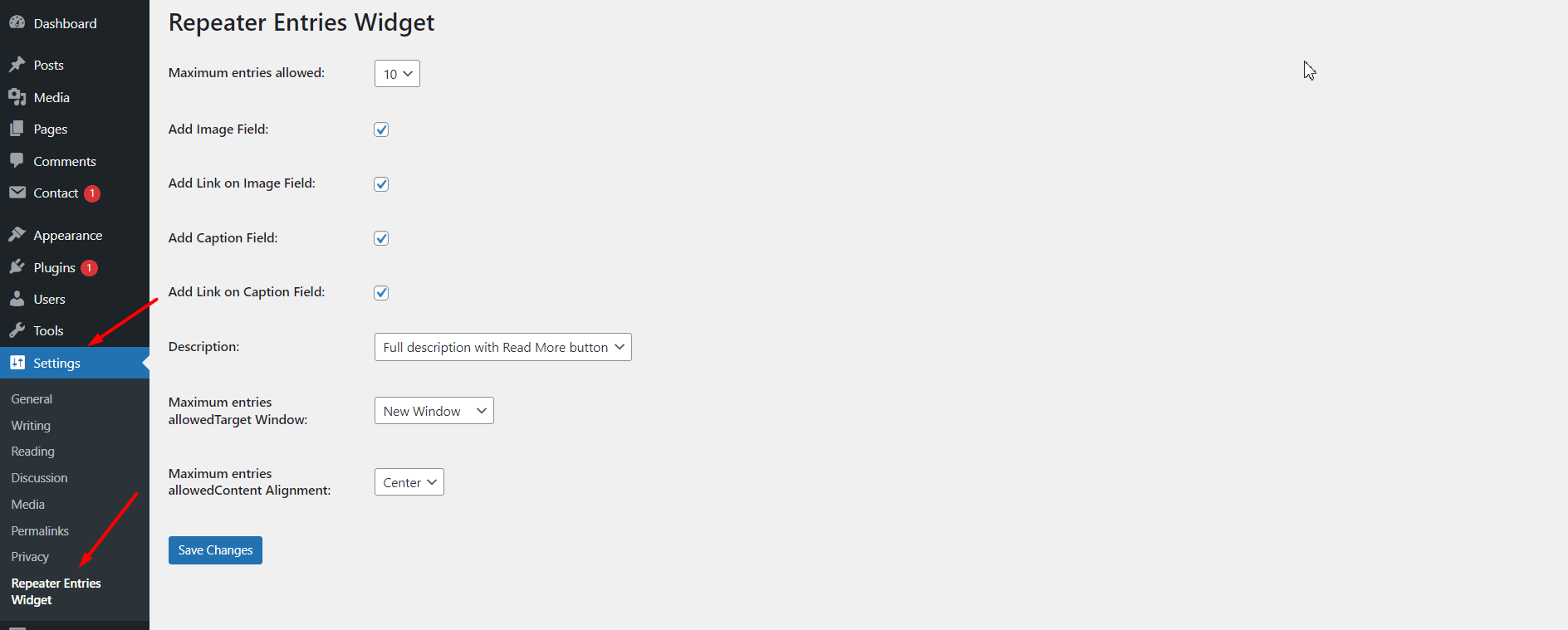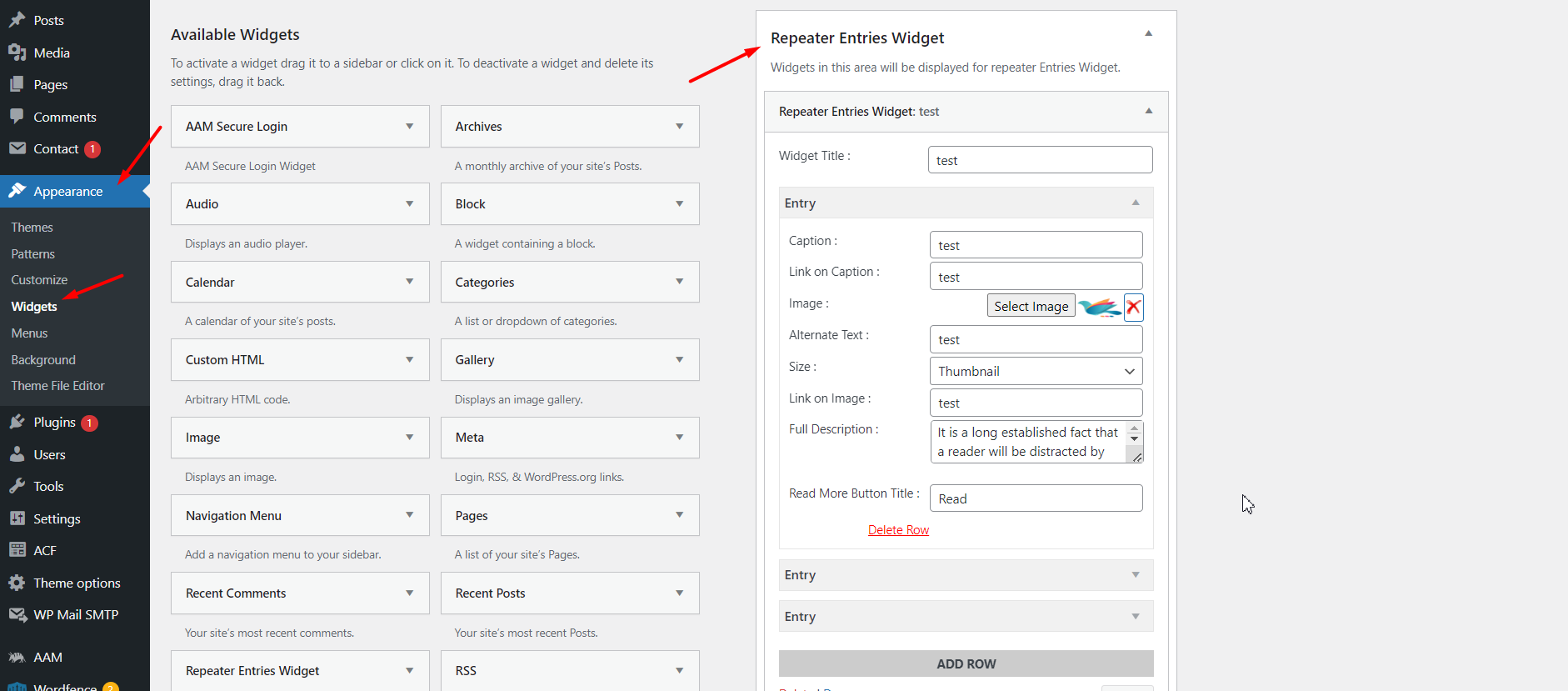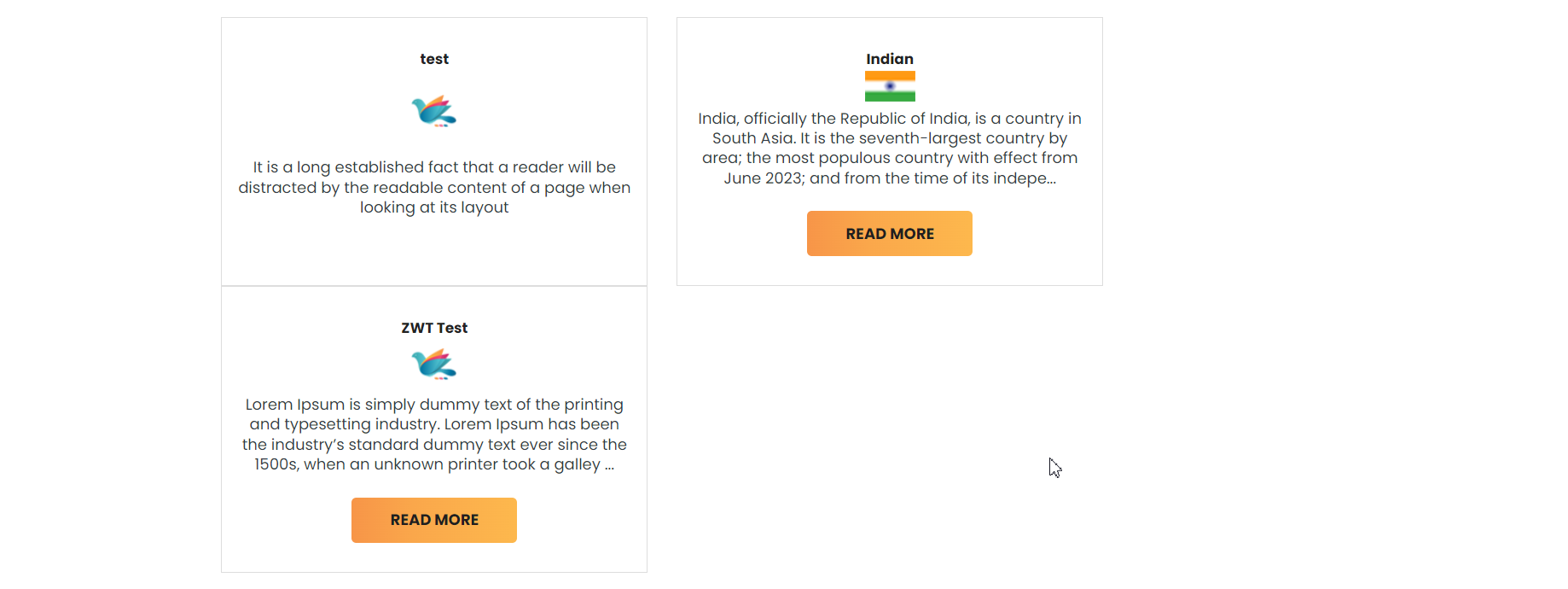Repeater Entries Widget
Overview
Description
The ‘Repeater Entries Widget’ plugin allows users to enter as many entries as they want in a widget using repeater fields like caption, description, image, etc. WordPress is a popular CMS that supports many things Admins can manage easily. The ‘Repeater Entries Widget’ plugin enables Admins to manage their websites.
Plugin's purpose and benefits
- Supports Multiple Entries - Allows users to enter as many entries as needed with fields for caption, description, image, etc.
- Link Options - Add external or internal links to captions and images, with options to choose the target window for these links.
- Read More Button - Includes a "Read More" button to display full and short descriptions, with the full description supporting content toggling.
- Content Alignment - Manage the alignment of content as left, right, or center.
- Image Resizing - Resize images with options for full image, thumbnail, medium, large, or custom sizes.
- Multiple Widgets - Add multiple widgets to any widget area.
- Manage Entries - Easily add or remove entries from the widget, with entries organized in a user-friendly accordion view.
- WordPress VIP Compatibility - Fully compatible with WordPress VIP.
- Unlimited Entries -Users can add as many entries as they need, with fields for caption, description, image, and more.
Get Started
Quick setup instructions
How To Use & Features
You have to configure a plugin or widget like the 'Repeater Entries Widget,' follow these steps:
Log In to Your WordPress Admin Dashboard:
Go to wp-admin and log in with your credentials.
Navigate to Settings:
On the left-hand menu, click on Settings.
Find the Repeater Entries Widget Settings:
Look for Repeater Entries Widget in the Settings menu. Click on it to open the configuration options.
For Repeater Entries Widget
- Maximum Entries Allowed - Select the maximum number of entries allowed in the widget.
- Choices: 5, 10, 15, 20, 25, 30
- Add Image Field - Choose whether to include an image field in each entry.
- Add Link on Image Field - Decide if each image field should include a link.
- Add Caption Field - Choose whether to include a caption field in each entry.
- Choices: On/Off Checkbox
- Add Link on Caption Field - Decide if each caption field should include a link.
- Choices: On/Off Checkbox
- Description - Configure how descriptions are displayed.
- Choices:
- Short Description with External Link: Display a brief description with a link.
- Full Description with Read More Button: Display a detailed description with a "Read More" button to toggle additional content.
- Target Window for Links - Choose where links will open.
- Choices: New Tab, New Window, Parent Window
- Content Alignment - Set the alignment of the content.
- Choices: Left, Right, Center
For Repeater Entries Widget
Widget Configuration
- Widget Title - Enter Title Provide a title for the widget that will appear on the frontend.
- Caption - Add a caption for the entry.
- Link on Caption - Provide a URL for the caption link, if applicable.
- Image - Choose an image from the media library or upload a new one.
- Alternate Text - Add alternative text for the image to improve accessibility.
- Size - Choose the size for the image.
- Options - Full Size, Thumbnail, Medium, Large, Custom
- Link on Image - Provide a URL for the image link, if applicable.
- Full Description - Add a detailed description that will be shown when the "Read More" button is clicked.
- Read More Button Title - Customize the text for the "Read More" button.
- Save Entry - Once all fields are filled out, ensure you save the entry.
Fronted view
The Repeater Entries Widget will display content on the frontend
Get Support
FAQs
Is video allowed in entries widget ?
No, video is not allowed in entries widget.
How many entries are allowed for “Repeater Entries Widget” ?
Up to 30 entries are allowed for “Repeater Entries Widget”.
How to change the setting for Repeater Entries Widget ?
Go to the WordPress admin panel. Select the “Settings” tab. Then select the sub option of “Repeater Entries Widget”. Here you can set up the plugin options.
Change log
version 1.3
- Change - Donation link and author name updated.
version 1.2
- Fix - Bug fixing.
version 1.1
- Fix - Bug fixing and remove unwanted code.