Generate PDF Using Contact Form 7 Pro
for WordpressZealousWeb's 'Generate PDF using Contact Form 7' plugin for WordPress facilitates an easier way to download PDF documents and open the PDF document file after the successful form submission. The 'Generate PDF using Contact Form 7 Pro' plugin allows the user to set the document file as PDF from the 'Form Setting' Page of each Contact form.
- Signature in PDF
- Added a new option to Show or Hide Label Field Tags
- User Interface: Enjoy a cleaner, more user-friendly admin panel for easy setup and management.
- New Color Scheme & Branding: Fresh visuals and customizable colors to better match your brand style.
- More Text Formatting & Fonts: Expanded options to style your PDF content with new fonts and formatting tools.
- PDF Compression Option: Reduce PDF file size without losing quality to save space and improve speed.
- Accessibility Enhancements: Improved design to meet accessibility standards and ensure ease of use for everyone.
- Performance Boost: Faster PDF generation and optimized performance for smoother operation.
Details and Compatibility
| Item Code | cf7gpp |
|---|---|
| Type | WordPress |
| PHP Versions | PHP 7.x, PHP 8.x |
| Version Support | WordPress 3.5 or higher |
| Server Requirements | PHP 5.6 or higher |
| Possible Applications/Usage | WordPress, Woocommerce |
| Publish Date | June 22, 2022 |
| Last Updated | October 15, 2025 |
What's Included
| Plugin zip file |
| 30 Days of free support |
| Documentation |
| 1 Year subscription |
ZealousWeb’s ‘Generate PDF using Contact Form 7’ plugin for WordPress makes it simple to create and download PDF files after form submissions. It automatically generates a PDF document when a user submits a form and provides a link to open and download the file.
The ‘Generate PDF using Contact Form 7 Pro’ version offers more features. You can set up PDF documents from each form’s settings, allowing full control over how the PDF is created. The PDF can open in a new tab for users to download, or it can be sent as an email attachment. Admins can decide whether to let users download the file or only receive it via email.
With this plugin, admins can save form submissions to a database and export data as CSV or Excel files. The PDF layout can be customized to match your specific needs, making it flexible for various use cases.
Another powerful feature of the Pro version is the ability to attach fillable PDFs to emails. You can map fields from Contact Form 7 to matching fields in the PDF, and even include images submitted through the form. All generated PDFs are securely saved on your server.
This plugin works locally on your website server, keeping your data private and secure without relying on external APIs. It also integrates with Google Drive and Dropbox, letting you save PDFs directly to these cloud storage services, reducing the load on your server.
By using ZealousWeb’s ‘Generate PDF using Contact Form 7 Pro’, you can easily create, manage, and customize PDFs, improving form submissions and document handling for both users and administrators.
Here we have explained third Party integration help guide:
Google Authentication:
Incorporating Google sign-in into your site allows your site visitors to log in through Google in a single click saving their time. To integrate Google sign-in into your website, it is mandatory to create a Google Client ID and Client Secret.
Note: To generate Google Client ID and Client Secret you must be signed in to a Google account.
Follow the below simple steps to get Google Client ID and Client Secret
To get Google Client ID and Client Secret:
1. Go to the Google Developers Console.
2. Navigate to the "Credentials" tab.
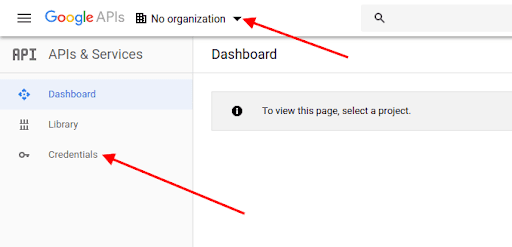
3. Click on Select a project >> New Project and then hit the “Create” button.
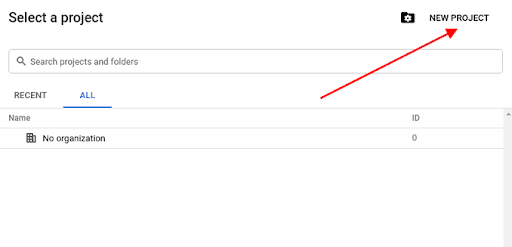
4. Navigate to the tab “OAuth consent screen”.
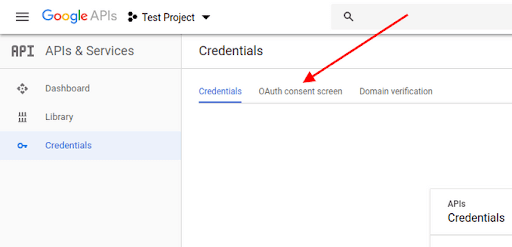
5. Enter the Application name, and Authorized domains, and click the “Save” button.
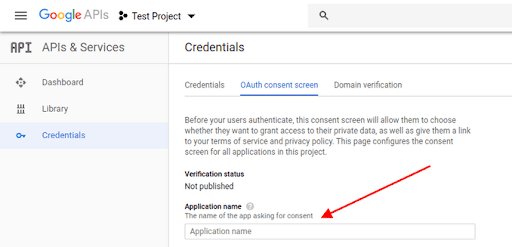
6. Click the “Create Credentials” button and from the dropdown list select OAuth client ID.
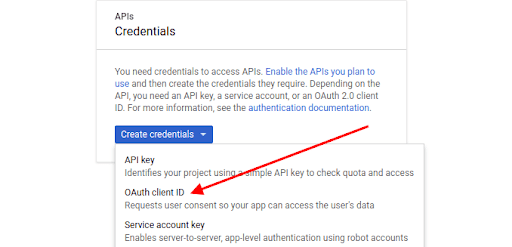
7. From the Application type, select the Web application, enter Authorized JavaScript origins and click the “Create” button.
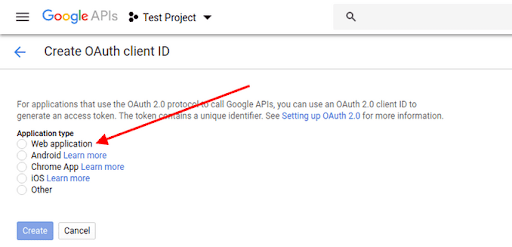
8. Copy your Client ID.
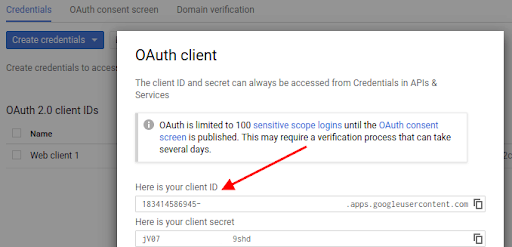
Add that Client ID and Client Secret to the plugin's admin side and authenticate your account and connect with plugins easily.
For Dropbox API documentation :
For Dropbox integration with the plugin, it requires an OAuth 2.0 access token for authentication. To get the access token, you must obtain an app key and secret from dropbox.
For your app to access Dropbox you need a Dropbox account, register your app with Dropbox by creating a new app, selecting appropriate permissions, and obtaining an authorization token.
Follow the below steps to create an access token:
- For setting up your app go to the Dropbox App Console and log in (You need to have a Dropbox account).
- Click on the Create App button.
- Select Choose the API option, and you have the option to choose from different scopes in the Permissions tab.
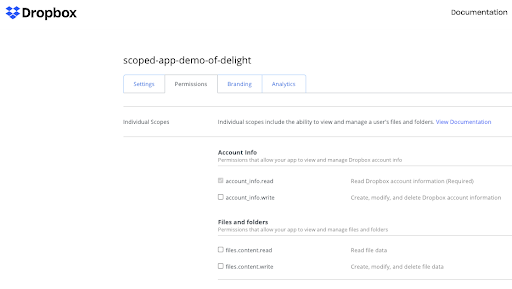
- Next, you will be prompted to select the scope of file access (App Folder/Full Dropbox).
- The image shows different levels of scopes on a user’s authorization page.
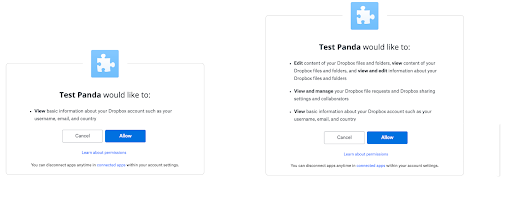
- Provide a name for your App.
- Tick I agree to Dropbox API Terms and Conditions.
- Copy the App Key and App secret values to use in the next section.
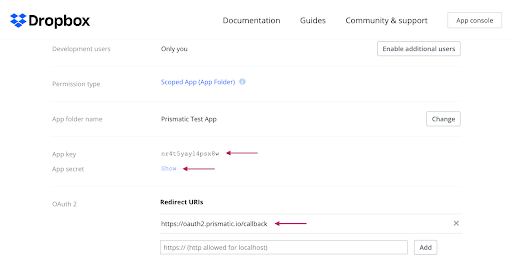
To implement the OAuth flow your app should:
- construct a Dropbox authorization URL, with your application’s client_id and redirect_uri (if applicable), specify the response_type of code, and present it to the user.
- Let the users use the App key and Secret to generate the access token.
- Your Authorization URL should look like this:
-
https://www.dropbox.com/oauth2/authorize?client_id=MY_CLIENT_ID&redirect_uri=MY_REDIRECT_URI&response_type=code
- Wait for the end-user to complete authorization on dropbox.com, who is then redirected back to your URI with an authorization code in the query string.
How To Use
Generate PDF using Contact Form 7 Settings
For General Settings
- Select the Contact Form -Option to select the “Contact Form” from the dropdown where you want to do an operation.
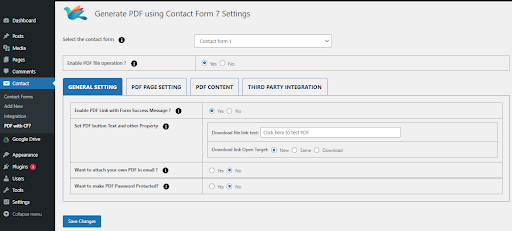
- Enable PDF file Operation - This option allows you to enable/disable performing the operations for the selected form.
- Enable PDF Link with Form Success Message? - Yes - You can choose to enable or disable attaching a PDF link with the form’s success message. On selecting the yes option you will be able to set the below properties:
- Set PDF button Text and other Property
- Download file link text: Option to enter the text for the downloadable file link button.
- Download link Open Target: This option allows you to set the target for the Downloadable PDF link to open in a new window or same window or directly get downloaded.
- Want to attach your own PDF in an email? - No - This option allows you to enable/disable attaching your own PDF files in email. On selecting the No option you will not be allowed to upload their PDF file and has to use and make changes to the plugin’s PDF file format.
- Want to make PDF Password Protected? - Yes/No - This option is enabled on selecting No for attaching your own PDF in the email. You can choose from yes or no options for making the PDF Password Protected.
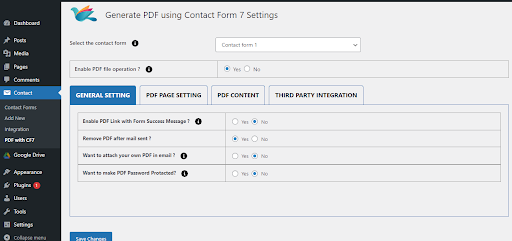
- Enable PDF Link with Form Success Message? - No - On selecting the No option you will not get the Downloadable PDF link with the form submission and the PDF will be sent directly via mail.
Remove PDF after mail is sent? - Yes/No - Option to remove or keep the PDF file after the mail is sent.
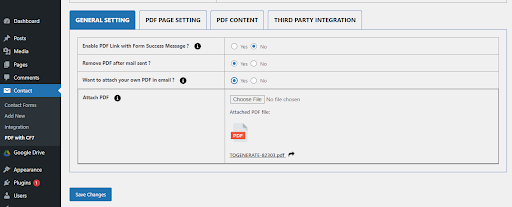
- Want to attach your own PDF in an email? - Yes - Select this option if you want to attach your own PDF file with Contact Form 7 Mails. On selecting this option as the user will be attaching their own pdf the PDF Page Settings will be disabled.
- Attach PDF - Option to choose a PDF file that you need to attach.
PDF Page Setting
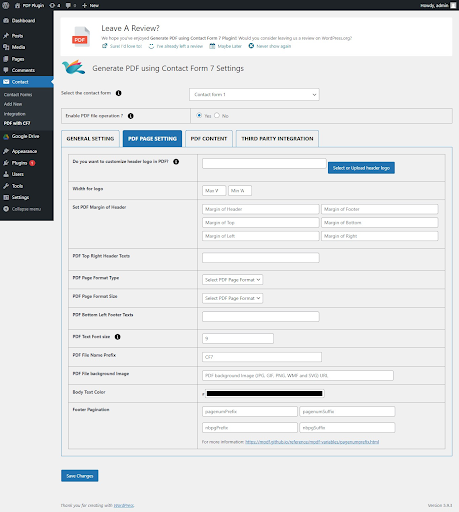
- Do you want to customize the header logo in PDF? - Option to upload a header logo image from the computer, from URL, or the media library.
- Width for logo - Option to set the Max and Min Width for the logo.
- Set PDF Margin - Option to set the margin for the Header, Footer, Top, Bottom, Left, and Right of the PDF.
- PDF Top Right Header Texts - Option to add text on the top-right header of the PDF.
- PDF Page Format Type - Option to select the Page Format as landscape or portrait for the PDF.
- PDF Page Format Size - Option to select the PDF Page format size from the available options.
- PDF Bottom Left Footer Texts - Option to add text on the bottom left footer of the PDF.
- PDF Text Font Size - Option to set the text size of the PDF.
- PDF File Name Prefix - Option to add a prefix for the PDF file.
- PDF File Background Image - Option to add the URL of the image for the PDF background.
- Body Text Color - Option to change the text color.
- Footer Pagination - Option to add the format and for previous and next page numbers on the PDF.
PDF Content
Field tags - Option to view the tags created for the contact form.
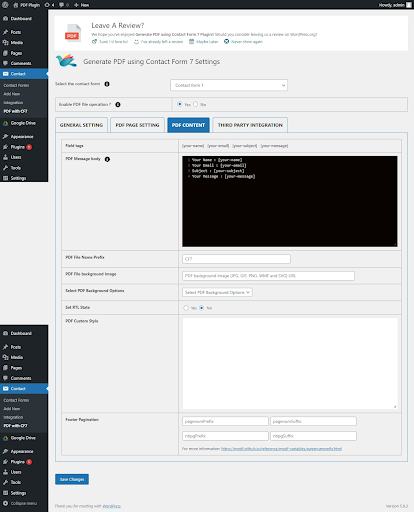
- PDF Message body - Option to add the content in the message body part of the PDF.
- PDF File Name Prefix - Option to add a prefix for the PDF file.
- PDF File Background Image - Option to add the URL of the image for the PDF background.
- Select PDF Background Options - Option to choose from the PDF watermark text and image options.
- PDF Watermark Text - On selecting this option you can add the text for the watermark and set the watermark text’s transparency.
- PDF Watermark Image - On selecting this option you can paste the Image URL for the watermark and set the watermark image’s transparency.
- Set RTL State - Yes/No - Option to enable/disable RTL state for the PDF.
- PDF Custom Style - Option to add custom styling for the PDF.
- Footer Pagination - Option to add the format and for previous and next page numbers on the PDF.
- Preview PDF - You can now preview your PDF without submitting a form by using the preview feature we added to the admin side.
Third-Party Integration
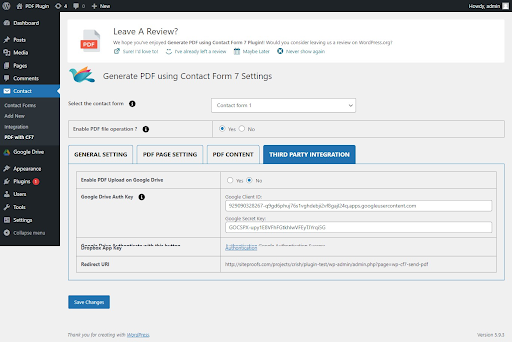
- Enable PDF Upload on Google Drive - Yes/No - Option to enable/disable uploading the pdf on Google Drive.
- Google Drive Auth Key - Option to enter the Google Client ID, and Google Secret Key for authentication.
- Google Drive Authenticate with this button - After entering the Google Drive Auth Key, an option to click on the provided authentication button to give access permission for uploading the PDF on Google Drive.
- Redirect URI - Option to select the link and copy it while the app is created to provide a Redirect path.
- Enable PDF Upload on DropBox - Yes/No - Option to enable/disable uploading the pdf on Dropbox.
- Dropbox Auth Key - Option to enter the Dropbox App ID, and Dropbox App Secret for authentication.
- Dropbox App Key - After entering the Dropbox Auth Key, the option to click on the provided authentication button to give access permission for uploading the PDF on Dropbox.
- Redirect URI - Option to select the link and copy it while the app is created to provide a Redirect path.
Core Functionalities
- Insert the post title or current page title dynamically into PDF documents using the shortcode [_post_title] in PDF settings.
- Add customizable watermark text to one or multiple PDF files.
- Dynamically generate and send PDFs or use predefined PDF files for user and admin emails.
- Enable or disable PDF attachments in emails as needed.
- Display uploaded files from Contact Form 7 within the PDF.
- Send dynamically generated or predefined PDFs as attachments for both "Mail 1" and "Mail 2" with flexible email address configuration in the Pro version.
- Allow users to download PDFs via a link after form submission.
Design & Layout Customization
- Choose and apply different fonts for PDF content from a list of supported fonts.
- Add signature fields for end-users, capturing and embedding signatures as PNG or image files in the PDF using shortcodes.
- Enhance PDF appearance with custom design options, including background images, background colors, gradients, text colors, and more.
- Utilize a built-in CSS Editor for adding custom styles to PDFs.
- Add a page break tag to improve formatting and layout.
- Introduce a setting to customize the position of the header image in PDF files.
- Manage headers, footers, and page sizes (A4, A3, Letter, etc.) directly from settings.
- Provide RTL support for languages requiring right-to-left content alignment.
Security & Access Control
- Implement a security update for improved data protection.
- Add a tag for creating password-protected PDFs.
Preview & Formatting
- Enable PDF preview from the admin interface without form submission.
- Display dates in various formats using the PHP Date function.
- Support special mail tags recognized by Contact Form 7 for PDF content.
Template & File Management
- Utilize the PDF Template feature for selecting from different templates in settings.
- Display and manage a complete list of created PDF forms and save submitted data to the database.
- Provide import/export functionality for plugin settings to simplify configuration across multiple sites.
- Enable CSV export for form data submissions.
- Allow storing PDFs on servers or third-party storage like Amazon S3, Google Drive, and Dropbox.
User Interface & Navigation
- Use Dashicons for better visual representation in tab titles.
- Customize the PDF download button with options to open in a new tab, download directly, or disable and send via email.
- Implement a Security Update
- Introduce a Setting for Header Image Position
- Enable Import/Export of Settings
- Provide CSV Export Capability
- Add a Page Break Tag for Enhanced Formatting
- Utilize Dashicons for Tab Titles
- Add a Tag for Password-Protected PDFs
These features collectively enhance PDF generation, customization, and integration for seamless document management within WordPress environments.
Is possible to add images from contact form 7?
At the moment, we offer editors for content creation of PDFs, and you can add images directly from the media library using HTML tags on this section - https://prnt.sc/JJ0b4oVshUXd. Simply include an image tag with the source URL of the image from the media library to add an image to your PDF. However, currently, we do not have the capability to display uploaded images from the Contact Form 7 File Control.
Generated PDF can download?
Yes, You can get an option with a success message to download a PDF link
Can we generate external links for PDF like Google Drive and Dropbox?
Yes, we have added features for updating your PDF directly after submit on Google drive or Dropbox and you get the link on Email.
Does this plugin require Contact form 7?
Yes, The 'Generate PDF using Contact Form 7' plugin requires Contact Form 7 to be activated. Contact Form 7 enables users to manage multiple contact forms with the option to customize the forms and contents of the mail with simple markup.
Are you looking to add specific functionality for this extension ?
version 3.1
Last Update: October 15, 2025- Signature feature improvements.
- Added a new option to Show or Hide Label Field Tags
version 3.0
Last Update: October 01, 2025- User Interface – Enjoy a cleaner, more user-friendly admin panel for easy setup and management.
- New Color Scheme & Branding – Fresh visuals and customizable colors to better match your brand style.
- More Text Formatting & Fonts – Expanded options to style your PDF content with new fonts and formatting tools.
- PDF Compression Option – Reduce PDF file size without losing quality to save space and improve speed.
- Accessibility Enhancements – Improved design to meet accessibility standards and ensure ease of use for everyone.
- Performance Boost – Faster PDF generation and optimized performance for smoother operation.
version 2.9
Last Update: January 13, 2025- Security Update:
- Updated the system to incorporate security patches, restricting file type uploads.
- Configured the system to allow only “.pdf” file uploads to the server.
- Add a setting for the header image position:
- Import/Export Settings
- CSV Export
- Add a page break tag
- Use Dashicons on tab titles
- Tag For Password protected PDFs
- Improved performance
- Resolved issues preventing PDFs from opening during preview.
- Replaced CodeMirror external libraries with WordPress defaults to reduce plugin size.
version 2.8
Last Update: September 09, 2024- Add – ‘Post Title’ or Current page title using the [_post_title] Shortcode in the PDF message body settings.”
- Secure plugin.
- Tested with WordPress 6.6.
version 2.7
Last Update: July 22, 2024- Updated subscription API URL.
- Tested with WordPress 6.6.
version 2.6
Last Update: May 24, 2024- Improved compatibility with WordPress VIP platform by refactoring code to adhere to VIP coding standards.
version 2.5
Last Update: October 11, 2023- Enable or Disable pdf attachment in mail
- In the Generate PDF Using Contact Form 7 Pro version, you can now attach PDF files to both "Mail 1" and "Mail 2"
- You have the flexibility to send them as PDF attachments via the default setting or to a designated email address.
version 2.4
Last Update: September 22, 2023- The issue on both the backend and frontend sides has been resolved.
version 2.3
Last Update: August 14, 2023- Our plugin now empowers users to generate PDF files effortlessly. These files can be conveniently stored in designated server folders or third-party locations like Amazon S3.
- This innovative functionality not only minimize server load but also optimizes storage space.
version 2.2
Last Update: July 07, 2023- Display all created PDF Form lists and Save PDF Form submitted data to the database.
- Fixed Bugs related to the Backend
version 2.1
Last Update: May 25, 2023- Supports Displaying Uploaded File In pdf
- Optimized Raw_field
version 2.0
Last Update: April 20, 2023- Attach Your own pdf as invoice with our Paypal, stripe, Authorize plugins
version 1.9
Last Update: April 17, 2023- Add New feature of PDF Templates
version 1.8
Last Update: March 14, 2023- Fixed bugs related Signature field in mail & pdf, CSS 404 not found.
version 1.7
Last Update: January 25, 2023- Fixed Active Tab issue on admin side setting page
version 1.6
Last Update: January 17, 2023- Fix bug of PDF attachement in Email
version 1.5
Last Update: January 11, 2023- Display date into different Format provided in PHP
- Support all special Mail Tags in PDF that alreday support in contact form 7 mails
version 1.4
Last Update: January 03, 2023- Add Preview option in admin side to show PDF preview without submit form from front side.
version 1.3
Last Update: December 26, 2022- Fixed Bug: open pdf in same window, new window & download option.
version 1.2
Last Update: December 26, 2022-
Supports _raw_field shortcode: Fetches label.
version 1.1
Last Update: December 26, 2022- Add missing fonts in MPDF library.
version 1.0
Last Update: September 01, 2022- Initial release














