Smart Channel Forms
for ExpressionEngineZealousWeb Technologies presents the latest ExpressionEngine add-on, ‘Smart Channel Forms’ that generates forms for the channel without writing any HTML code.
- Compatibility of PHP Version 8.2
- Users can set dynamic title and url_title from the custom field.
- Users can enable or disable the form.
- The form can be edited via entry_id through the URI segment.
- The form can be set with a simple template tag.
- Restrict channel edit for another user.
Smart channel forms is the unique ExpressionEngine add-on that generates forms for the channel without writing any HTML code. Smart channel forms save all the form data into the ExpressionEngine channel. Smart channel forms support all the native channel fields and some third-party fields like smart members field. Smart channel form displays the channel fields on the front side. Smart channel forms need only one tag with a form ID.
Our add-on supports Expression Engine 7
Details and Compatibility
| Item Code | zoscf |
|---|---|
| Type | Expression Engine |
| PHP Versions | PHP 7.x |
| Version Support | ExpressionEngine 5, ExpressionEngine 6, ExpressionEngine 7 |
| Server Requirements | PHP 7.4 or higher |
| Possible Applications/Usage | ExpressionEngine |
| Publish Date | March 28, 2022 |
| Last Updated | September 17, 2024 |
What's Included
| Plugin zip file |
| 1 Year subscription |
ZealousWeb Technologies presents the latest ExpressionEngine add-on, ‘Smart Channel Forms’ that generates forms for the channel without writing any HTML code. The channel tab on ExpressionEngine contains basic information about the channel including:
- Name: This field contains the descriptive name of the channel that will be shown to visitors and get displayed on your website. The full channel name field is mandatory. The full channel name field allows spaces, punctuation, and other special characters.
- Short Name: This field contains the short name that is used within the program to specify the channel in variables of parameters via Template Manager. The Short Name field is generally hidden from the visitors outside of your channel “setup”.
- Maximum number of entries: This field limits the number of entries that are allowed for publishing in the channel. Using this field allows channels that need limiting their content creation to a set number of entries. For instance, setting a limit of 1 makes the channel a “single entry channel” and only allows a single entry to be created. Alternatively, setting a limit of 5 enables you to create entries between 0 and 5. In case you leave this setting blank, the default setting applied with no limits to the number of entries that a channel can contain.
Using ZealousWeb’s ExpressionEngine add-on, ‘Smart Channel Forms’ enables you to save the entire form data into the ExpressionEngine channel. ‘Smart Channel Forms’ supports all the native channel fields along with some third-party fields like the smart members field. Additionally, the ExpressionEngine add-on displays the channel fields on the front side and needs only one tag with a form ID.
When creating a new entry, the ‘Smart Channel Forms’ add-on allows you to duplicate the structure of an existing channel. ‘Smart Channel Forms’ add-on allows Admins to add and edit channel entries from outside the Control Panel, using a form inside a template. Additionally Guest users can use the entry form, with optional CAPTCHA support. Admins have the ability to edit existing entries, and only edit the fields you need; the fields that aren’t part of your form shall be left intact.
We have added Google reCAPTCHA V2 and EE native Captcha security features to ‘Smart Channel Forms’ that takes its security to the next level. ‘Smart Channel Forms’ have a setting page for individual form for the same channel, meaning that the user can set different forms with the same channel and different settings. Designed for the fast development of channel forms, ‘Smart Channel Forms’ uses the ExpressionEngine channel to store form data. Additionally, it is compatible with EE5, EE6 and stops the need to write code, thereby saving you a considerable amount of time.
Follow the below steps to install the Smart Channel Forms add-on:
EE5_EE6:
- Download and Extract the ZIP file of the module. (We recommend using the latest version.)
- Copy Smart_channel_forms > system > user > add-ons > smart_channel_forms folder to “Your Site > system > user > add-ons” Folder.
- Copy Smart_channel_forms > themes > user > smart_channel_forms folder to “Your Site > themes > user” Folder.
- Login to the backend panel with Super admin credentials.
- Go to “Add-Ons” and install the Smart Channel Forms module.
Forms list
Once you create a form , It will show under the Form list. Where you can edit or delete form settings.
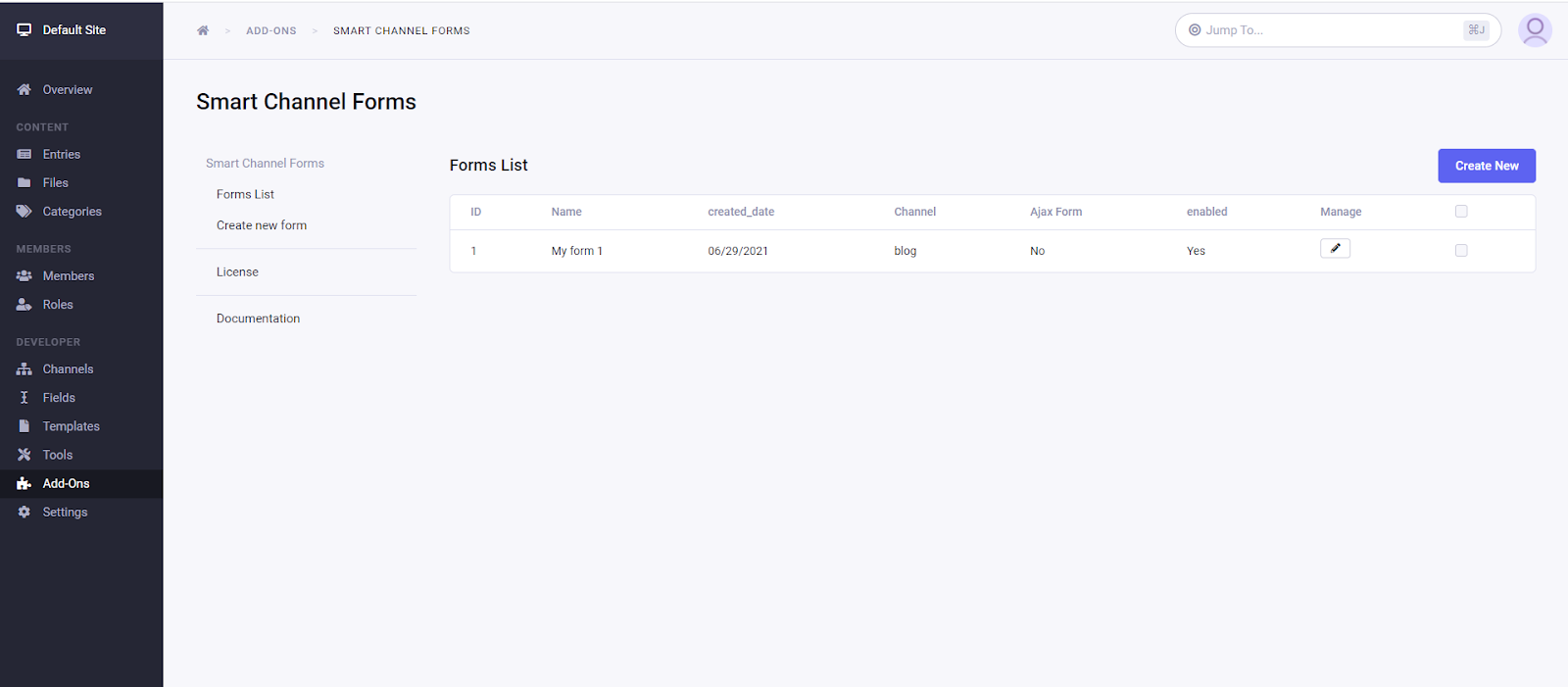
Create a new form
To create a new form, Go to the backend Smart Channel Forms settings. Click on “Create new form” Button
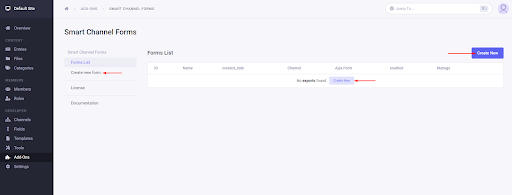
In process of creating a new form, You need to select the channel you want to create a form.
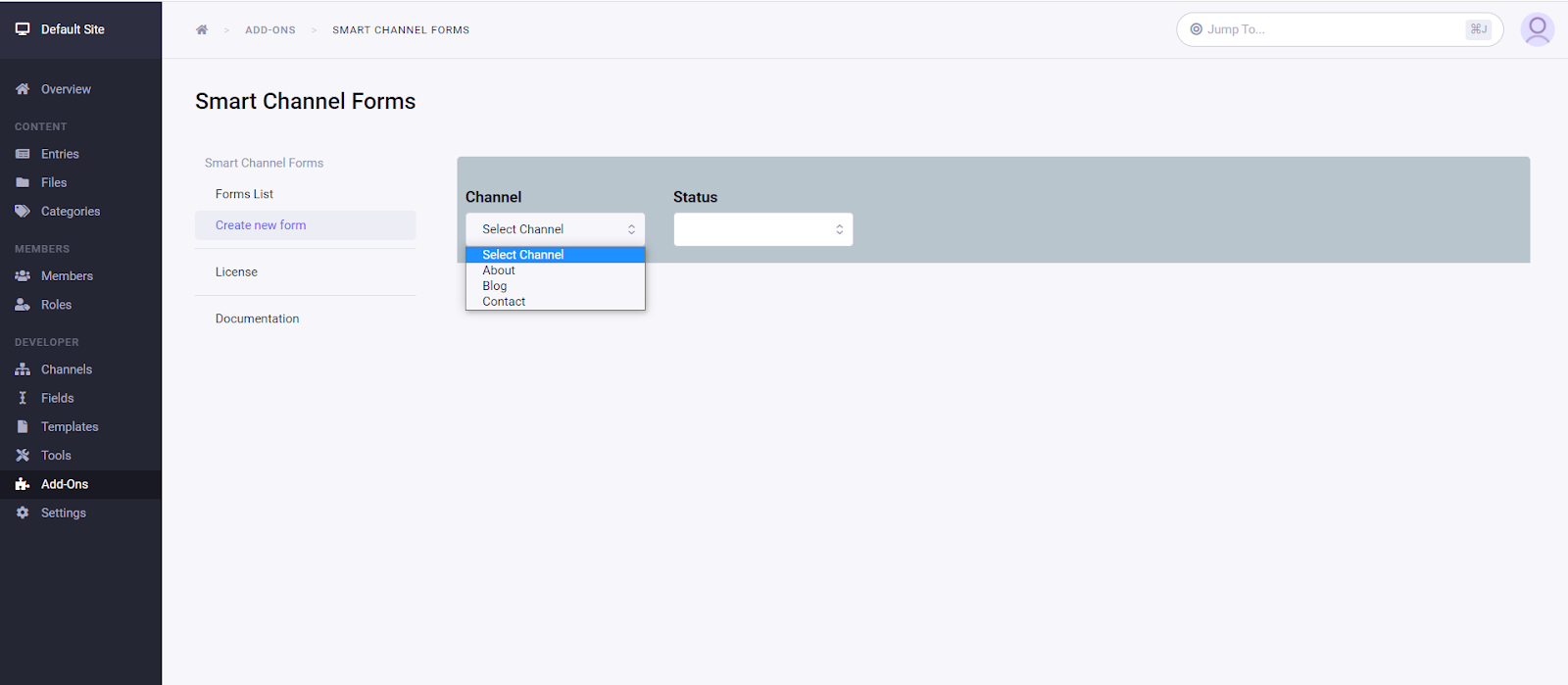
After selecting the channel, A full list of fields and categories will be shown. Users can select the fields and categories to add to the form.
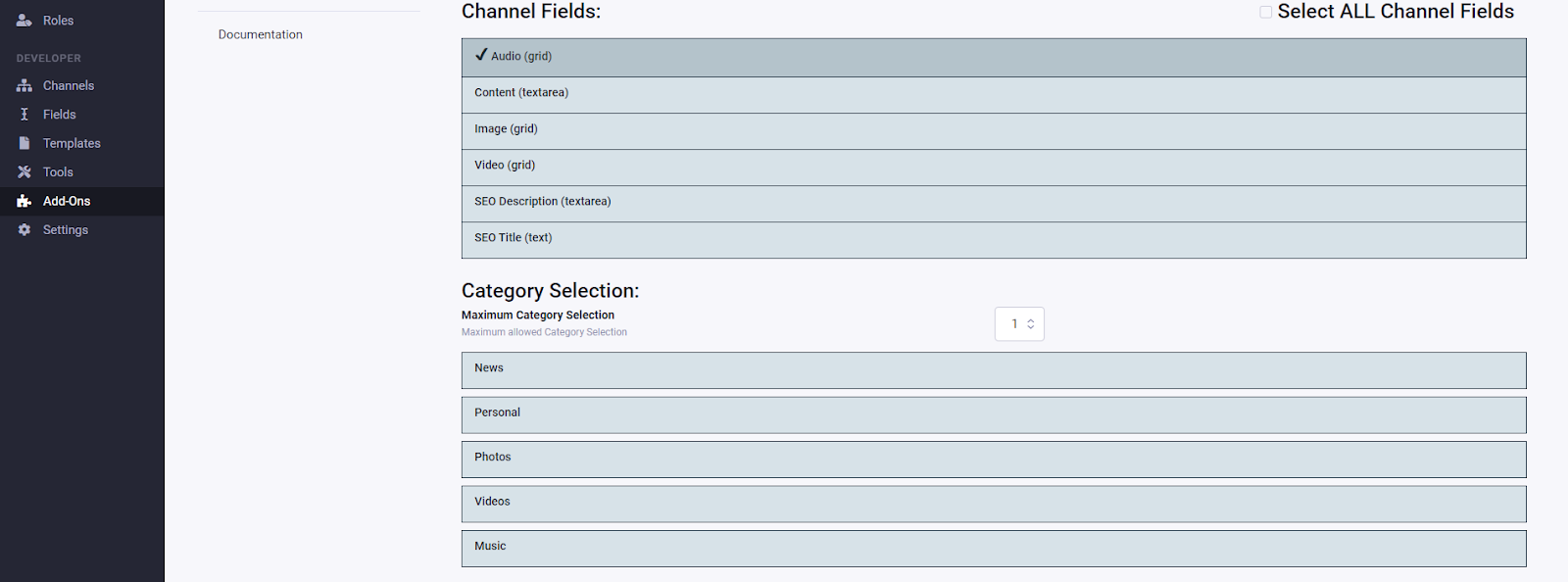
After selecting fields and categories, users can set the form settings from the listed settings.
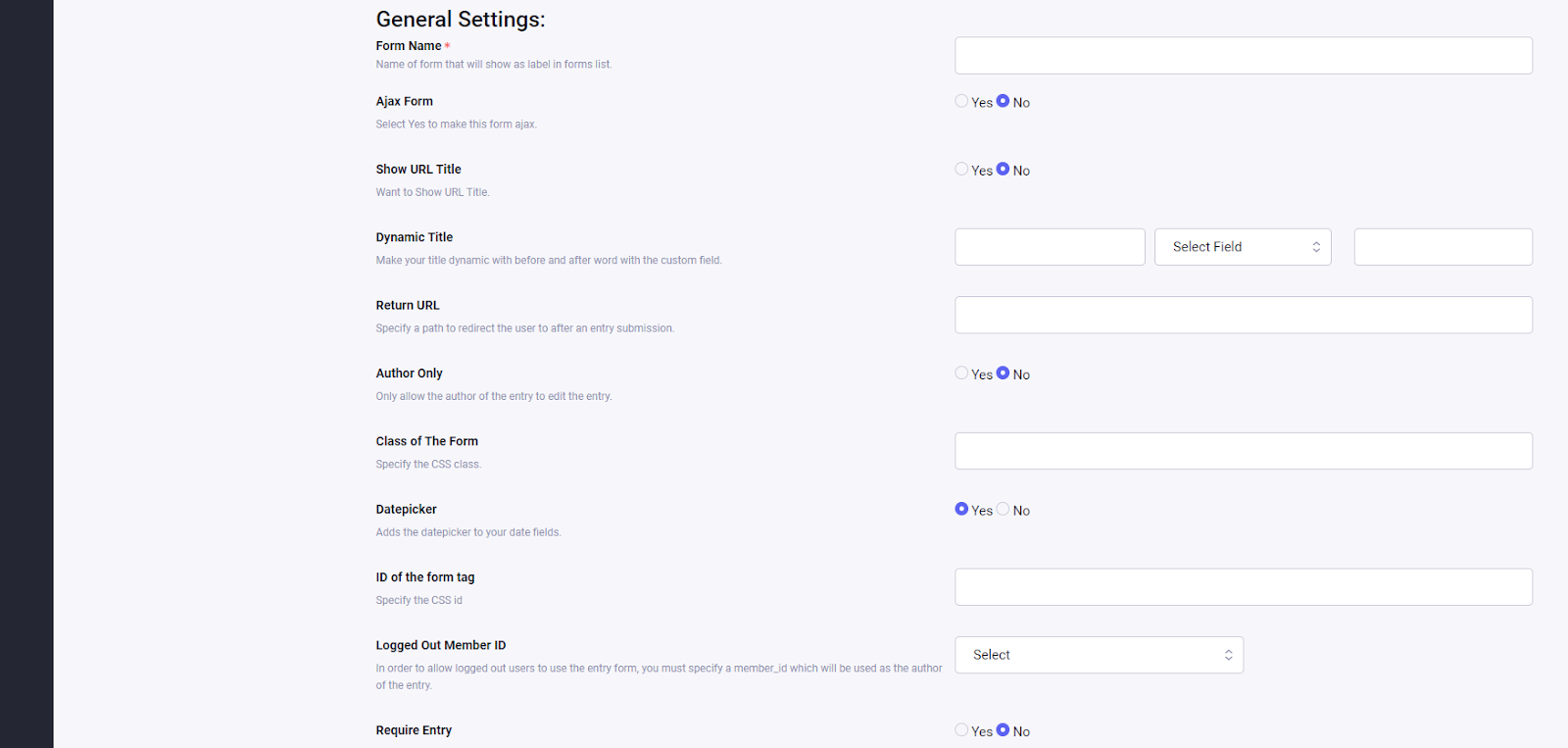
Form Settings are described as below:
Form Name: Set the name of the form
Show URL Title: Make a visible URL title field. Default is “Yes”
If the user wants to generate a dynamic title, then you can set it to “No”.
Dynamic Title: Users can make title dynamic with before and afterword with the custom field combination. Pre-title word – you can set pre-title words. Custom field – you can choose the custom field of the form. Post-title word – you can set the post title words.
Return URL: Users can set the redirect URL after form submission.
Author Only: Only the author of the entry can edit the entry.
Class of the form: Users can set the HTML class of the form tag.
ID of the form: Users can set the HTML ID of the form tag.
Datepicker: Set “Yes” if you want to use native ExpressionEngine date-picker. Default is “Yes”
Logged out member ID: Users can set the default member if they have an open submission form.
Secure Action: This option forces the form to use HTTPS as its action. Default is “No”.
Secure Return: This option Forces the forms to return with HTTPS.
Site: This option is useful when the site is MSM.
Select the other site from the dropdown from MSM sites to add/edit for that site.
Unique URL Title: When the user sets “Yes”, it will ensure the URL title of the entry will be unique so there is no risk of creating an entry with a duplicate URL title.
EntryID Segment Number: Users can set the segment number while the entry is going to be edited.
Use Live URL: This will disable the url_title from being created automatically based on the title.
Form Enabled!: Admin can enable/disable the form.
Form render
Smart channel forms have a simple one template tag. Just pass the Form ID as a parameter
{exp:smart_channel_forms:entry_form}
Parameters
- form_id
Following Parameters can be use Run tag:
form_id
This parameter will inform the tag to render the form as per the settings have been applied to the form at the control panel.
Example:
form_id=”1″
Example(full) :-
{exp:smart_channel_forms:entry_form form_id="1"}
- User login restricted form submission.
- Users can set the default creator of the form if login not restricted.
- Users can set design class and ID from the settings.
- Can set return URL.
User can create more than one form for one channel?
Yes, users can create more than one form for one channel.
What are the extra benefits other than the existing channel form template tag?
With the help of this add-on, users can create a channel form without writing any HTML form. The user just needs to select the existing custom fields from the settings page of this add-on.
Are you looking to add specific functionality for this extension ?
version 1.0.6
Last Update: September 17, 2024- Bugs are resolved.
version 1.0.5
Last Update: May 21, 2024- Bugs are resolved.
version 1.0.4
Last Update: May 14, 2024- Compatibility of PHP Version 8.2
version 1.0.3
Last Update: November 04, 2022- Fixed MariaDB column length issue and EE7 compatibility.
version 1.0.2
Last Update: September 05, 2022- Moved from License logic to Subscription logic
version 1.0.1
Last Update: July 19, 2022- Added EE native captcha and Google reCAPTCHA V2
- New design changes to set the field label and error position
- Some bug fixing
version 1.0.0
Last Update: January 18, 2022- Initial Version











